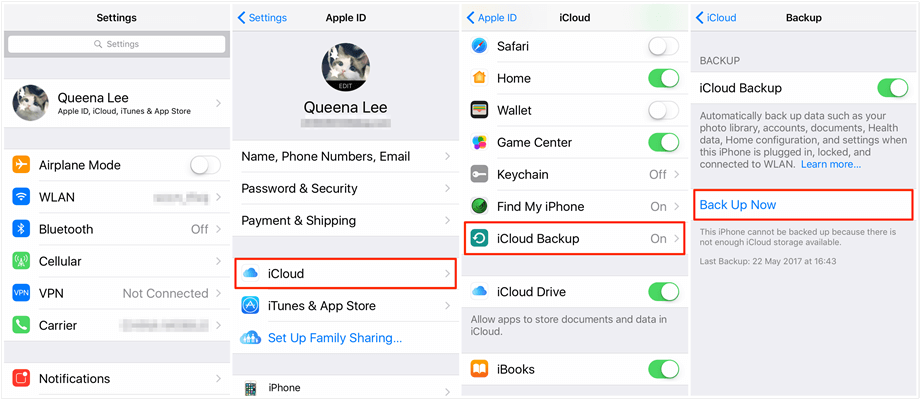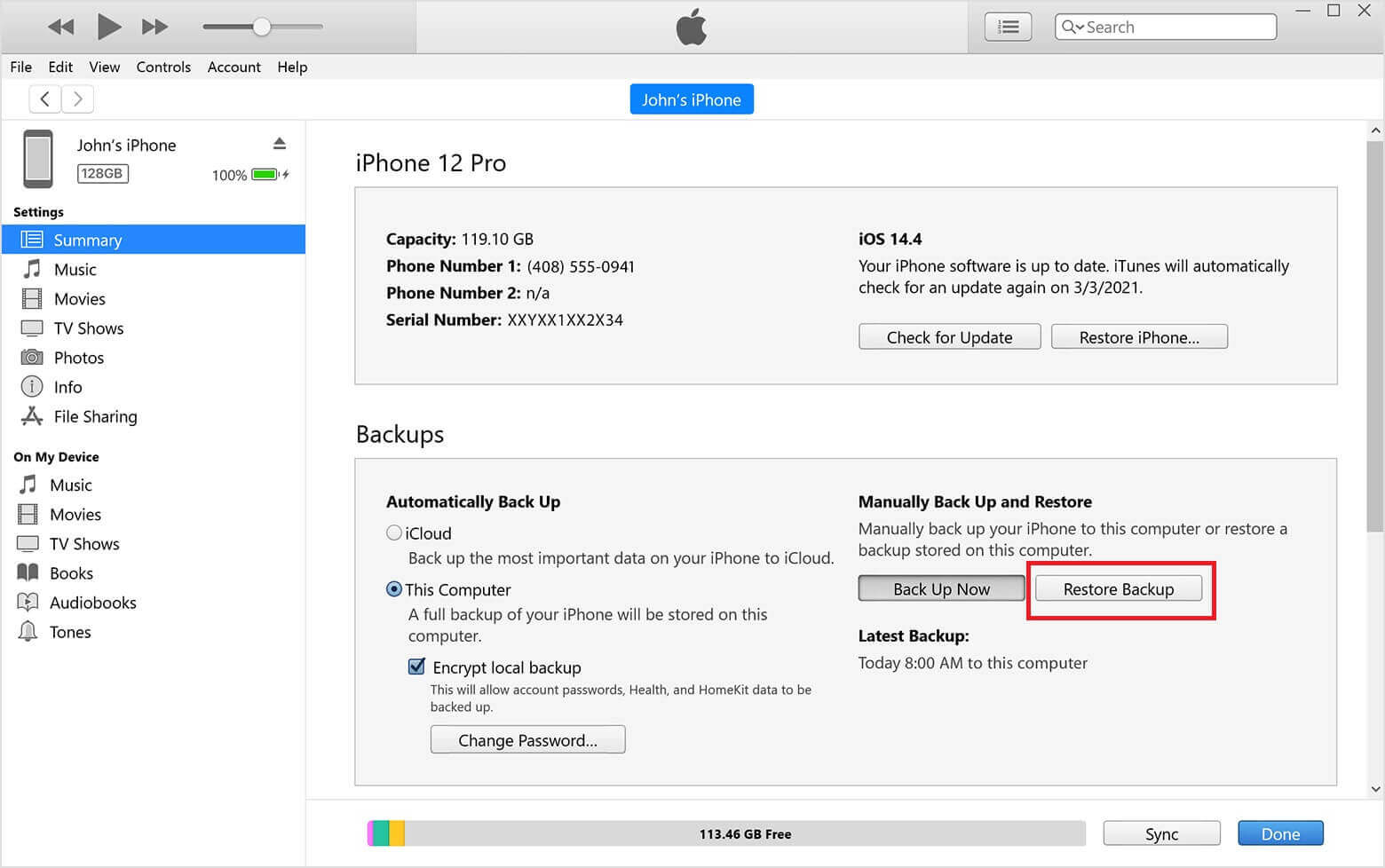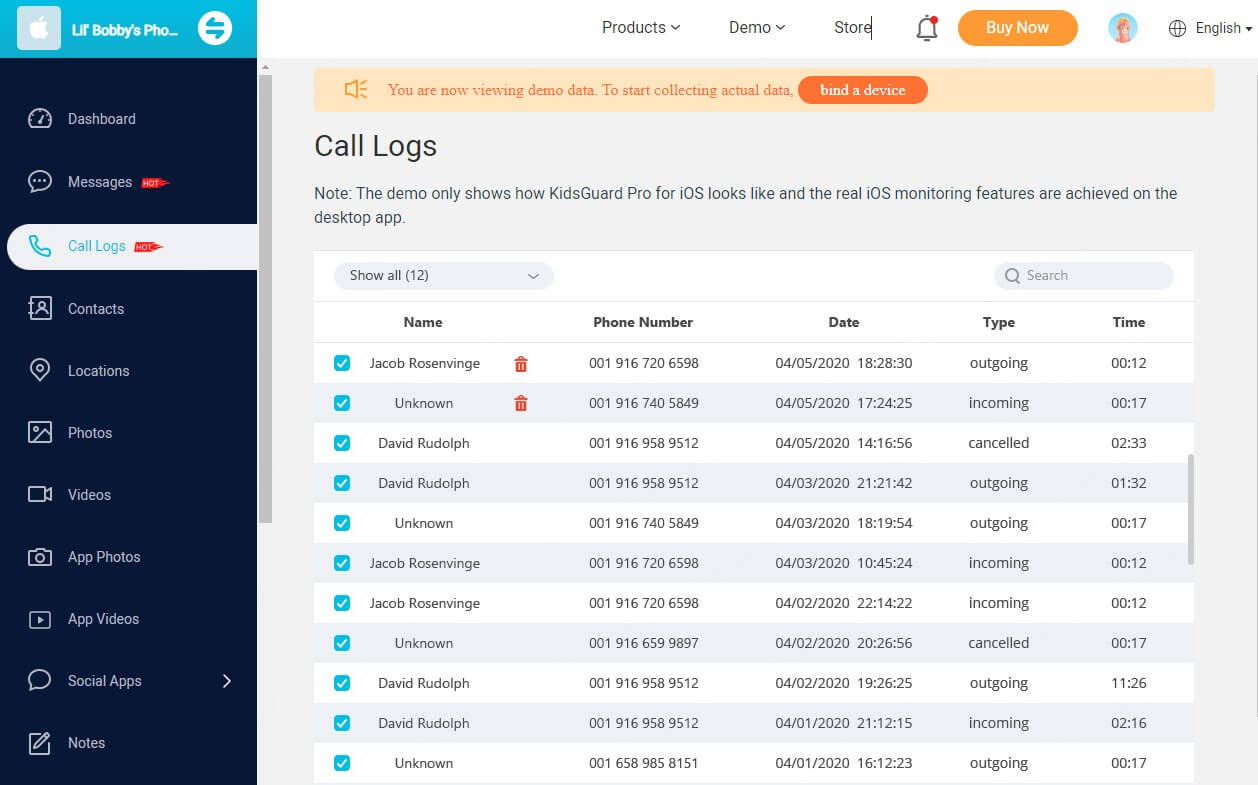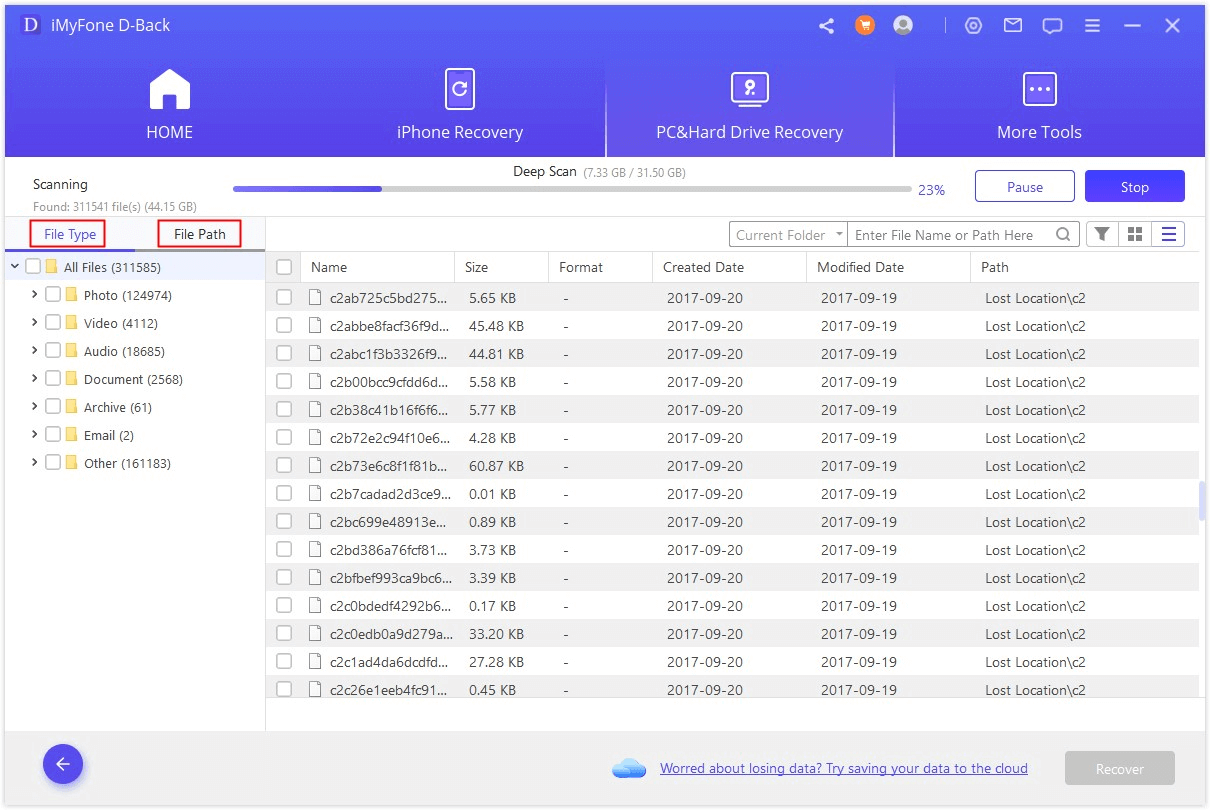ClevGuard Support: Monitor Devices with Others' Permission.
Among the various features our phones offer, the call log stands out as a crucial component, providing a record of our incoming, outgoing, and missed calls. However, accidentally deleting this valuable data can be a frustrating experience, leaving you scrambling to recover those precious call details.
Thankfully, there are multiple ways to recover deleted call history on iPhone, so you never have to worry about losing track of those significant exchanges or vital phone numbers.
Get Deleted Phone Call Logs on iPhone
How to Retrieve Deleted Phone Calls on iPhone [Free]
When you accidentally delete important phone call logs on your iPhone, it can feel frustrating. Fortunately, Apple offers free built-in solutions to help you recover your lost data. By using iCloud and iTunes backups, you can retrieve deleted phone calls with ease.
iCloud backup
If you regularly back up your iPhone data to iCloud, you can easily retrieve your deleted call history by restoring it from a previous backup. How to do it is as follows:
Step 1: Start by erasing all content and settings on your iPhone. Go to Settings > General > Transfer or Reset iPhone > Erase All Content and Settings.
Step 2: After the reset process is complete, follow the on-screen instructions to set up your iPhone as new.
Step 3: During the setup process, you'll be prompted to restore your data from an iCloud backup. Select the most recent backup that contains your desired call history.
Related Read: How to Get Access to Someone's iCloud ID & Password Safely
It's important to note that restoring from an iCloud backup will overwrite your current data with the backed-up information, potentially leading to the loss of any new data or settings you've added since the backup was created.
iTunes backup
If you prefer to back up your iPhone data locally using iTunes (or Finder on macOS Catalina or later), you can retrieve your deleted call history from an iTunes backup. Here's how:
Step 1: Use the USB cable that came with your iPhone to connect it to your computer.
Step 2: Open iTunes on your computer if you're using a Windows PC or an older version of macOS. For macOS Catalina or later, open Finder.
Step 3: In iTunes or Finder, locate your iPhone in the device list.
Step 4: Click on the "Restore Backup" option and select the backup file that contains your desired call history. The restoration process may take some time, depending on the size of your backup and your computer's performance.
Like the iCloud backup restoration method, restoring from an iTunes backup will overwrite your current data with the backed-up information, potentially leading to the loss of any new data or settings you've added since the backup was created.
Third-party Apps: See Someone’s Deleted Call History on iPhone
We'll go over a number of methods in this in-depth article, from third-party recovery apps to official Apple solutions, to enable you to easily retrieve your deleted call logs.
KidsGuard Pro
As a concerned parent or partner, if you're seeking to monitor someone's call history, consider using KidsGuard Pro—a comprehensive parental control solution on iOS & Android. With KidsGuard Pro, you can remotely access and view call logs from the target device, even deleted entries.
To use KidsGuard Pro, follow these simple steps:
Step 1: Visit the official website and download the app onto your device and the target device you wish to monitor;
Step 2: Set up your KidsGuard Pro account by providing the necessary personal information and selecting a subscription plan that suits your needs.
Step 3: On the target device, grant the required permissions to KidsGuard Pro, allowing it to access the call logs and other relevant data.
Step 4: Once set up, you can remotely access the target device's call history through the KidsGuard Pro dashboard, including any deleted entries. Click “Call Logs” to see the call history on the target iOS device.
With its many extra capabilities, like browser history monitoring, app monitoring, and real-time location tracking, KidsGuard Pro is a complete solution for partners and parents who want to make sure their loved ones are safe.
Data recovery software
Several reputable data recovery tools are available on the market, each offering unique features and capabilities. One highly recommended option is iMyFone D-Back, a powerful and user-friendly tool designed specifically for iOS data recovery.
With iMyFone D-Back, you can:
Preview deleted call history: Before committing to the recovery process, you can preview the deleted call logs to ensure they are the ones you want to recover.
Selectively recover data: Unlike official Apple solutions, iMyFone D-Back allows you to selectively recover only your call history, without overwriting your current data.
Recover from various sources: Whether you have an iTunes or iCloud backup, or you prefer to recover data directly from your iPhone, iMyFone D-Back supports multiple recovery methods.
To recover your deleted call history using iMyFone D-Back, follow these steps:
Step 1: Visit the official website and download the software to your computer.
Step 2: Use a USB cable to connect your iPhone to your computer. In the iMyFone D-Back interface, choose the appropriate recovery mode based on your preference (e.g., recover from iPhone, recover from iTunes backup, or recover from iCloud backup).
Step 3: Follow the on-screen instructions to initiate the scanning process, which will detect any deleted call logs on your device or backup.
Step 4: Once the scan is complete, you can preview the detected call logs and select the ones you wish to recover. Click the "Recover" button to initiate the recovery process, and iMyFone D-Back will restore your selected call logs to your iPhone or computer.
Contact the service provider
In some cases, your cellular service provider may be able to provide you with a record of your recent call history. You can typically contact your service provider to request access to the call logs associated with your account.
Recap
Whether you opt for restoring from an iCloud or iTunes backup, utilize a third-party phone tracker such as KidsGuard Pro, or reach out to your service provider, this guide offers a comprehensive overview of the available methods. By following the steps outlined in this guide, you can ensure that your valuable call history is never permanently lost.