ClevGuard Support: Monitor Devices with Others' Permission.
“Is there a way to record phone calls on iPhone?”
If you too have been searching for an answer to this question, you have landed on the right page.
With its strict privacy and security measures recording a phone call on an iPhone is not an easy task, but certainly doable. Whether for work, a conversation with a dear one, or any other reason, there are tools and workarounds available to record a call phone on an iPhone. So, stay with us as we run through these possibilities.
Table of Contents
Part 1. How to Record a Phone Call on iPhone 11/12/13/14
If you are using iPhone 11/12/13/14 or any other model running on OS below iOS 18, there is no direct or built-in feature for call recording. Also, there are no official apps for recording iPhone calls, and access to microphones and integrated phone apps is not allowed for third-party apps.
So here, the best workaround to record a phone call on an iPhone is by using another device to record a call on speakerphone mode. In this method, simply put your iPhone call on a speaker, and then using another phone or other recording device, start recording the audio.
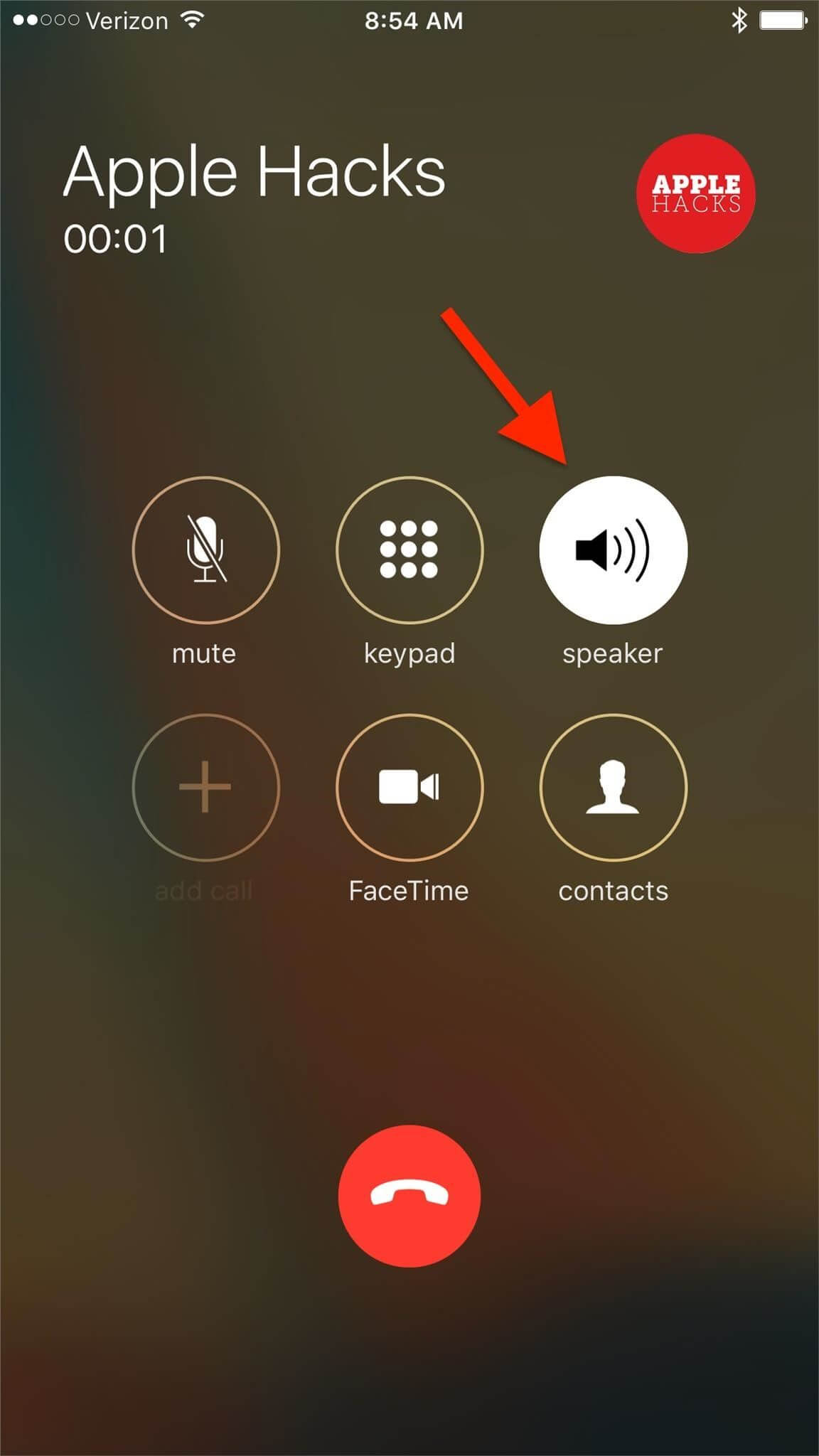
This is the simplest solution for iPhone call recording, but with speakerphone on, the recorded video will not be very clear and also its quality will not be great.
Part 2. How to Record a Phone Call on iPhone iOS 18
Considering the requirement of call recording by iPhone users, Apple has now introduced the built-in call recording option with its latest iOS 18. Along with its long list of new and interesting features, the new iOS 18 would now allow users to record calls on their phone directly without any other device or third-party app.
As the Record feature is enabled during the call, both parties will be informed that the particular call is being recorded. Also, the feature allows transcribing recorded calls for keeping easy call records.
How to record a phone call on iPhone iOS 18
Step 1. Make a call from your iPhone and once it's connected, click on the Record button on the top left.
Step 2. Both the parties of the call will be notified “This call will be recorded”.
Step 3. The call recording will begin. You can stop at any time.
Step 4. Then the call recording transcript will be saved to the Notes App.
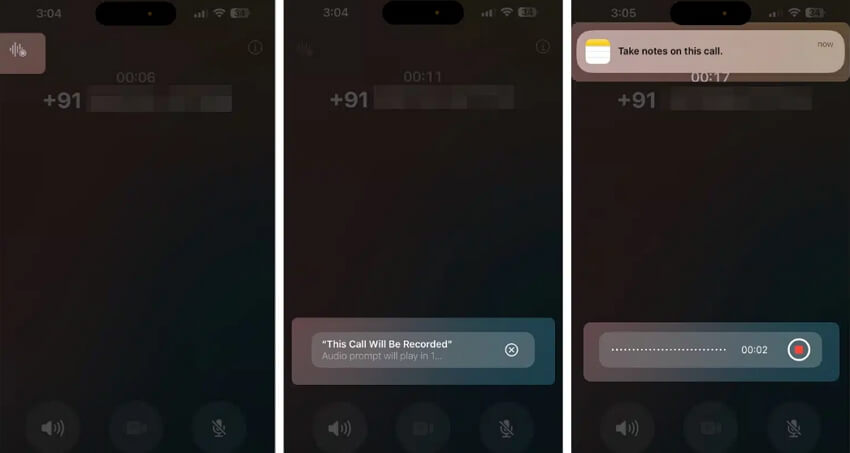
Part 3. How to Record a Phone Call on iPhone
For the devices that run on OS versions lower than iOS 18, there is no direct or built-in call recording feature. Above we have talked about recording calls using another device on speakerphone, but this is also not a very efficient or quality solution. But no need to worry as there are a few apps, workarounds, services, and tools available that can help get the task done. Some of these can be checked as below.
1 Using Google Voice Services to Record a Phone Call on iPhone
Google offers its voice services along with a Gmail account, where a free phone number, voice mail, and call-around service are offered. These services support the recording of incoming calls. The voice app allows outbound calls but recording of outgoing calls is not allowed.
- Go to Settings > Calls > Incoming call options to activate Google Voice Services.
- After activating the service, answer the call and press the number 4 to start recording (all participants will be notified that the call is being recorded).
- To stop recording, press the number 4 again.
- The recorded calls will be saved in your voicemail recordings.
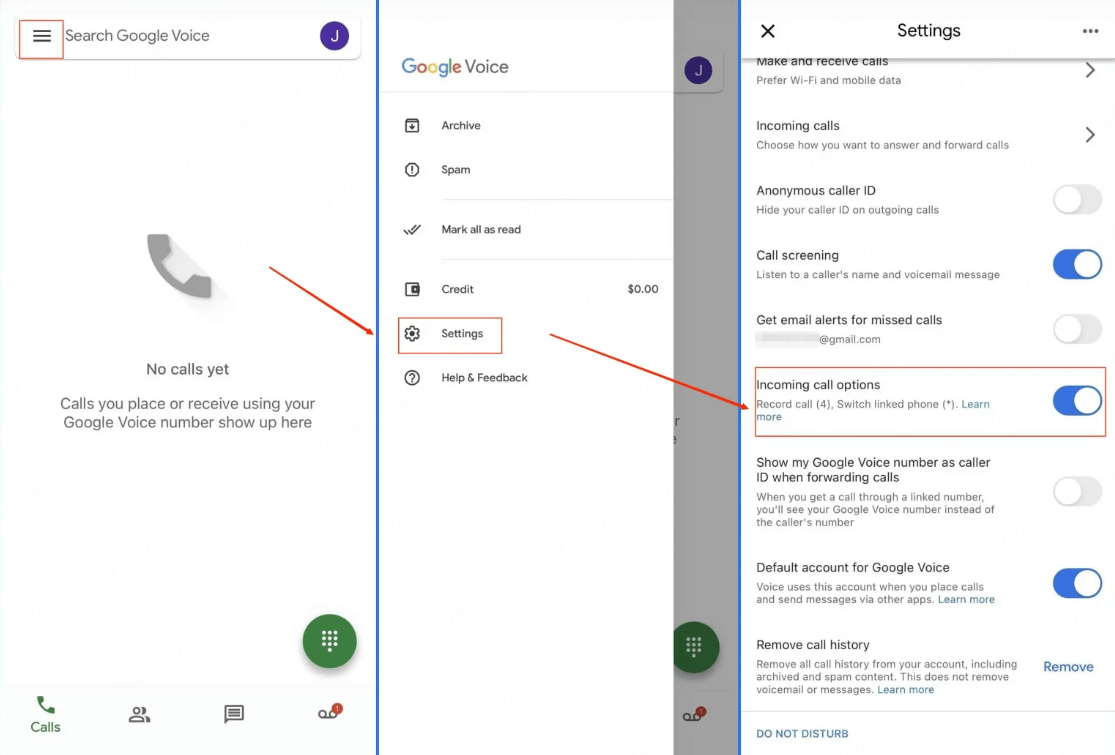
2 Using Apps to Record a Phone Call on iPhone
There are several call-recording apps available on the App Store that can be used for recording calls. Below listed are the most popular and widely used apps.
A. Rev Call Recorder
With a high rating of 4.5, this is a popular iPhone app that is free to download and comes with IAP. The app allows recording incoming as well as outgoing calls without any restrictions or limits and also it support transcription of the recording.
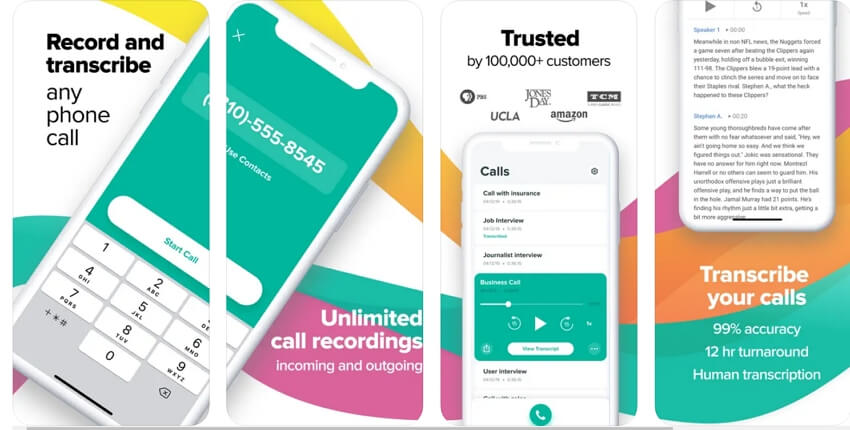
-
Free app for recording incoming and outgoing calls
-
No limit or restriction to the time of call recording
-
Allows sharing and exporting recording to mail, SMS, Dropbox and other platforms
No ads
Pros
-
Call transcription services available at a price
-
Collaboration features are average
Transcription services takes 12 hours
Cons
B. Call Recording by NoNotes
This is another widely used app that allows storing the recorded calls on the cloud. Also the recorded calls can be shared through social media sites or emails. Both the inbound as well as outbound calls can be recorded using the app.
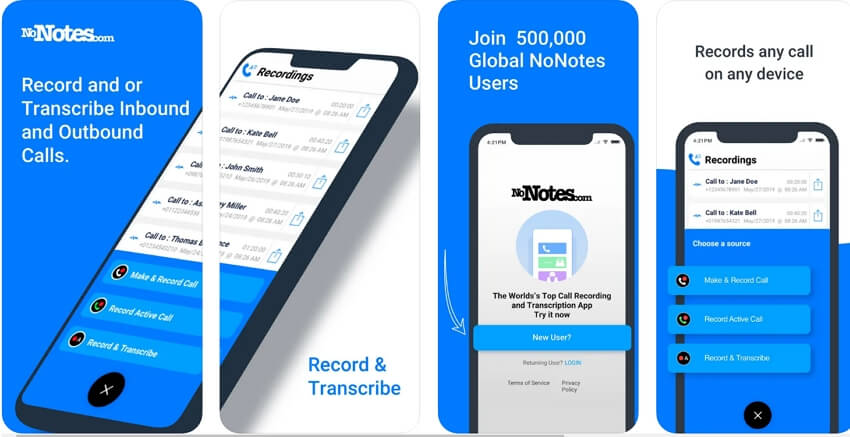
-
Free call recording app with option to save the recordings to cloud
-
Transcribing option also supported
-
Dictation feature supported
Pros
-
Free version allows recording 20 minutes of free recording per month
-
Informs the person on the other side of the call regarding the call recording
Cons
C. TapeACall Pro
This is a paid app by Easy Tiger Apps, that supports incoming and outgoing call recording in several countries. There is no restriction to the duration of the call that can be recorded and also the recordings can be transferred to the new device.
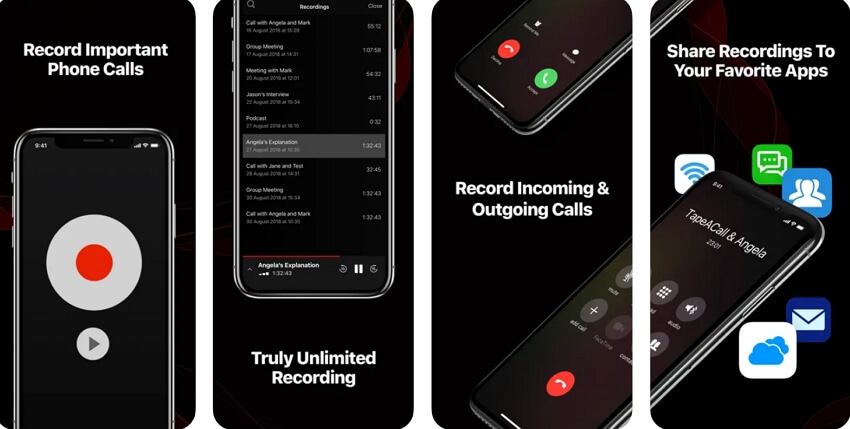
-
High quality incoming and outgoing call recording
-
Download recordings to system and also upload it to Dropbox, Evernote, Google Drive, and social media sites
-
Allows converting recordings to MP3 version
-
Option to attach labels to recordings
Pros
-
Paid app
-
The process of call recording is tedious and lengthy
Background noise during call recording
Cons
Part 4. How to Check All of the Call Logs on iPhone
A lot of times you need to check the call logs of your children, spouse, and other family members for their safety, keeping an eye, and other reasons. In all these and similar situations, a phone tracking app comes quite handy and one of the best and the safest is KidsGuard Pro. This is a powerful tracking app that allows keeping an eye on all iPhone activities including call logs.
Key Features of KidsGuard Pro
Multifunctional phone tracking app supporting all iOS and Android devices.
Facilitates monitoring of all device files and activities including call logs, messages, photos, app activities, social media, and more.
You can track other’s call log details like the name, phone number, duration, date and time.
Even block the specific phone number if you wanted.
Support to remote-control features like recording phone calls, taking photos, capturing screenshots, recording screen, listening to surroundings, and setting sensitive words.
The app is safe to use and once installed, cannot be detected.
Does not require any jailbreak or device rooting.
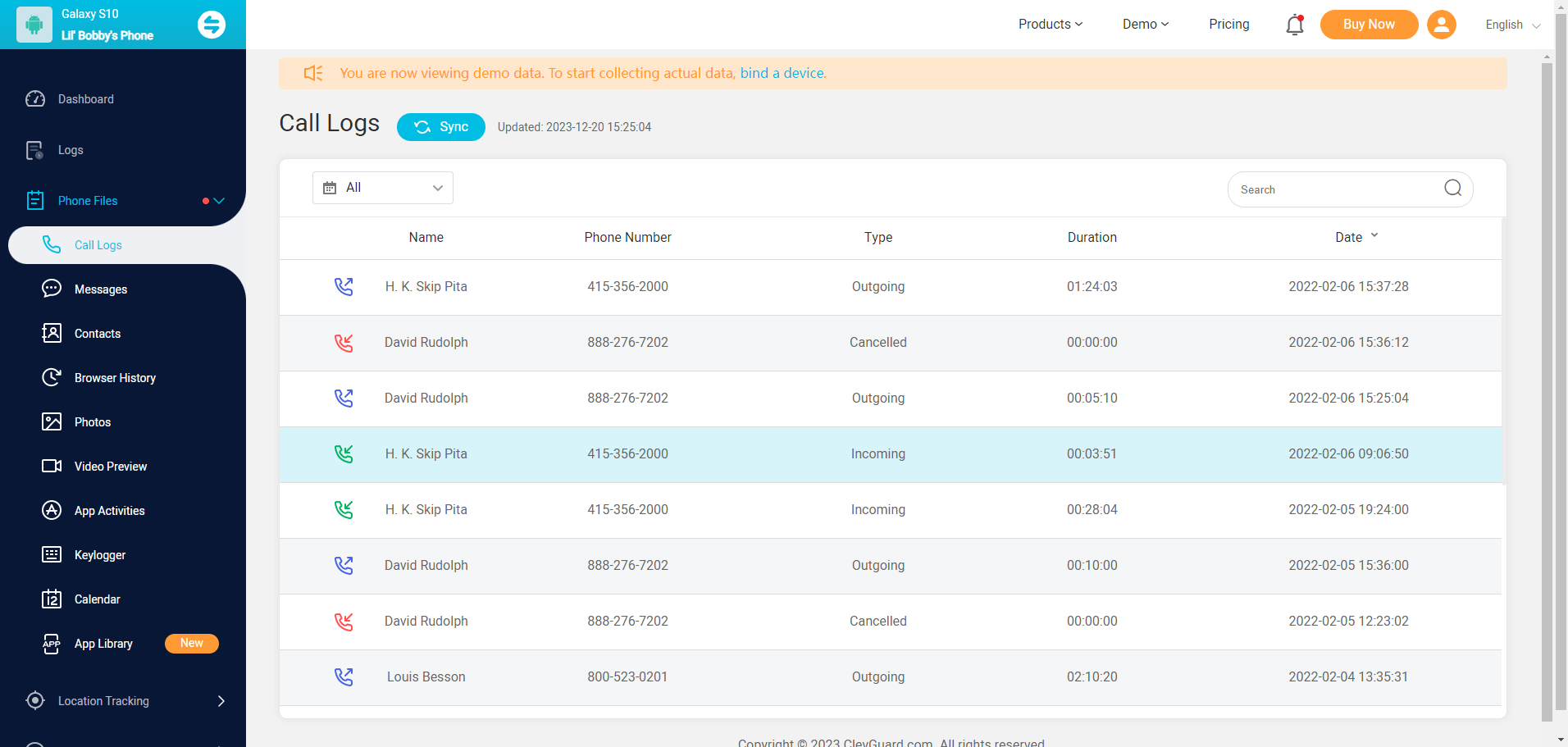
FAQs About Recording a Phone Call on iPhone
Q1. How to record a phone call on iPhone free?
To record a phone call on an iPhone for free, put the call on speaker and record it using another phone.
Q2. Where Is My Call Recordings on my iPhone?
With iOS 18 adding the Record feature, the recorded calls are saved to the Notes App as My Call Recordings.
Q3. Is It Legal to Record a Phone Call on an iPhone?
The laws regarding iPhone call recording differ from state to state and country to country. In most of the cases, the law requires the consent of the party in conversation before recording a call. . So, before you start with call recording, ensure to check with your state laws.
Q4. Does Apple have an app to record iPhone calls?
No, there is no dedicated app by Apple for recording iPhone calls, though with its latest iOS 18, it has added the Record option to its Phone app. Still, there are third-party apps available, but Apple has restrictions for these apps to use the microphone.
Q5. Does screen recording on iPhone record my call?
No, screen recording on iPhone does not allow recording call audio. During an audio or a FaceTime call, it will only record the screen.
Conclusion
Hope you are sorted with all your queries on recording a phone call on iPhone. Though there is no built-in feature available ( except for devices running on iOS 18), workarounds and third-party apps and services can help. Also tracking call logs and other activities of an iPhone can be done safely and in stealth mode using a tracking app like KidsGuard Pro.







