ClevGuard Support: Monitor Devices with Others' Permission.
Struggling to remember your Facebook password? Discover how to see Facebook password without changing it in this guide. We'll show you how to view your saved Facebook password on Android, iPhone, so you can access your account easily without resetting your password.
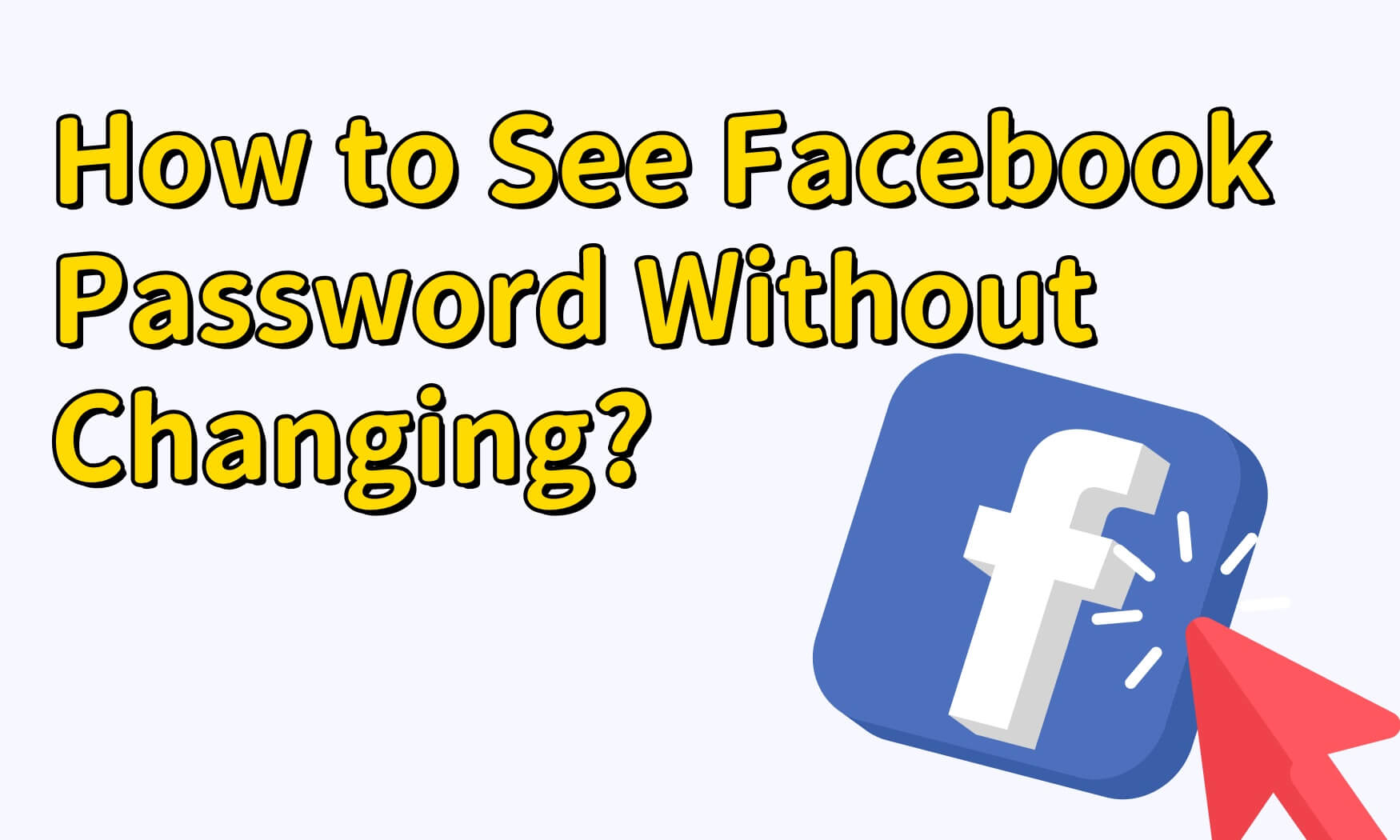
Table of Contents
Part 1: Can You See Your Old Passwords on Facebook
The direct answer is no, you can't view your old Facebook passwords directly through Facebook. However, if you're curious about how to see your Facebook password without changing it or how to check your Facebook password, there are several methods to explore. If you're interested, read on to discover how you can access your saved Facebook passwords!
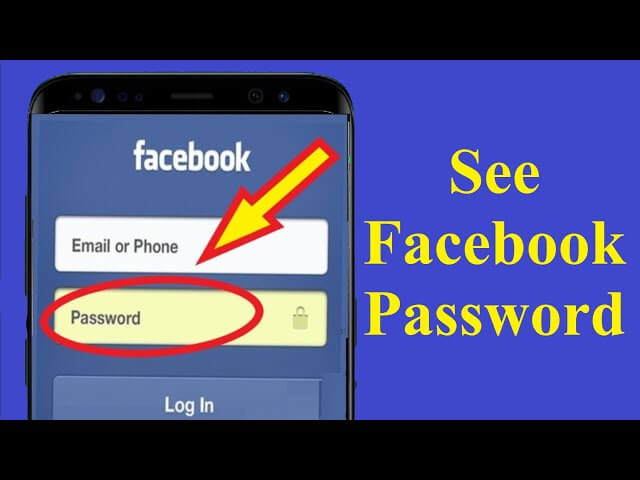
Part 2: How to See Facebook Password Without Changing
Wondering how to see Facebook password without changing it? Discover easy methods to view saved passwords across your devices.
How to See Your Facebook Password on Android
If you've saved your Facebook login details in Chrome and need to retrieve them, you can easily learn how to see your current Facebook password in mobile by accessing them through Google Password Manager Facebook settings. Here's how:
Step 1: Open Google Chrome
Launch the Chrome browser on your device, whether it's a desktop, laptop, or mobile.
Step 2: Access Settings
Click on the three vertical dots in the upper right corner of the browser window and select "Settings" from the dropdown menu.
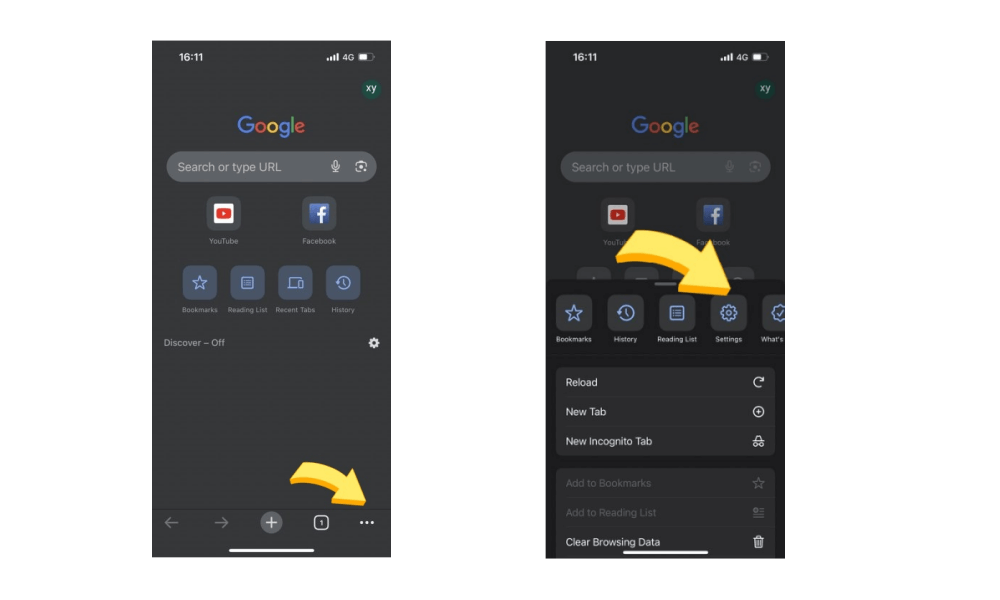
Step 3: Go to Passwords
In the Settings menu, scroll down and click on "Autofill" or directly on "Passwords." This will take you to the page where all your saved passwords are stored.
Step 4: Search for Facebook
In the Passwords section, use the search bar at the top to type "Facebook." This filters the results to show only your saved Facebook login details.
Step 5: View Your Password
Once you locate the Facebook entry, click on the eye icon next to the password to reveal it. You'll need to authenticate using your device's password, fingerprint, or face ID. After verification, you'll see your saved Facebook password.
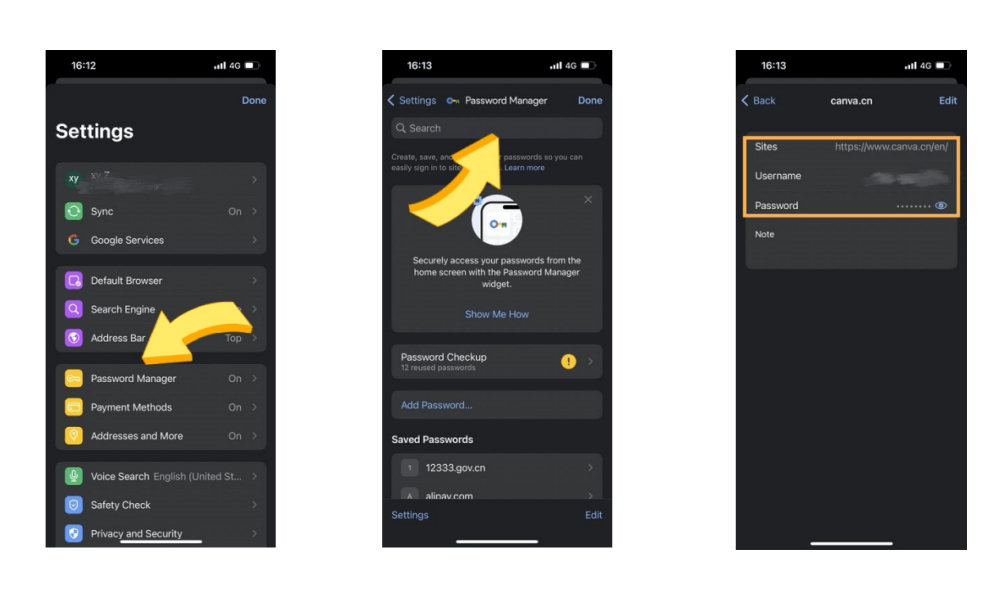
Using Google Password Manager:
Alternatively, you can go directly to Google Password Manager by visiting passwords.google.com. Log in with your Google account, search for "Facebook," and view your saved password there.
These steps make it easy to access your Facebook login details using the Google Password Manager Facebook feature, whether you're on your desktop or mobile device.
How to See Your Facebook Password on iPhone
If you're using an iPhone and need to know how to see your current Facebook password in mobile, here's a step-by-step guide:
Step 1: Open Settings
Start by tapping the "Settings" app on your iPhone's home screen.
Step 2: Navigate to Passwords
Scroll down and select "Passwords" (or "Passwords & Accounts" on older iOS versions). You might be prompted to authenticate using Face ID, Touch ID, or your device passcode.
Step 3: Search for Facebook
In the search bar at the top, type "Facebook." This will filter your saved passwords, showing only those related to Facebook.
Step 4: View Your Password
Tap on the Facebook entry. You'll see your username (or email) and the saved password. If you want to copy it, just tap and hold the password field to bring up the option to copy.
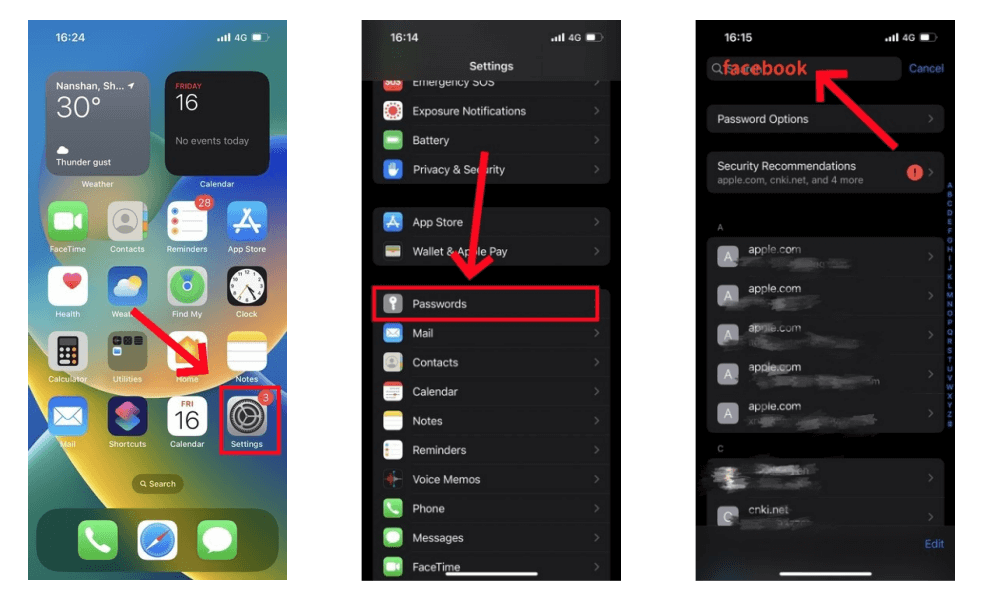
Alternative Method - iCloud Keychain:
If you use iCloud Keychain to sync your passwords across devices, you can also access your saved Facebook password on any other Apple device signed in with the same Apple ID. Just follow the same steps in "Settings" > "Passwords."
These steps are ideal if you've forgotten your login details and need to know how to see your current Facebook password in mobile without resetting it.
In conclusion, knowing how to see Facebook password without changing it can save time and avoid unnecessary frustration.
Part 3: How to Get Someone's Facebook Password
If you're curious about how to get someone's Facebook password, opt for ethical monitoring tools instead. These tools offer insights into Facebook activities while respecting privacy and legal boundaries.
Using KidsGuard for Facebook
KidsGuard for Facebook is a dedicated tool for monitoring Facebook activities without needing the user's password.
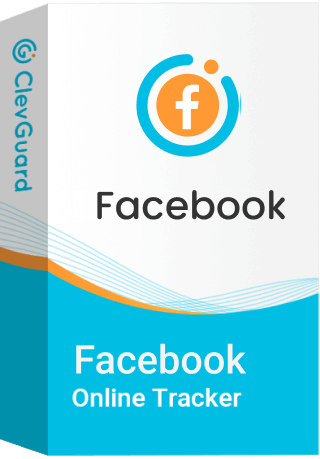
An Array of Amazing Features
-
Track Facebook Messages: View all sent and received messages, including photos and videos.
-
Monitor Facebook Activity: Track the target's online activity, such as the time they are online and their interaction patterns.
-
View Login Details: See login details without needing to change the password, helping you monitor without alerting the user.
-
Real-time Updates: Get real-time updates of Facebook activities, ensuring you always know what's happening on the account.
Using KidsGuard Pro
KidsGuard Pro is a more versatile tool that not only monitors Facebook but also other apps and activities on the target device. Here's what it offers:
- Comprehensive Monitoring: Beyond Facebook, track activities across various social media platforms like WhatsApp, Instagram, and more.
- Keylogger Feature: The keylogger records keystrokes, which can include passwords, but this should only be used responsibly and ethically.
- Call Logs and Messages: Access call logs, text messages, and other data on the target device, providing a full picture of their activities.
- Real-time Location Tracking: Keep track of the device's location in real-time, adding another layer of monitoring capability.
To sum up, seeking someone’s Facebook password without permission is both unethical and illegal. Always prioritize privacy and respect.
Part 4: FAQs About Facebook Password
Q: Why Does Facebook Restrict Users from Viewing Their Account Passwords?
A: Facebook doesn't let users see their old passwords because it's a security measure. Revealing passwords could make accounts vulnerable if someone else gets hold of that information. Facebook wants to ensure that your login details stay secure and only visible to you in their current form.
Q: Can I retrieve old Facebook passwords?
A: Unfortunately, no. Facebook doesn't store old passwords, so you can't retrieve them. If you've forgotten your password, you'll need to reset it through Facebook's recovery options to regain access to your account.
Q: How can I view my saved Facebook password on different devices?
A: To see your saved Facebook password on various devices:
On Android: Open Chrome, go to Settings > Passwords, and search for Facebook to find your saved password.
On iPhone: Go to Settings > Passwords, locate Facebook, and authenticate to view your saved password.
On Google: Visit passwords.google.com, log in, and search for Facebook to see your saved password there.
Q: What should I do if I forget my Facebook password?
A: If you forget your Facebook password:
Click "Forgot Password?": On the login page, click "Forgotten password?" and follow the steps to reset it using your email or phone number.
Check Your Email or SMS: Look for a reset link or code sent to your email or phone and follow the instructions to set a new password.
Verify Your Identity: If needed, complete Facebook's identity verification process to access your account and create a new password.
Conlcusion
To find out how to see Facebook password without changing it, use the methods we covered. For extra security and control, check out KidsGuard for Facebook to monitor and safeguard your account.






