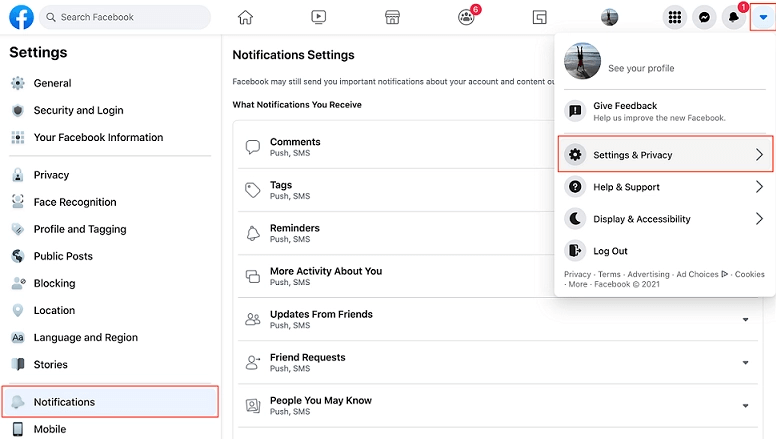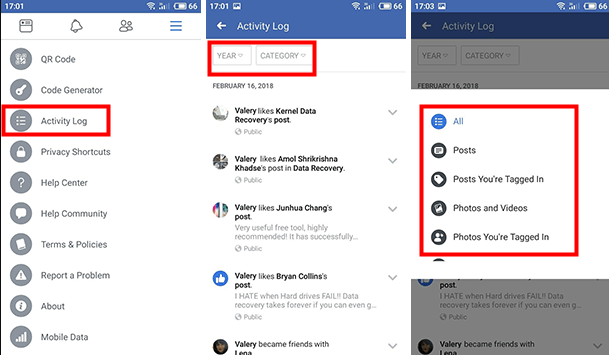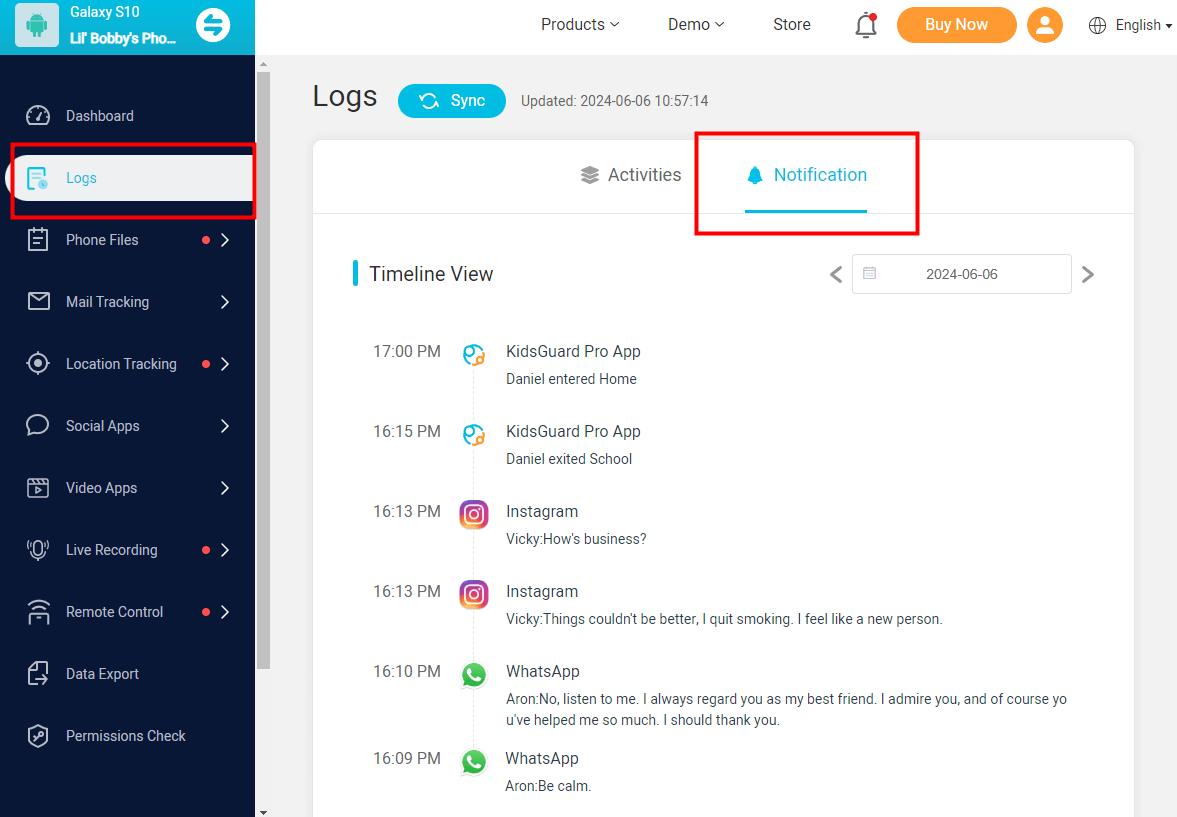ClevGuard Support: Monitor Devices with Others' Permission.
Have you ever found yourself scrolling through Facebook, trying to locate that important notification you saw earlier? It's a common frustration many users face when attempting to see old notifications on Facebook. Understanding how to access your notification history can be crucial for staying connected and informed about past interactions on the platform.
See Old Facebook Notifiications
Part 1: Everything You Should Know About Facebook Notification Settings
- Types of notifications on Facebook
- How far back can I see my notifications on Facebook?
- Facebook notification settings and preferences
Part 2: See Facebook Notification History on Desktop
Part 3: View Old Facebook Notifications on Mobile
Part 4: Troubleshooting: Why Can’t I See All My Notifications on Facebook?
Part 4: Summary
Everything You Should Know About Facebook Notification Settings
Facebook's notification system is designed to keep you informed about various activities and interactions on the platform.
Types of notifications on Facebook
Facebook offers several types of notifications to keep you updated:
Push notifications: These appear when you're not actively using Facebook, such as on your device's lock screen.
In-app notifications: These show up as numbers over Facebook's navigation or the app icon on your phone.
Red alert notifications: These appear above the notification icon on desktop and mobile.
Email notifications: Updates sent to your registered email address.
Text notifications: Messages sent via SMS (mobile only).
How far back can I see my notifications on Facebook?
Facebook does not provide an official time limit on how long it retains notification history. In practice, Facebook stores your notification history for as long as your account is active. You can access notifications from years ago using the Activity Log, which keeps a record of your actions on the platform, including notifications, posts, likes, and comments.
Facebook Notification settings and preferences
You have control over your notification settings. The following is how to adjust Facebook notification settings:
Step 1: Click your profile picture in the top right.
Step 2: Select "Settings & privacy," then "Settings."
Step 3: Click "Notifications" under "Preferences."
Step 4: Choose "Push" under "Where You Receive Notifications."
See Facebook Notification History on Desktop
To view older notifications on Facebook via desktop, follow these steps:
Step 1: Log in to your Facebook account
Open your web browser and visit facebook.com. Enter your login credentials to access your account.
Step 2: Go to the Notifications icon
Once logged in, locate the notifications icon (bell symbol) in the top right corner of the Facebook homepage. Click on the icon to display a dropdown list of recent notifications.
Step 3: Scroll through the notifications list
You can scroll through the notifications in the dropdown list. If you want to see older notifications, keep scrolling down. The page will continue to load more as you scroll.
Step 4: Click "See All" for more notifications
At the bottom of the dropdown, click on the "See All" button. This will open a dedicated notifications page where you can scroll further and view even older notifications in a more detailed format.
Use the Activity Log for even older notifications
If you can't find what you're looking for, use the Activity Log:
Step 1: Click on your profile picture in the top right corner.
Step 2: Select Settings & privacy > Activity log.
Step 3: On the left panel, click Notifications to filter out other activities and focus on notifications.
Step 4: Scroll through the activity log to find notifications from previous months or years.
Facebook typically sorts notifications by time, with the most recent ones appearing at the top.
View Old Facebook Notifications on Mobile
To check past notifications on the Facebook mobile app, follow these steps:
Step 1: Open the Facebook app
Launch the Facebook app on your smartphone (available on both iOS and Android).
Step 2: Tap the Notifications icon
Look for the bell icon in the bottom or top menu bar (depending on your device). This icon represents your notifications. And tap on the bell icon to view your recent notifications.
Step 3: Scroll through the notification feed
Scroll down the list to see notifications. Facebook will load more notifications as you scroll, allowing you to view older ones.
Step 4: Use the "See All Notifications" option
If you need to access more notifications, scroll down to the end of the list and tap on the "See All Notifications" option (if available). This will open a more comprehensive view, where you can continue scrolling and find older notifications.
Optionally, some third-party apps, like KidsGuard Pro, can be used to see old notifications on Facebook. It is in fact a parental control app as well as a notification logger on Android, with the capabilities of these tasks:
Check Facebook notifications without logging in
Monitor how much someone spent on Facebook
See old notifications on Facebook even deleted
Limit Facebook app usage when necessary
Troubleshooting: Why can’t I see all my notifications on Facebook?
Here are some possible reasons why you might not see all your notifications on Facebook:
Notification settings: Check your Facebook settings to ensure that you're receiving notifications for the types of activity you want to see.
Notification age: Facebook typically stores notifications for a limited time. If you're looking for very old notifications, they might no longer be available.
Technical glitches: Try logging out of Facebook and then logging back in, or closing and reopening the app.
Internet connection: Ensure you have a stable internet connection.
App or browser version: Use the latest version of the Facebook app or your web browser.
Summary
By following the steps outlined in this guide, you'll be able to navigate through your Facebook notification history with ease, whether you're using a desktop or mobile device. If you are looking for a Facebook notification logger, KidsGuard Pro is a nice try. Check out the free demo below to see how to check Facebook notifications on another device.