ClevGuard Support: Monitor Devices with Others' Permission.
Have you ever sent a message on Messenger and immediately regretted it? You're not alone. Many people wonder how to see unsent messages on Messenger, whether to recover their deleted content or read messages that others have removed.
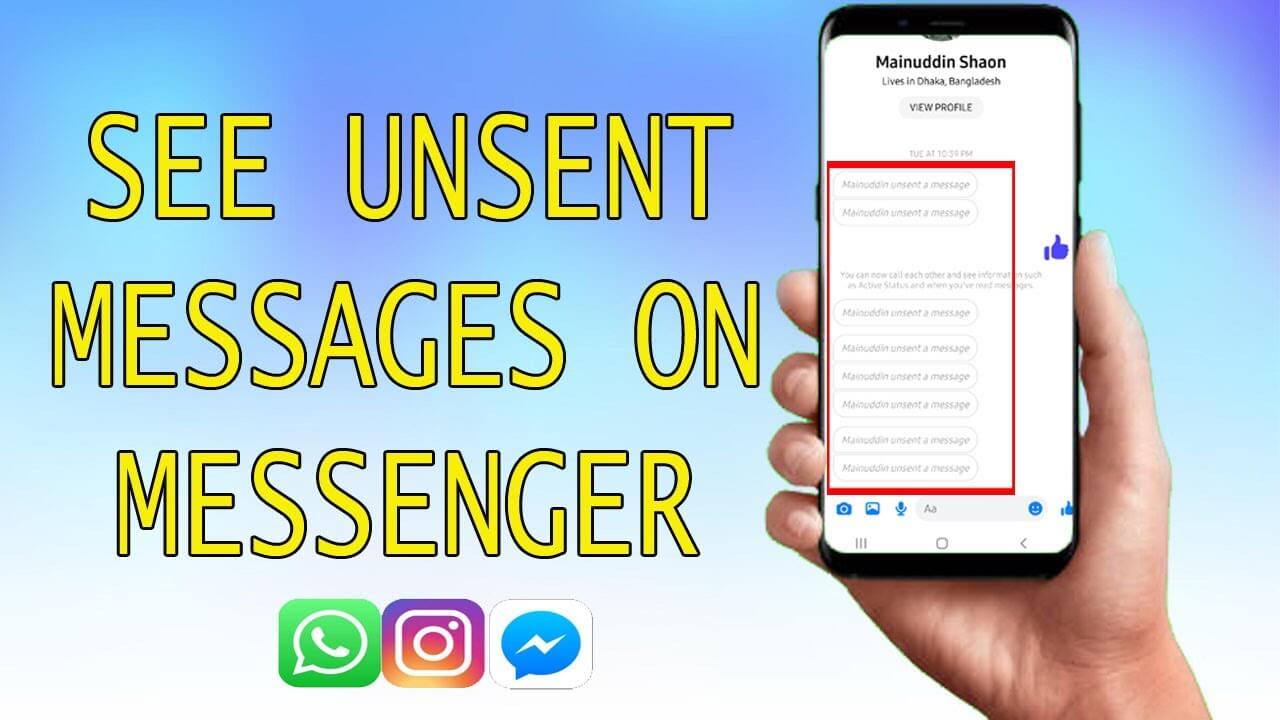
In this article, you'll discover the truth about seeing unsent messages on Messenger. We'll explore whether is there a way to see unsent messages. if you're curious to find out. Keep reading to get all the answers!
Table of Contents
Part 1: Can You Really View Unsent Messages on Messenger
The short answer is both yes and no. Technically, it's not possible to directly view an unsent message on Messenger. When someone unsends a message, you'll only see a notification saying "Abc unsent the message," but the actual content remains hidden.
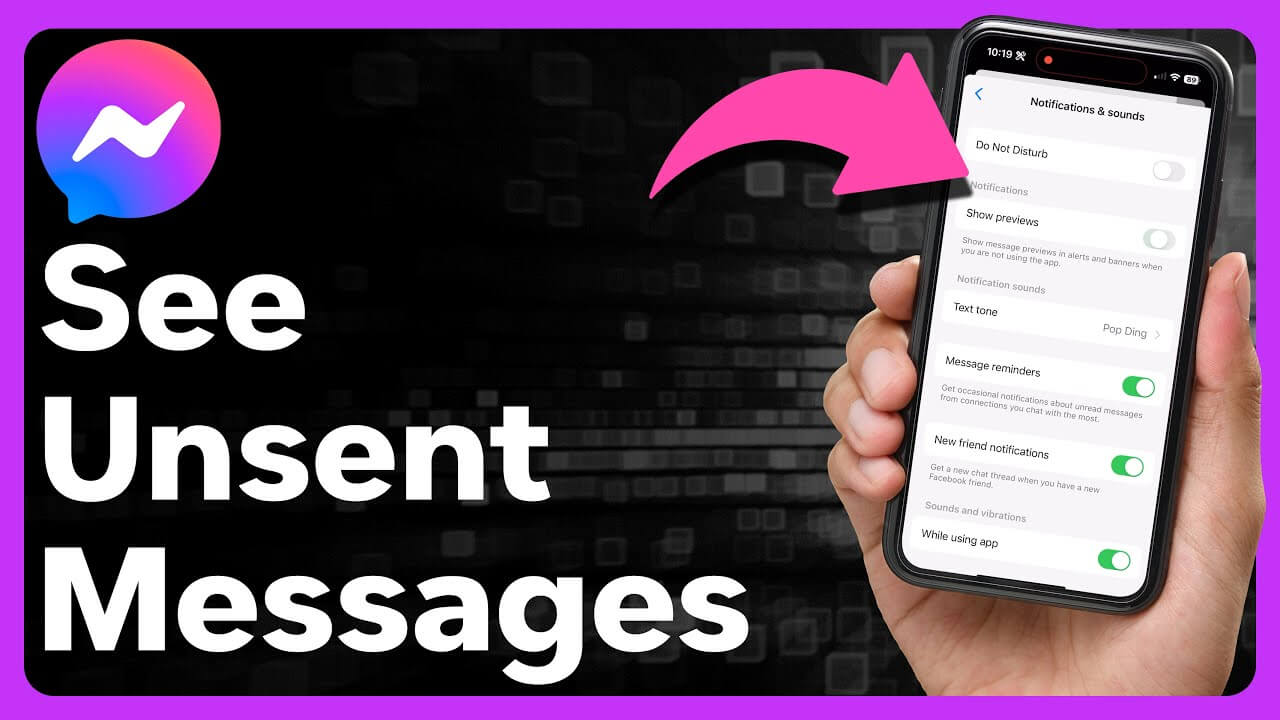
While Messenger doesn't offer a built-in way to retrieve these deleted messages, some clever methods and third-party tools might help you catch a glimpse of what was said. Keep reading to discover if you can uncover those mysterious texts!
Part 2: How to See Unsent Messages Using KidsGuard [Quick Method]
KidsGuard for Facebook is a powerful tool that allows you to monitor Facebook activities. This app provides a quick and effective method to see unsent messages and more. Here's how you can use it:
Step 1: Install the Tracker
Begin by installing KidsGuard for Facebook on the target device. For Android devices, you can access the app through a provided URL.
Step 2: Set Up and Login
After installation, log in to your ClevGuard account. This gives you complete control over Facebook and Messenger activities via an online dashboard.
Step 3: Start Monitoring
Once activated, KidsGuard operates in stealth mode. The app icon disappears from the desktop, making it undetectable to the end user.
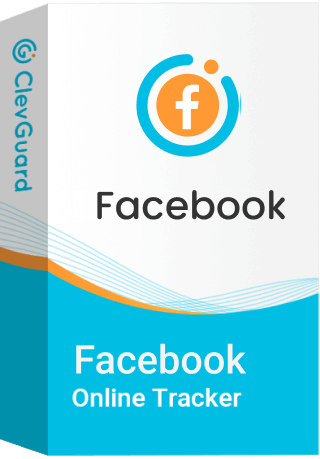
An Array of Amazing Features
-
Real-Time Monitoring: Capture and view live screenshots and chat conversations instantly.
-
Facebook Timeline: Monitor and see the entire Facebook timeline with clarity.
-
Location Tracking: Track the target phone’s location when it’s online and connected.
-
Additional Capabilities: Track call logs, capture screenshots as needed, and track screen time.
-
Helps families stay connected.
-
Allows partners to monitor online interactions.
-
Provides a way to track unauthorized Facebook access.
Pros
KidsGuard for Facebook is perfect for discreetly keeping an eye on Facebook activity. It's especially useful for parents and partners who want to track unsent messages and other interactions.
Part 3: How to See Unsent Messages on Messenger
While Messenger doesn't offer a direct way to view unsent messages, there are a few methods you can try to potentially recover this information. Here are some techniques you can use:

Utilizing Notification History
If you have notifications turned on for Messenger, you might be able to see unsent messages in your device's notification history. This feature stores notifications, making them accessible even after a message is unsent. To check:
- Go to your device settings
- Find the "Notification History" option
- Make sure it's turned on
- Ensure Messenger notifications are enabled
For Android users, you can follow these steps:
- Go to Android settings
- Find and enable "Notification History"
- Ensure Messenger notifications are on
- Check notification history to see unsent texts
Remember, this only works for messages received after enabling the feature.
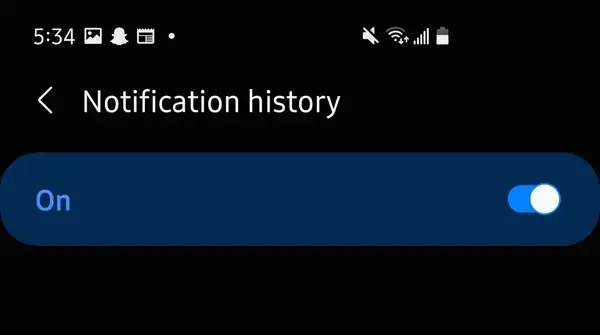
Checking Email Notifications
If you have email notifications enabled for Messenger, unsent messages might still appear in your email inbox . To use this method:
- Enable email notifications in Messenger settings
- Check your email for message notifications
- Create a separate folder for Messenger notifications
This approach can be particularly helpful for retrieving lost conversations easily.
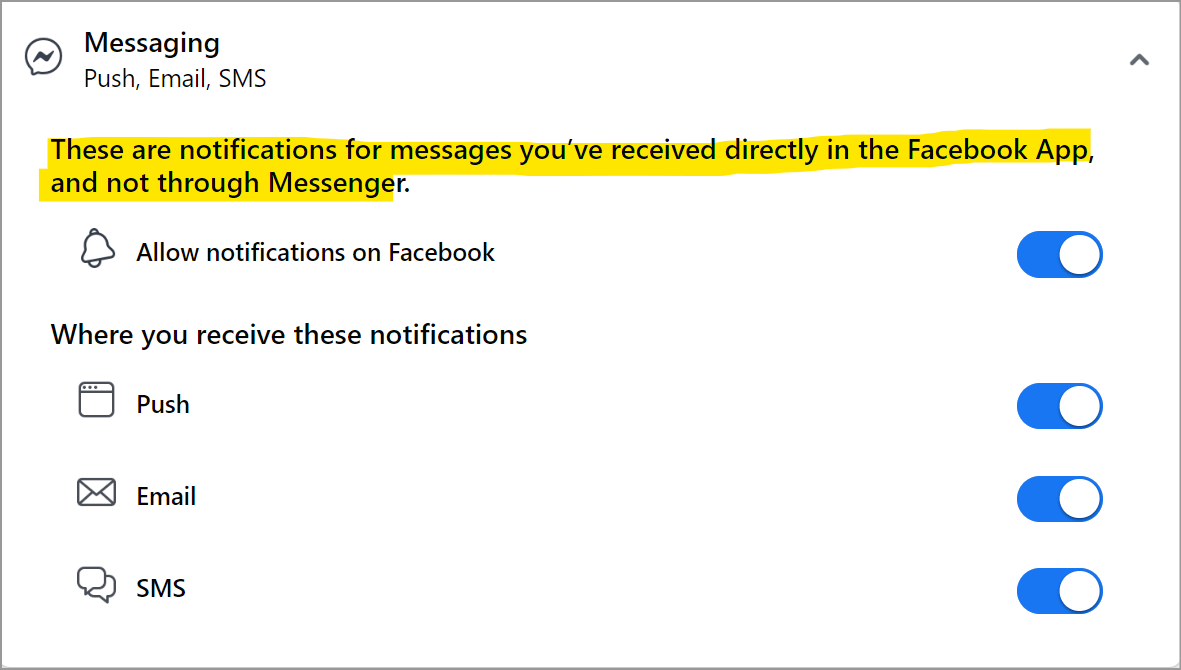
Using the Outbox Feature on iPhone
iPhone users can try checking the Outbox feature in the Messenger app . While not foolproof, it might show messages that were sent but not delivered before being unsent. Here's how:
- Open the Messenger app on your iPhone
- Look for the "Outbox" folder
- Check for any messages that might be stuck there
- Open any messages you find to see if they were unsent
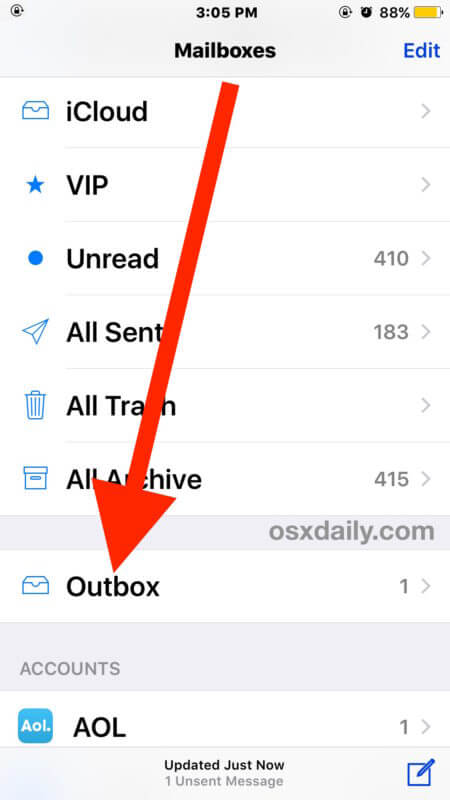
Keep in mind that this method isn't guaranteed to work for all unsent messages, but it's worth trying if you're looking to recover specific content.
Part 4: Can You Retrieve Unsent Messages on Messenger
Retrieving unsent messages on Messenger isn't straightforward, but there are a few methods you can try. The key is to act quickly and use the right techniques based on your device and settings.
One of the most convenient tools is KidsGuard for Facebook. This powerful software can help you monitor and manage Facebook messages easily. Although it is not specifically designed for retrieving unsent messages, it provides a comprehensive view of message history and activity to help you stay on top of conversations. If you are curious about what is going on in your Messenger chats, KidsGuard for Facebook might be just the tool you need to track messages more effectively.
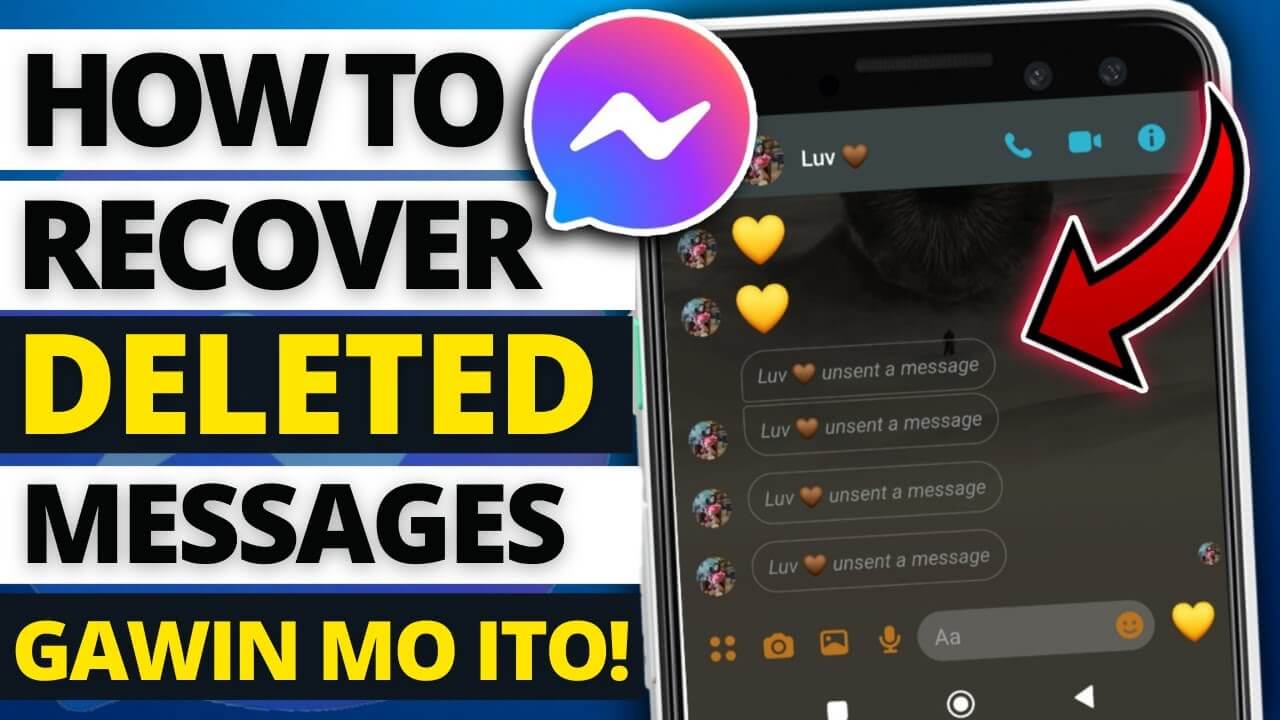
For Android users, you have a better chance of seeing unsent messages through your notification history. Here's how:
- Open your phone's Settings app
- Navigate to Apps & Notifications
- Find and tap on Notification History
- If enabled, you'll see a list of past notifications, which may include the unsent message
iPhone users have fewer options, as iOS doesn't offer a way to access past notifications once dismissed. However, you can try these methods:
- Check recent notifications by swiping down from the top of your screen
- Look for an "Outbox" or "Drafts" feature in the Messenger app:
1). Open Messenger
2). Tap the menu icon (three horizontal lines) in the top left corner
3). Search for an "Outbox" or "Drafts" option
- Find and tap on Notification History
- If enabled, you'll see a list of past notifications, which may include the unsent message
For both Android and iPhone users, keep these tips in mind:
- Enable message previews in your notification settings
- Use apps that sync your notifications to capture unsent messages
- Try using Messenger Lite, which might briefly show unsent messages before they disappear
It's important to note that once a message is truly unsent, Facebook doesn't keep a record of it. You can't retrieve unsent messages through Facebook's "Download Your Data" feature. Your best bet is to catch the message in your notifications before it's removed.
Remember, these methods aren't guaranteed to work every time. The most reliable way to see unsent messages is to read them in the notifications you receive from the app when Messenger is closed or minimized on your phone.
Conclusion
We've explored the ins and outs of unsent messages and how to navigate this tricky aspect of Messenger. By using KidsGuard for Facebook, you can effortlessly keep track of your messaging interactions and gain insights on how to see unsent messages on Messenger. With these tools at your disposal, you'll be well-equipped to handle your conversations and maintain a smooth messaging experience.
Have any tips or stories about unsent messages? Share them in the comments below, and don't forget to subscribe for more valuable insights and updates!







