ClevGuard Support: Monitor Devices with Others' Permission.
Ever accidentally deleted an important Facebook message and felt a pang of regret? Whether it's a cherished chat or vital work info, you might be asking, "How can I get back deleted messages on Facebook?"
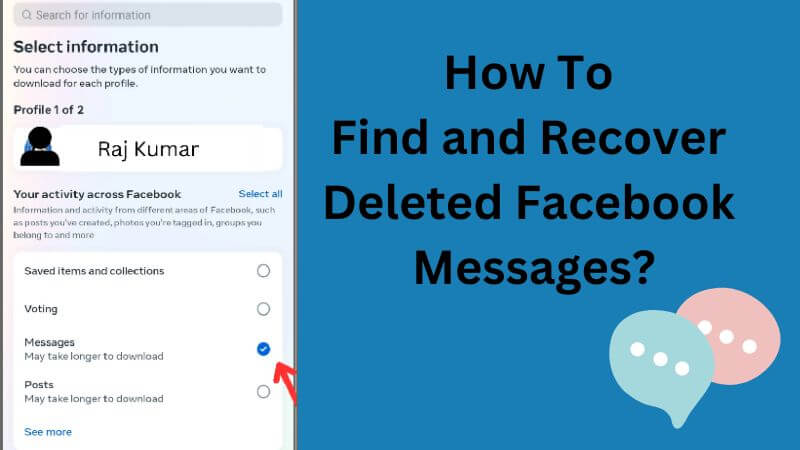
This guide will show you how to recover deleted Facebook messages using tools like KidsGuard for Facebook, check archived messages, and download your data. We'll also cover Android cache recovery and tips to prevent future losses.
Table of Contents
Part 1: Can You Really Retrieve Deleted Facebook Messages
Wondering if you can retrieve deleted Facebook messages? You’re in luck! While recovering lost messages isn’t always guaranteed, there are several methods worth exploring, from checking your email notifications to using third-party tools. Keep reading to discover detailed steps and solutions for getting those messages back.

Part 2: How Can Rescue Your Deleted Messages
Lost important Facebook messages and feeling stuck? KidsGuard for Facebook is here to help. It tracks messages in real time, retrieves deleted conversations, and answers the question: how can I get back deleted messages on Facebook?
Sometimes, people might hide or delete their Facebook messages. KidsGuard helps by syncing conversations so that even if messages are deleted later, your synced records remain unchanged.
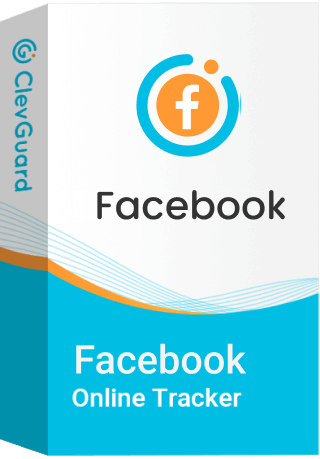
Key Features of KidsGuard for Facebook
-
Real-time Monitoring: KidsGuard for Facebook lets you monitor messages in real time, capturing every incoming and outgoing message. No more missed conversations.
-
Comprehensive Data Retrieval: Need deleted messages? KidsGuard for Facebook retrieves them, ensuring no important chat is permanently lost, whether personal or business-related.
-
Easy-to-Use Interface: KidsGuard for Facebook offers a user-friendly interface, making message recovery simple and straightforward—no tech expertise is required.
Step-by-Step Guide to Recovering Deleted Messages with KidsGuard for Facebook
Step 1: Install KidsGuard for Facebook
Step 2: Set Up and Connect Your Facebook Account
Step 3: Start Tracking and Retrieve Deleted Messages Effortlessly
Want to try KidsGuard for Facebook for free? Click here to access the dashboard and get started!
With real-time tracking, data retrieval, and an easy interface, KidsGuard for Facebook is a game-changer. Take control and recover your important messages effortlessly.
Part 3: How to Find and Access Your Archived Facebook Messages
Before assuming your messages are permanently deleted, it's worth checking if they've been archived instead. Archiving a conversation hides it from your inbox until you chat with that person again. This feature allows you to declutter your inbox without losing important conversations.
How to Access Archived Chats on Desktop
- Go to the Facebook Messenger homepage.
- Click the circle with three dots in the top-left corner.
- Select "Archived chats".
- Browse through your archived conversations in the left sidebar.
To unarchive a chat, hover over it, click the three dots icon, and choose "Unarchive chat."
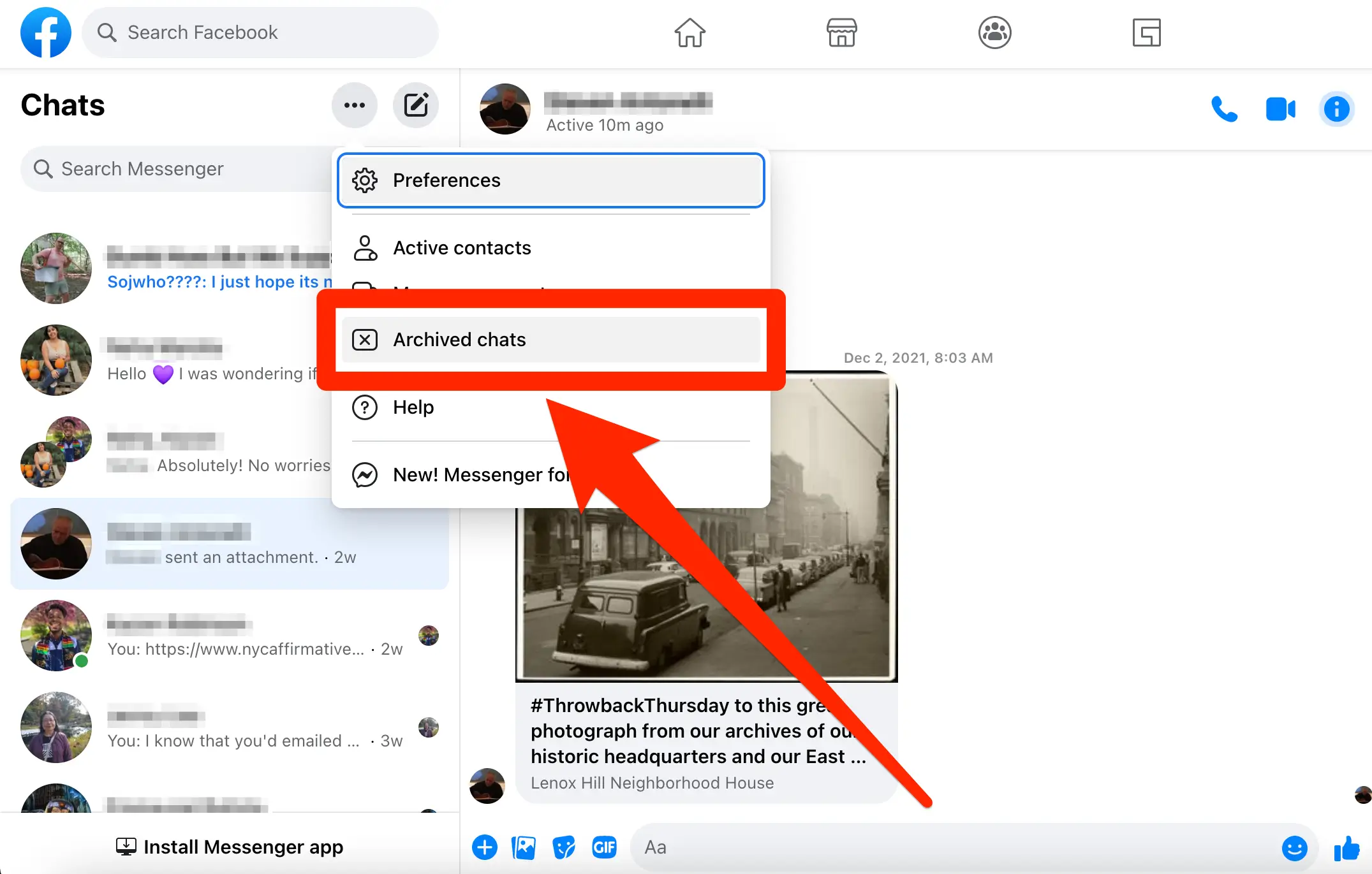
How to Find Archived Messages on Mobile
- Open the Messenger app and tap your profile picture in the top-left corner.
- Select "Archived chats" from the list of options.
- You'll see all your archived conversations.
To unarchive a conversation on mobile, tap and hold it, then select "Unarchive."
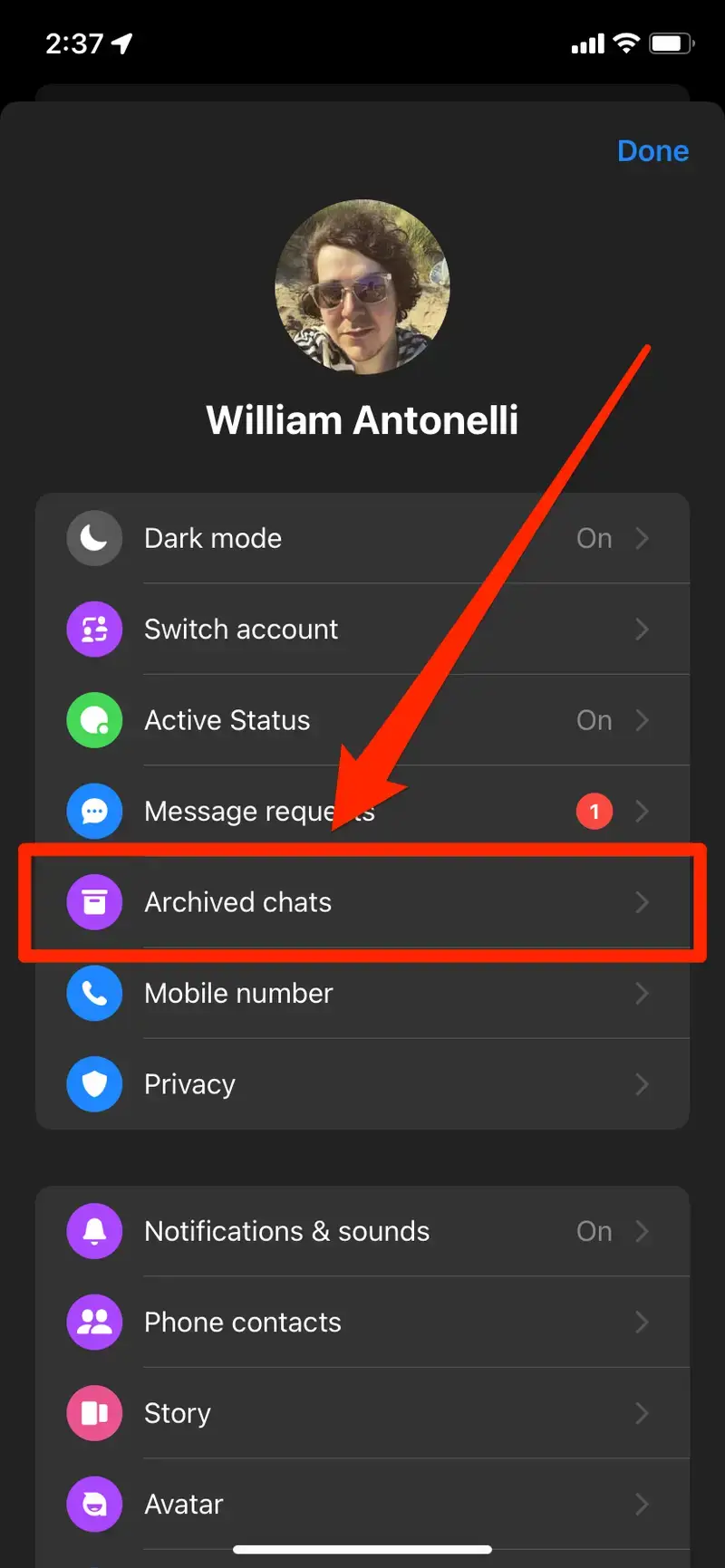
Remember, opening a conversation doesn't unarchive it automatically. However, sending a new message will move the chat back to your regular inbox.
Part 4: How to Download Facebook Data and Uncover Hidden Chats
To retrieve deleted messages, you can download a copy of your Facebook data. This process allows you to access the information you've provided to Facebook, including messages.
Steps to Request Data Download
- Click your profile picture in the top right of Facebook.
- Select "Settings & privacy," then click "Settings."
- In the left column, click "Download your information."
- Click "Continue," then "Download or transfer information."
- Select the profiles from which you want to download information.
- Choose how much information you want to download and click "Next."
- Select "Download to device" and choose your file options.
- Click "Submit request."
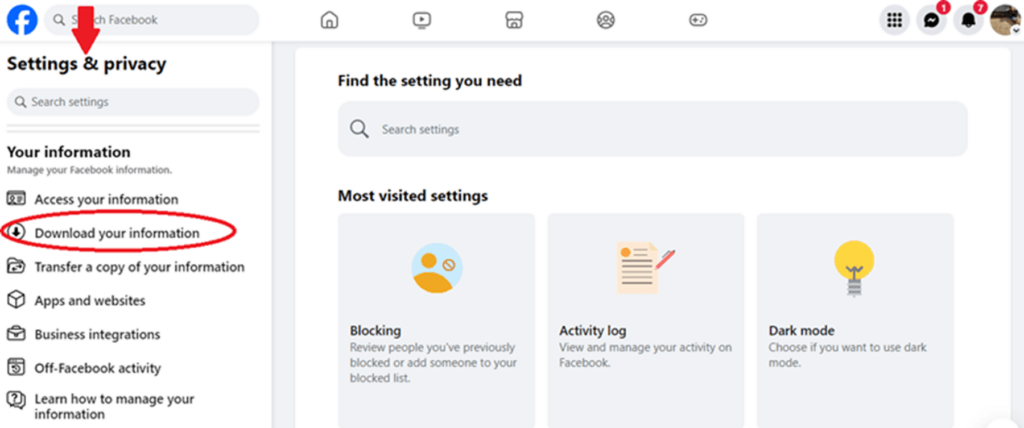
How to Access Downloaded Messages
- Go to the "Available downloads" section in the "Download your information" tool.
- Click "Download" and enter your password.
- Open the downloaded ZIP file and extract its contents.
- Find the HTML file named "index" and open it in your web browser.
- Navigate to the messages folder to view your downloaded messages.
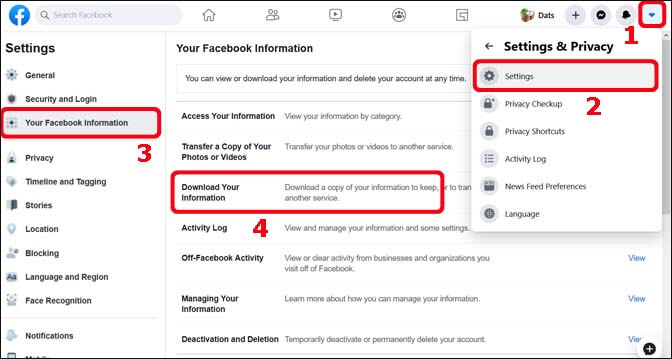
Remember, your downloaded file may contain sensitive information, so keep it secure.
Part 5: How to Recover Deleted Messages from Your Android Cache
If you're using an Android device, you might be able to recover deleted Facebook messages from your phone's cache. This method requires some technical know-how but can be effective in retrieving recent conversations.
Locating the Facebook Cache Folder
To find the cache folder, you'll need to use a file explorer app like ES File Explorer. Here's how:
- Install ES File Explorer on your Android phone.
- Open the app and navigate to Storage/SD card > Android > data.
- Scroll down and find the folder.
- Tap to open the folder, then go to "cache" > "fb_temp."
Extracting Messages from Cache Files
Once you've located the cache folder:
- Look for files that might contain your messages.
- Copy these files to your computer for easier access.
- You may need to use a text editor or specialized software to open and read the cache files.
Remember, this method isn't guaranteed to work, especially for older messages. The cache is regularly updated, so act quickly if you want to recover recently deleted conversations.
Part 6: Tips for Preventing Future Message Loss on Facebook
To avoid losing important messages on Facebook, you can take several precautions. First, consider using the new "Vanish Mode" feature with caution. This mode makes messages disappear after they're seen and you leave the chat. While it's great for privacy, it's not ideal for preserving important conversations.
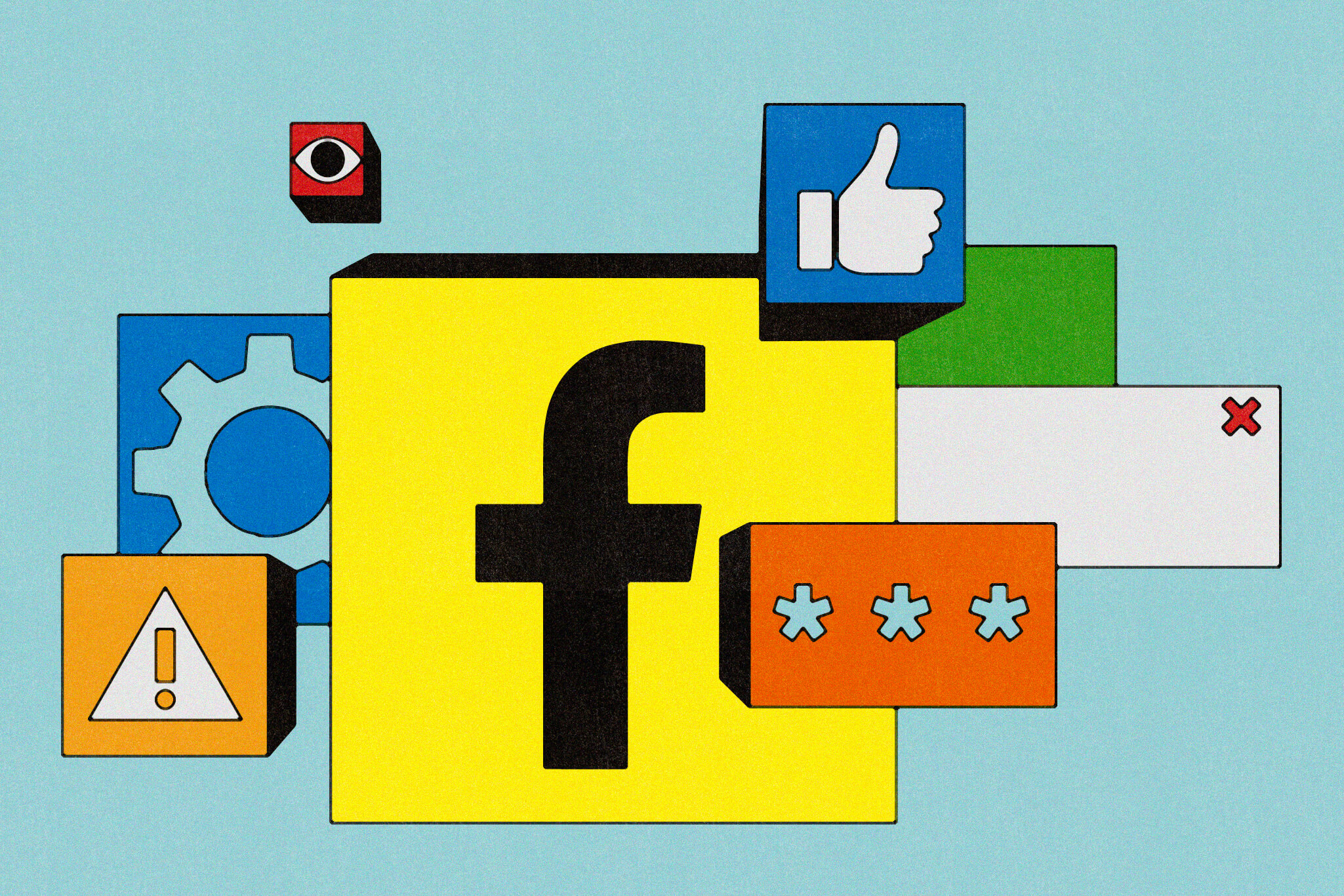
For better message retention, sync your messages across all devices. If you've noticed messages missing on one device but visible on another, try logging out of Facebook on the problematic device and logging back in. You might see a prompt asking if you want to sync messages with all devices. Select "yes" and enter the required PIN or one-time code sent to your phone.
Regularly back up your Facebook data to ensure you have a copy of all your messages. This way, even if messages are accidentally deleted or lost due to technical issues, you'll have a backup to refer to. Remember, prevention is key to avoiding the stress of lost messages in the future.
Conclusion
To answer "How Can I Get Back Deleted Messages on Facebook?" check archived chats, use KidsGuard for Facebook, or explore your device's cache. Back up data and sync messages to prevent future loss.







