ClevGuard Support: Monitor Devices with Others' Permission.
At a time when everything is going digital, a child isolating might not come as a surprise. But, it isn’t safe, as they might be exposed to online predators or scams. Microsoft Family Safety can be a way to keep a tab on your kids’ online activities. However, bypassing the safety settings is easy, so you must look for alternatives. First, you must learn how to turn off family settings on Microsoft. This is where this guide comes in!

Image Ref: unsplash.com
Here, you will get a step-by-step answer on how to turn off Microsoft family features and what kids do to bypass the settings. Also, it suggests a better alternative to try out.
Table of Contents
Part 1: How to Turn Off Microsoft Safety Settings?
Microsoft Family Settings is a handy feature on Windows for parents who want to monitor their kids’ activities. However, it can be restrictive or intrusive for those who don’t need them. So, here’s how to turn off Microsoft family features:
Step 1. Click the “Windows” icon followed by the gear icon to access the Settings. Or, you can press the Windows key + I.
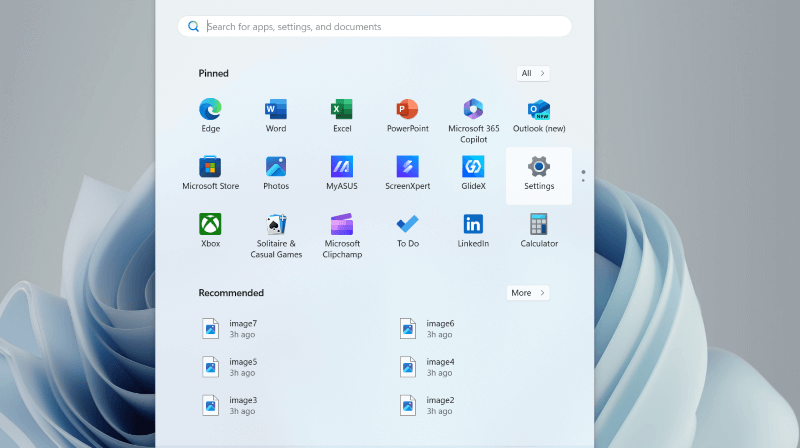
Step 2. From the “Settings,” click on the “Accounts” option to access your Account Settings.
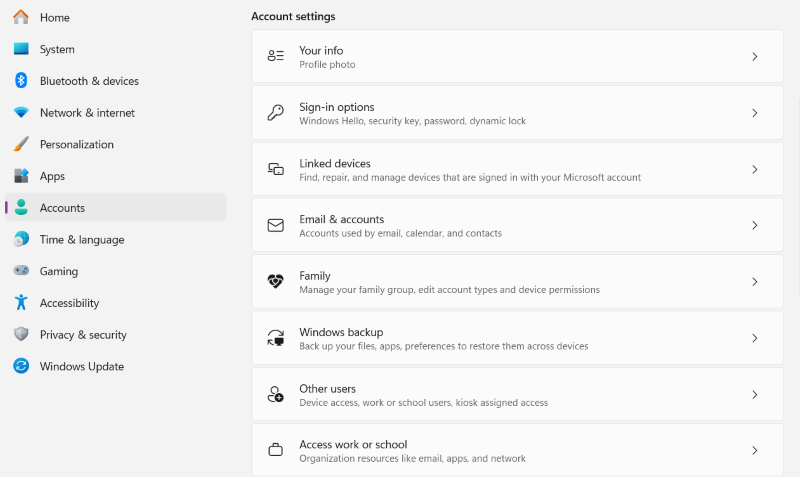
Step 3. In Accounts, tap “Family” and navigate to the “Open Family Settings” option. Then tap on the three-dotted icons on your kids’s profile, followed by “Disable” or “Remove” to turn it off.
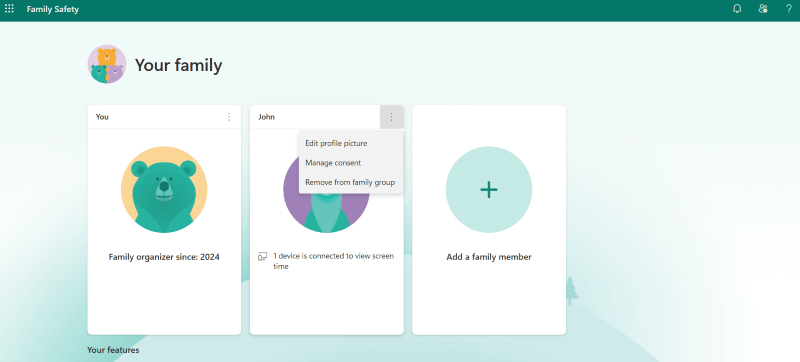
Part 2: How Do Children Bypass Family Safety Features?
Microsoft Family Settings allows parents to monitor their kids’ online activities. However, kids have found ways to outsmart the system. In a survey by TechJury, around one-third of parents believe their children have found ways to circumvent digital safety. Here’s how to disable Microsoft Family features as a child:
1. Use an Alternate Account
Microsoft Family Safety tracks the activities on a particular email account. But kids can sign up for a new account and evade the restrictions implied by their parents. Now, they can access everything they wish to.
2. Use a VPN
Parents might keep scratching their heads, wondering how kids managed to remove a device from family safety. They only use a VPN or a proxy server to hide their activities. A VPN acts as a secure intermediary, encrypts the internet traffic, and masks your IP address. It shows that they are browsing from a different location.
3. Changing Passwords
One common way of bypassing security settings is changing the password. If your child knows your account's password or others, they might alter the settings without alerting anyone. The issue is especially common amongst older tech-savvy kids. There are plenty of ways to access a password. For example, they can prompt you to send your password through a fake security email. Or, you might have kept your email open so they can easily reset your password.
4. Different WiFi
Many families residing reasonably close to one another are friendly enough to share their WiFi password. Many tech-savvy kids have also found a way to hack and use another WiFi. This provides a way for them to access whatever content they desire.
5. Uninstalling and Reinstalling Apps
If you don’t get notifications about your kids’ online activities, they might have uninstalled and reinstalled apps. More often than not, it removes the associated data and any restrictions. Once reinstalled, the apps might start from fresh, i.e., the previous settings are gone. Also, kids might use a different time zone or guest accounts to escape the time limits.
6. Use an Alternate Device
Many kids use not only alternate accounts but also their friends’ phones or a secondary device to access their desired websites and apps. All they need to do is avoid signing into the linked email address, and they can go out of sight of their parents. Also, using the incognito mode allows kids to access sites without leaving a trace.
7. Changing DNS Settings
Kids can also attempt to modify the DNS settings on their devices to continue with their typical online activities. They can do this by accessing their device’s network settings and switching to an alternate DNS server.
Part 3: Better Alternative for Microsoft Family Safety
While Microsoft Family Settings allows parents to monitor their child's online activity without using a third-party tool, it’s easy to bypass. It’s crucial to look for a viable alternative, and MoniVisor for Windows works great.
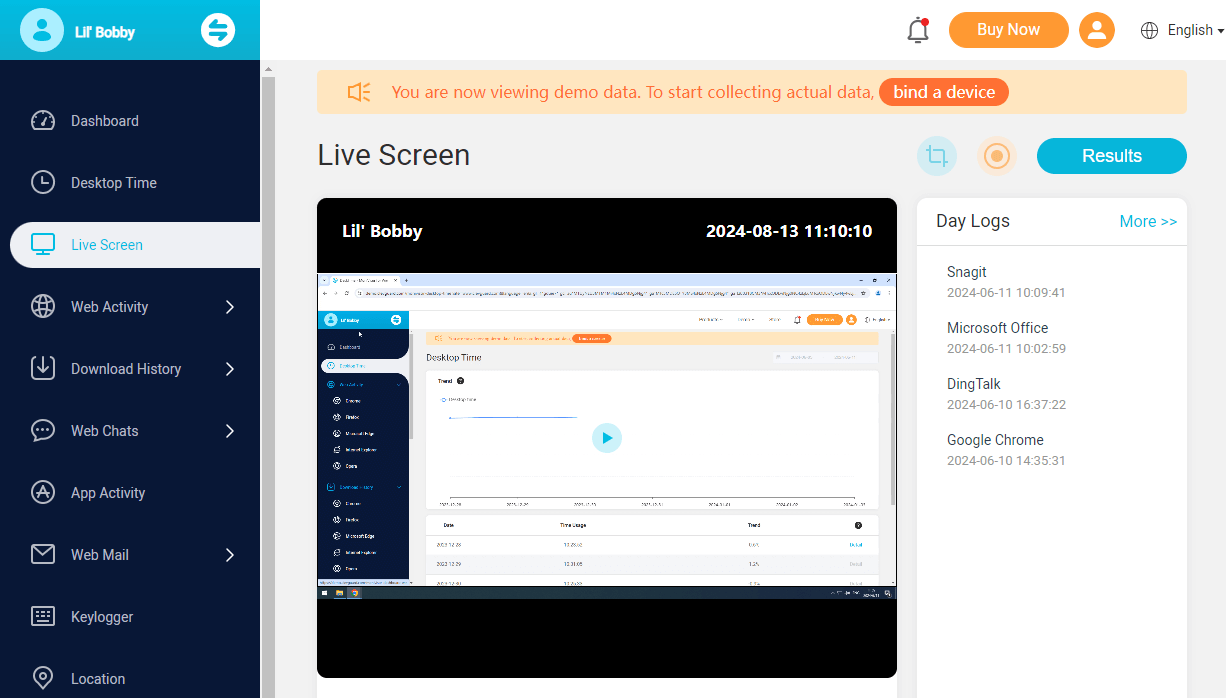
It is a comprehensive tool that extends upon the features of Microsoft Family Safety but with better security. There are more than staple ones like email monitoring, social media monitoring, and keystroke logger. Here’s a brief account of the Monivisor parental control features:
Features of Monivisor
- Email Monitoring: MoniVisor tracks the emails sent and received on the target device so you can see who your child is communicating with.
- Social Media Tracking: This platform allows parents to monitor their child's social media activities.
- Keystroke Logging: This feature allows parents to obtain a detailed account of what their child types on the system, including passwords, messages, and search queries.
- Remote Control: The app can take remote screenshots of the target computer display.
- Real-Time Monitoring: MoniVisor lets you monitor your kids’ activities in real-time and protect them before it’s too late.
- Stealth Mode: This feature allows the software to work discreetly in the background to keep monitoring activities covert.
FAQ about Microsoft Family Safety
1. How do I turn off Family Safety on Microsoft?
Your child can log out of the account to turn off Family Safety on Microsoft. Depending on your child’s age, they might need the organizer’s approval to sign out.
2. How do I turn off Family Safe?
To do so, access the “Family” section of the account settings, select the child account, and disable it. Then, follow similar steps to turn it back on and continue monitoring.
3. How do I turn off parental controls on my Microsoft account?
To turn off parental controls, search the "family.microsoft.com" website on your Chrome browser, access your profile, and select “Leave Family Group.” However, your parents might receive an alert and question you later.
4. How do I turn off Family sharing on Microsoft?
You can remove yourself from the family group or stop sharing a Microsoft 365 subscription to stop sharing your browsing details.
Conclusion
The internet has brought more concerns than relief for the parents. They offer educational and social benefits, while kids might be exposed to various risks. From online predators to cyberbullying, these can have a profound mental effect on kids.
Parents are, therefore, responsible for adopting measures to keep their kids safe. If you’ve learned how to turn off family safety settings on Microsoft, imply it and start using a trusted solution. For 24/7 monitoring, you can opt for Monivisor. It works on both Android and iPhones and provides all-round protection.







