ClevGuard Support: Monitor Devices with Others' Permission.
The digital age makes it ever more crucial for parents to oversee their children's internet usage. How do you make sure your kids are safe online when they are using computers? This is where parental control software comes into play.
Table of Contents
1. What Are Parental Controls?
2. How Does Parental Control Software Work?
These software options have a variety of features, such as web filtering, screen time limitations, location tracking, and safe search. If you are scouting for the best parenting apps on computers, this article covers 6 parental control software for computers, giving you all the information necessary to ensure a kid’s digital wellbeing.
What Are Parental Controls?
First things first, what is parental control? It refers to a tool or feature for parents to keep an eye on and manage what their kids do online. It helps set limits on screen time, block certain websites, and keep an eye on the content kids access to make sure it's safe and suitable for their age. It's a way for parents to guide and control their children's online experiences.

Parental controls are available on different platforms, like desktop computers, laptops, tablets, and smartphones. You can have them integrated into the device's OS. Or you can have them as separate software applications that you install on the Android or iOS devices.
How Does Parental Control Software Work?
Best parental control software allows guardians to customize their children's online experience by offering tools and features that match their child's age and internet habits.
Once installed on a device, parents can set up certain restrictions and monitor their child's activities through a dashboard. Some computer monitoring software for parents may include web filtering as one of its features.
Web filtering: Enable parents to block or allow access to specific websites. Parents can also choose to block categories of websites, such as those with adult content.
Screen time management: Allow parents to set limits on how much time their child can spend on their device or on specific apps.
App management: Parents can block or allow specific apps on their child's device.
Location tracking: Some parental controls also include GPS tracking, so parents can know where their child is at all times.
Safe search: Able to filter explicit content from search results.
Monitoring: Parental control software can monitor a child's online activities, including their browsing history, social media use, and even their text messages and emails.
Best 6 Computer Monitoring Software for Parents
Though there are plenty of choices for parent computer monitoring software on the market, do you know how to set up parental controls on Windows 10/11? Here are the best parenting tools for Windows, chosen after considering their features, ease of use, and customer reviews.
MoniVisor for Windows: Most comprehensive one for PC
MoniVisor is a holistic parental control tool for Windows that offers a wide range of features. Developed by ClevGuard, a professional tech company with an emphasis on multi-platform monitoring solutions, MoniVisor allows you to monitor your child's online activities, including their browsing history, social media use, and even their emails and messages.
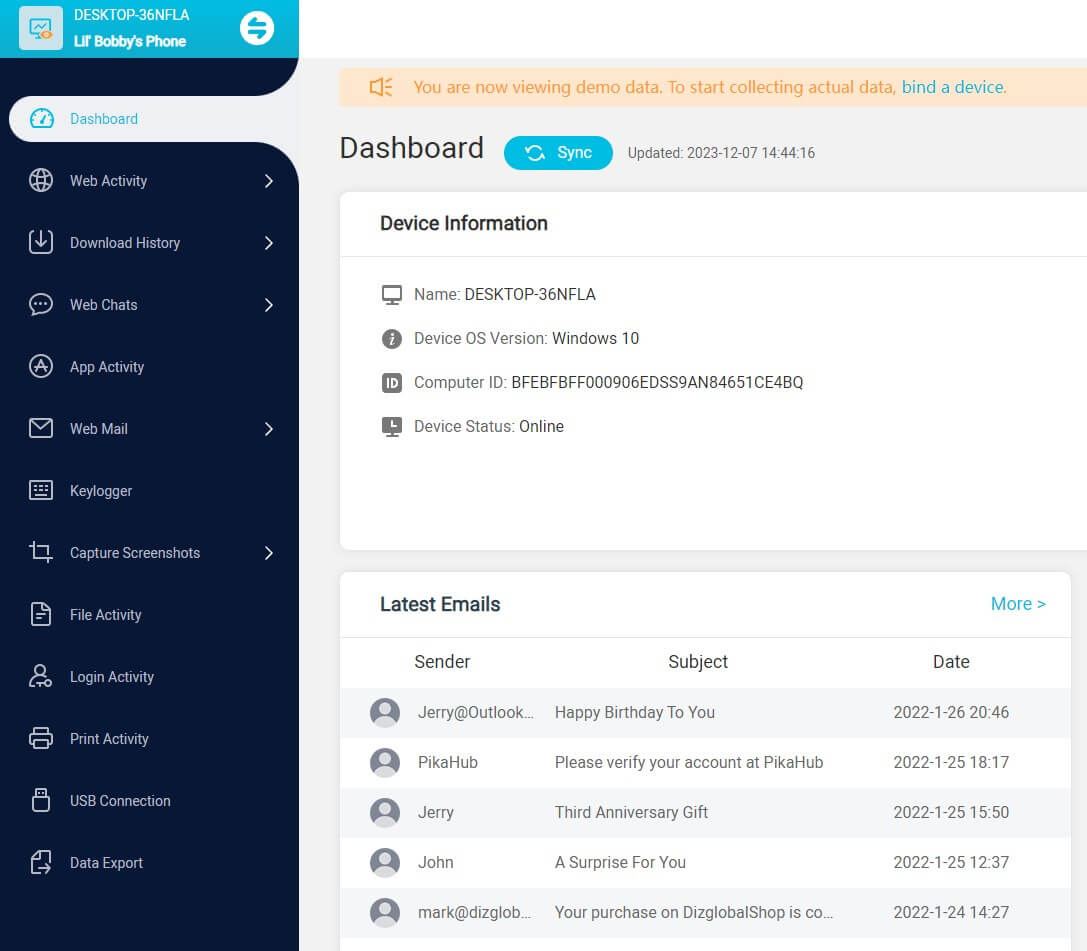
- Monitor software usage and web history
- Keystroke recorder for Windows
- Grab screenshots at regular intervals
- Easy installation and setup
- User-friendly interface
Reasons to choose
How to set up parental controls on Windows
If you need to put parental controls on a PC, follow the steps below to download and install MoniVisor for Windows:
Step 1. Register for a new account and choose an appropriate plan based on your requirements;
Step 2. Download the software on the target device from this URL, and then install it;
Step 3. Login to the program with the newly created account, and this software will automatically keep hidden without being noticed;
Step 4. Navigate to the online dashboard and see all the statistics right in front of you.
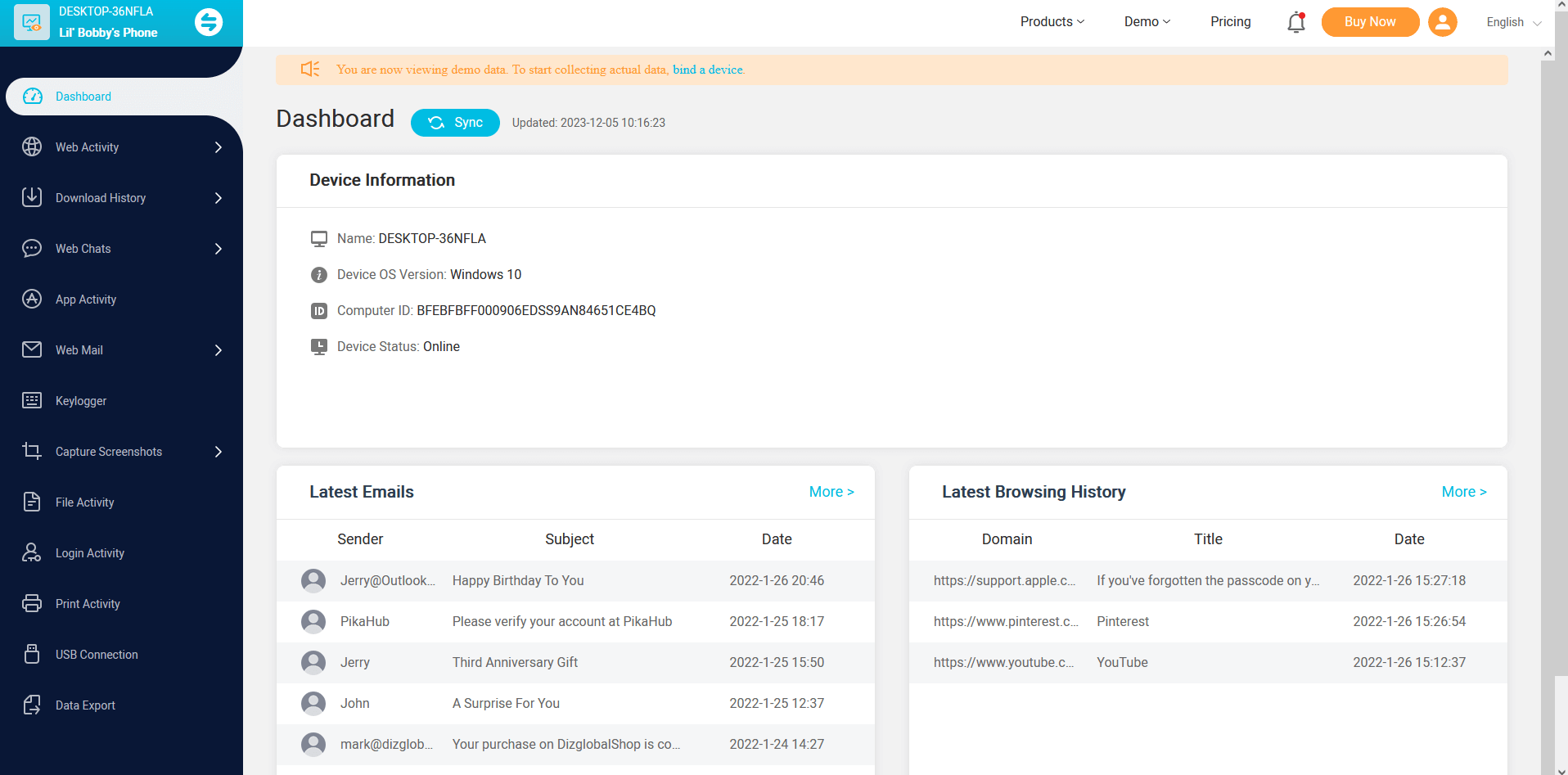
In conclusion, if you require a comprehensive PC-based parenting application, MoniVisor is an excellent choice. Its broad range of tools provides a robust basis for safeguarding children's online security. Such tools encompass tracking software usage, visited websites, download history, email exchanges, and online chats, among others. All for creating a safe and secure online environment for children.
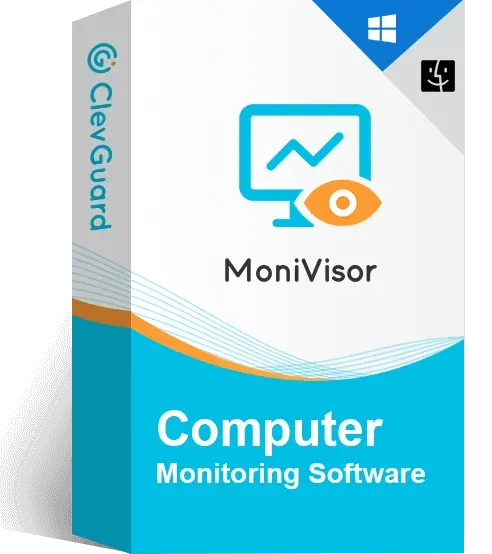
MoniVisor for Windows -- Best Laptop Parental Control Tool
- Track software usage to know what applications are frequently accessed, including YouTube, TikTok, and Instagram;
- Keep a tab on the visited websites to shield inappropriate content for kids. See the browsing history in Chrome, Firefox, Edge, and Opera
- Monitor the keyboard input to know kids won't fall victim to online predators;
- Access their online chats to understand with whom your children are communicating, such as WhatsApp, Instagram, and Skype.
- Capture the real-time screen to know what's happening on your kids.
Qustodio: Best for web filtering
Qustodio is a device-agonistic tool for parental control that excels at filtering web content. Available on Windows, macOS, Chromebook, Android, and iOS, it enables parents to restrict certain categories of websites and set time limits for internet usage. Furthermore, parents can manage the apps and games their child has access to, ensuring the content is age-appropriate.
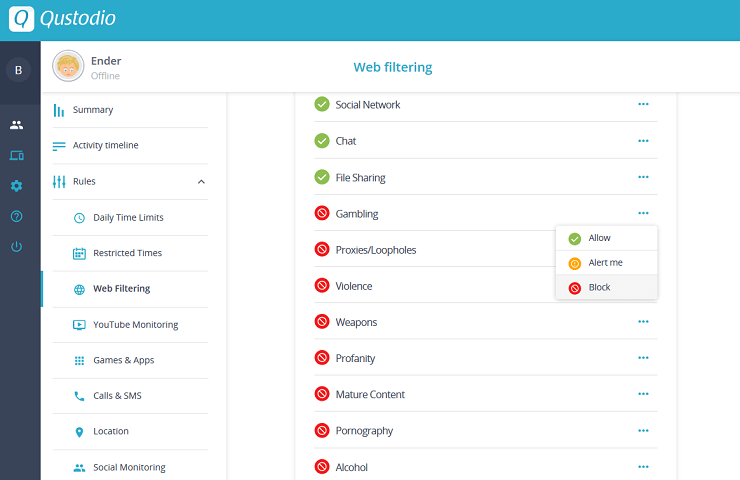
- Excellent web filtering capabilities
- Support multiple platforms
- Set specific time control
- Detailed activity reports
- Panic button
Reasons to choose
- Complex setup
- Cluttered dashboard
Reasons to avoid
Microsoft Family Safety: Best for free screen time limiting
Microsoft Family Safety provides free parental control options, allowing parents to manage their children's screen time. It features a robust system for setting daily screen time limits and even pausing device usage during specific times. The program ensures that children are safe and lets parents rest assured.
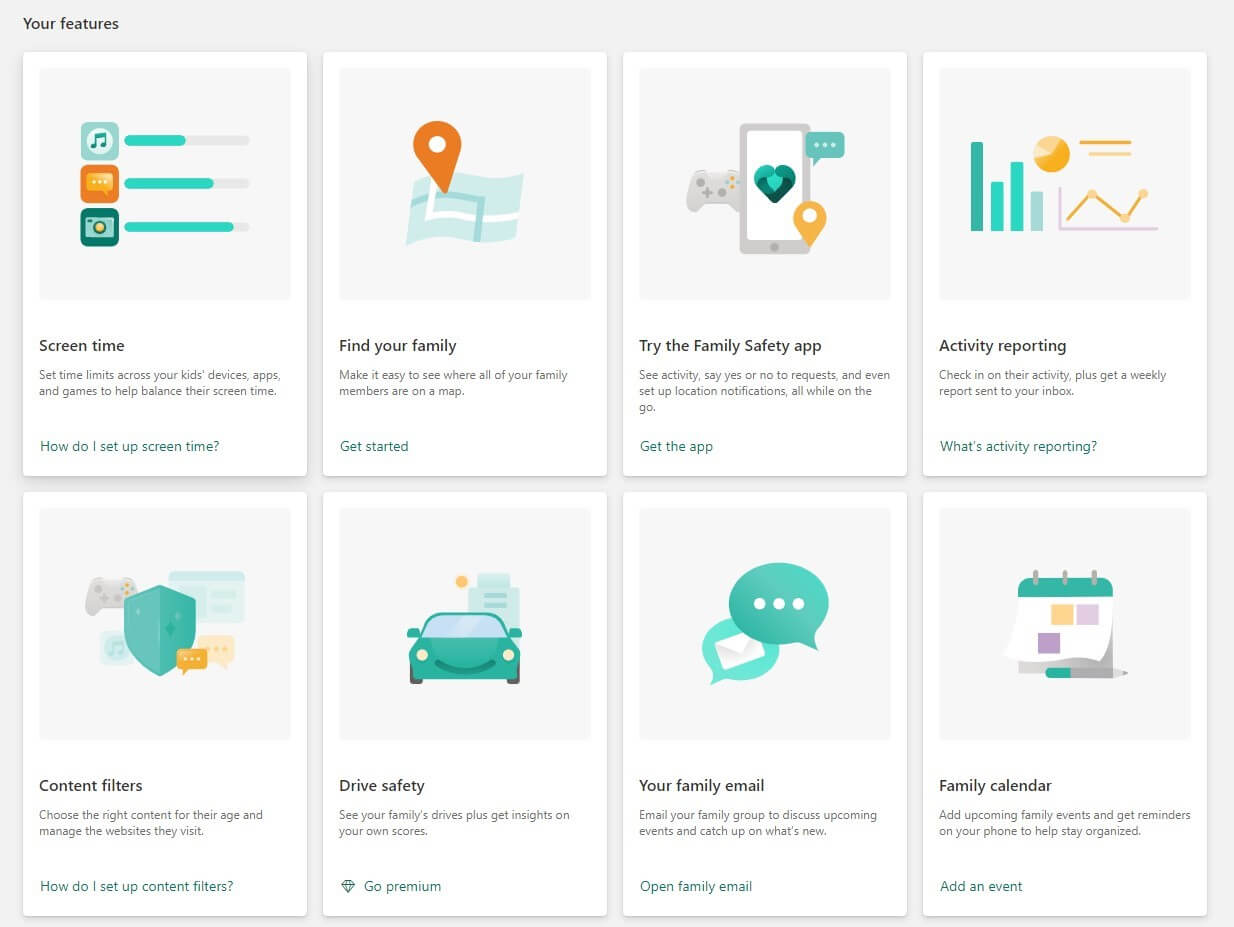
- Integrated with Windows 10/11
- Offer location tracking of phones
- Screen time reminders and limits
- Digital purchases monitoring
Reasons to choose
- Limited web filtering capabilities on non-Windows device
- No call or SMS monitoring
Reasons to avoid
Kaspersky Safe Kids: Best for safe search
When you read here, you must be curious when this anti-virus software released a program to help with parenting. Kaspersky Safe Kids is a parental control solution developed by the cybersecurity company Kaspersky Lab. It is known for its safe search feature, which filters out inappropriate content from search results. It also offers robust screen time management and social media monitoring features to keep an eye on children’s online activities.
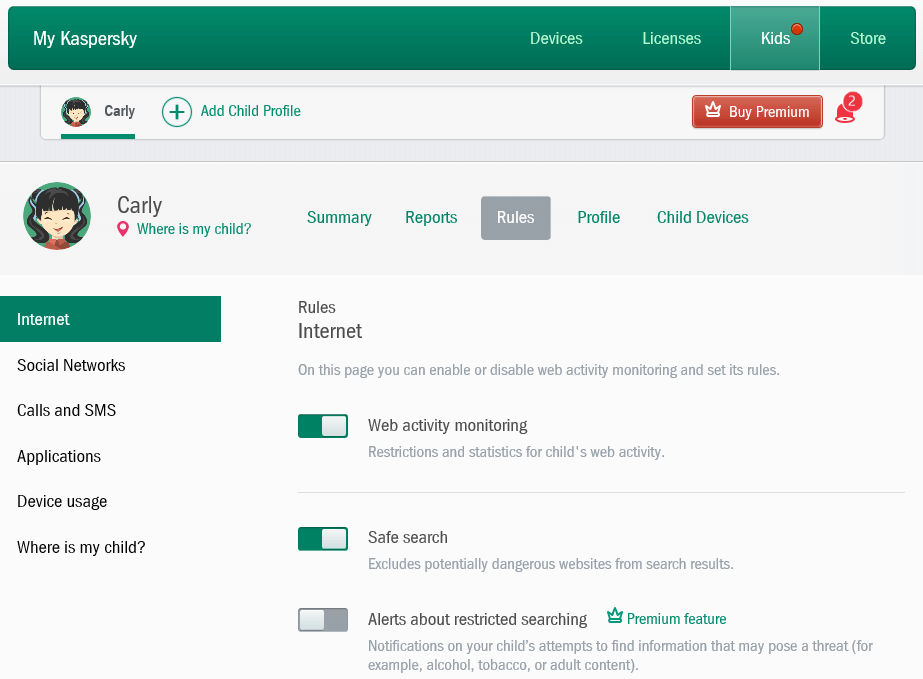
- Device usage schedule
- Homework and bedtime reminders
- Detailed Internet usage reports
- Affordable pricing
Reasons to choose
- Complicated interface
- No geofencing capabilities
Reasons to avoid
Mobicip: Best for cross-platform compatibility
Mobicip is characterized by its broad cross-platform compatibility. It supports iOS, Android, Windows, macOS, and Chromebook, making it a flexible solution for multi-device families.
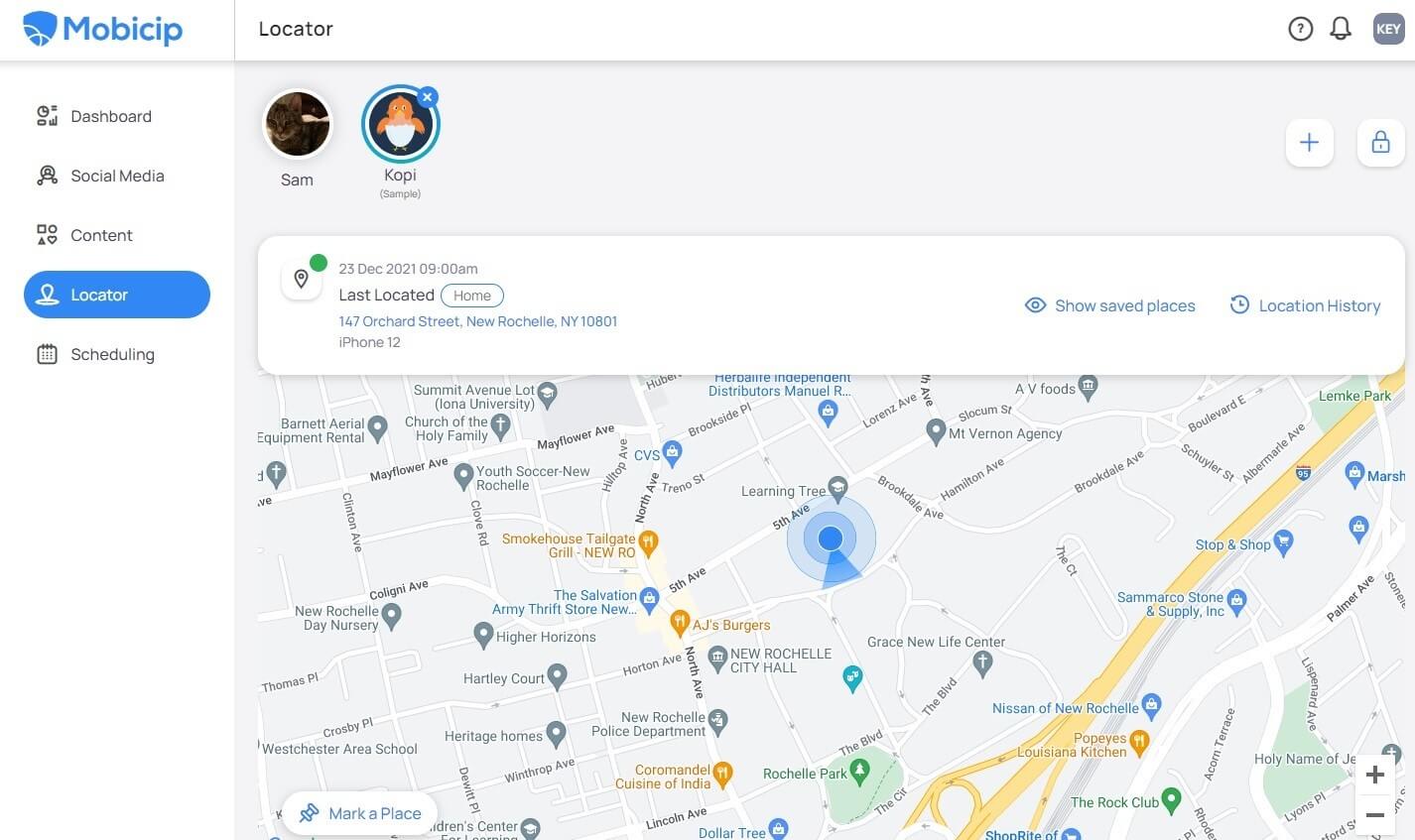
- Broad platform compatibility
- Robust SSL filtering capabilities
- Whitelist and blacklist
- Customizable filtering level
Reasons to choose
- Inaccurate location tracking
- Limited social media monitoring capabilities
Reasons to avoid
FamilyTime Jr.: Best for location tracking
FamilyTime Jr. excels at location tracking. It offers real-time location tracking as well as geofencing capabilities, which can alert parents when their child enters or leaves a designated area. Generally, whatever you’ve been looking for, from precise location tracking to easy app management, FamilyTime Jr. equips you with the essentials for effective digital parenting.
- Robust location tracking features
- Offers app blocking and screen time management
- Support multiple device
Reasons to choose
- Limited free features
- Less customizable content filtering
Reasons to avoid
Recap
Choosing the best parental control software for your family can be a daunting task, with so many options available. However, by considering your child's age, the features you need, and the software's compatibility with your devices, you can find the right solution. Remember, the goal is to create a safe and healthy digital environment for your child, not to invade their privacy.
FAQs about Parental Control Software in 2024
Q. Is there a completely free parental control app?
A: If all you need is a free parenting app on Windows or mobile, Microsoft Family Safety and Google Family Link are free to use. However, these programs are easily detected and, thus, deleted by your kids when they are more tech-savvy than you. Hence, you need a stealth viewer software like MoniVisor to address all your problems in digital parenting. This robust parental control software for laptops won't let you down.







