ClevGuard Support: Monitor Devices with Others' Permission.
Microsoft has an integrated parental control app that lets parents monitor and manage their kids’ online activity on multiple devices. They can set time limits, track location, filter inappropriate content, and manage app purchases. However, the Microsoft Family safety not working error can disrupt the monitoring process. It can arise from configuration or connection issues, outdated software, etc.

This ultimate guide details the issues and provides ways to fix them. Follow the step-by-step methods to resume monitoring your kids’ online activities.
Table of Contents
Part 1. Common Issues with Microsoft Family Safety
As a parental control software for PC, Microsoft Family Safety can help parents create a safe and controlled digital environment for their children. But in some cases, it might malfunction or doesn’t work properly, and the reasons can be as follows:
- Configuration Issues: Microsoft Family Safety relies on specific settings or configurations to function optimally. If there are any errors, the software might not work.
- Connection Issues: The software relies on a stable internet connection to work, and it could malfunction in case of any disruption.
- Outdated Software: Sometimes, outdated computer software might be the reason for software malfunctioning. For example, your Windows operating system might not support the advanced Family Center features.
- Synchronization Issues: Not only computers, you might want to monitor your kids using your smartphone and other devices. However, the software might malfunction if you disable the sync settings.
- Software Clashes: In some cases, third-party software might conflict with the functions and cause Microsoft Family Safety not to work.
Part 2. How to Fix Microsoft Family Safety Not Working
Now you know the reasons as to why your parental monitoring app for Windows is not working, here are the possible fixes:
1Check your Connection
Let’s start with the basics: check your internet connection. If it isn’t stable, then you can power cycle your device. For that, reboot your PC, modem, and the router. If there are power buttons on the modem and router, use them or unplug them. Then, wait for 30-40 seconds and turn them back on. First, plug in the modem, followed by a router and your computer.
This process ensures there aren’t any temporary network issues. If the problem persists, find out if your ISP has any issues. You can look for an outage map (like DownDetector.com) or call your local internet provider.
2Verify the Configuration Settings
If your internet connection seems to be on track, but Microsoft Family safety is not working, then verify the settings by following the steps:
Step 1. Access the Microsoft Family Safety webpage and log into it using your Microsoft account.
Step 2. Tap the “Family Settings” icon on the top right corner.
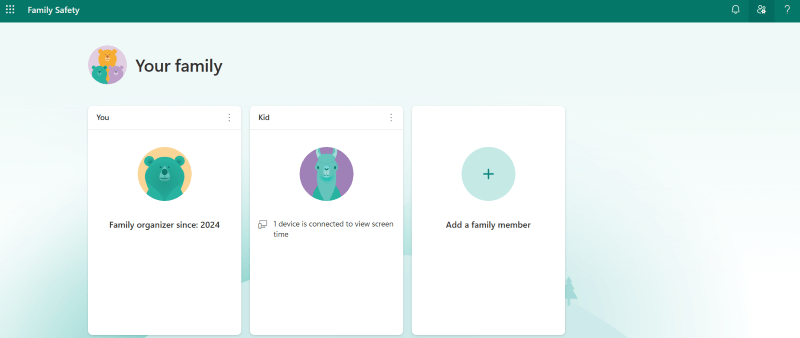
Step 3. Scroll down to click “Manage Parental Control” and navigate the settings to ensure everything is in order.
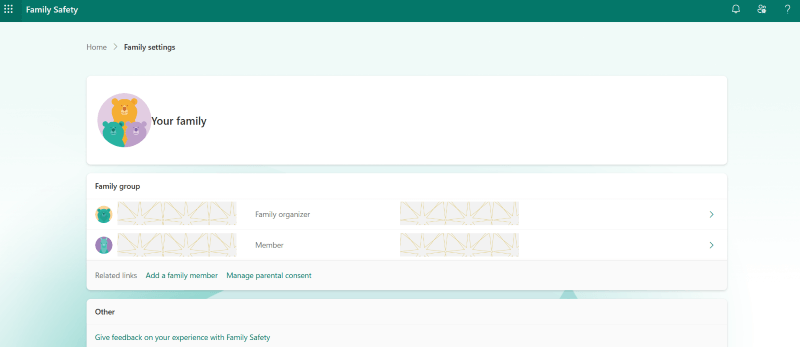
3Update the Family Safety Feature
If your Family Safety App is malfunctioning, it might be outdated. So, if you suspect that, go ahead and update it from the Microsoft Store. If it still doesn’t help, uninstall and try reinstalling by following the steps:
Step 1. Press Win + X to open the Quick Access Menu and select the “Installed apps” option.
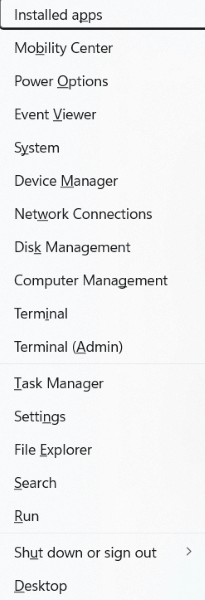
Step 2. Navigate to the “Family Safety” feature, right-click on it, and tap “Uninstall.” Then, follow the on-screen prompts to complete the process.
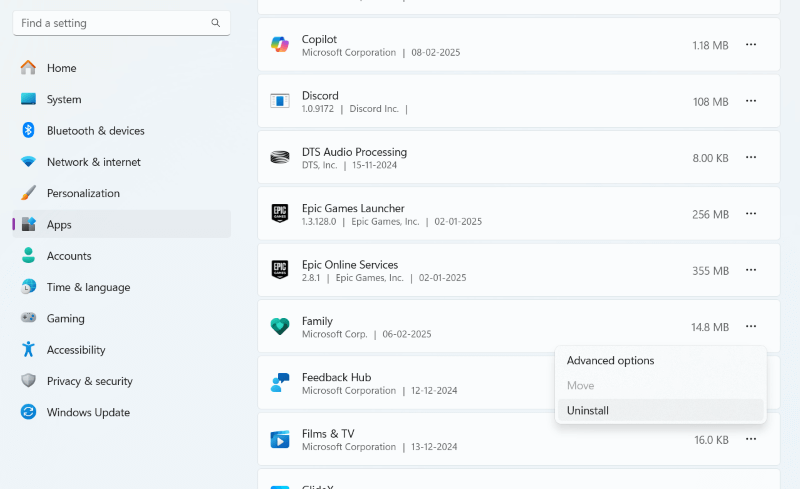
Then, visit the Microsoft store to reinstall the software. If the app still doesn’t function properly, update your computer. Its outdated software might not support advanced features.
4Troubleshoot Software Conflicts
If you’re still having trouble with the issue, there might be a conflict between parental control and third-party software. Disabling such tools might help.
Step 1. Access the “Installed Apps” option on your computer and take note of the third-party or security software.
Step 2. Now, look for the conflicting software and temporarily disable the features. Then, test the Family Safety feature to check if it works in optimal conditions. If not, proceed to the next troubleshooting tip.
5Enable the “Sync Settings” Feature
If you encounter issues when accessing your smartphone's Family safety feature, you might be dealing with synchronization issues.
Step 1. Sign into your Microsoft Account and press Win + I to access the system settings.
Step 2. To fix the issue, click Accounts > Windows backup > Sync your Settings and Turn on the sync.
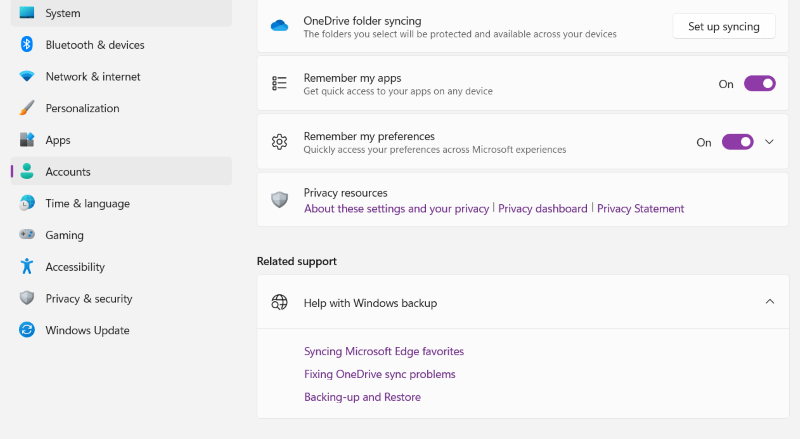
Part 3. Best Alternatives to Microsoft Family Safety
Even if you fix Microsoft Family Safety errors, it isn’t great when keeping an eye on your kids. It doesn’t support Mac OS or iOS and doesn’t monitor social media. Also, your child must stay logged into the email account to monitor.
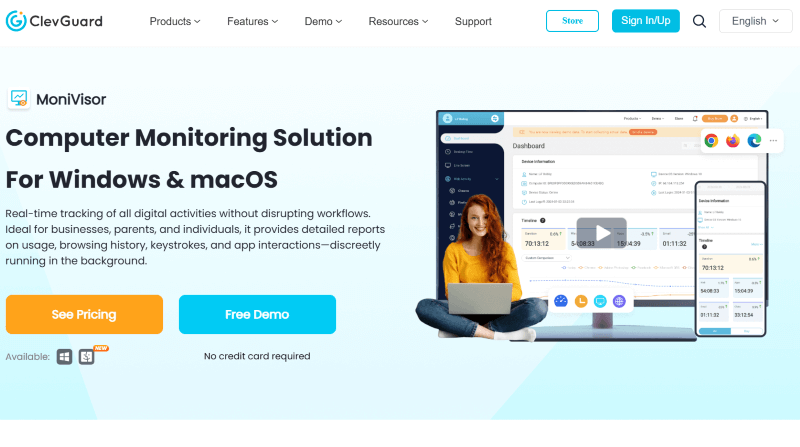
For comprehensive protection, looking for an alternative to Microsoft Family Safety would be smart. KidsGuard MoniVisor is a powerful computer monitoring software for macOS and Windows that keeps track of every activity of the target user, even without their knowledge. Nobody can notice it running in the process list, task manager, desktop, or system disk.
Key Features
- Keylogger: Monivisor’s keylogger feature captures every keystroke the target device makes on the computer. It includes chat messages, passwords, and emails.
- Real-time monitoring: The software lets you monitor the target computer in real-time, so you can see what’s happening on the computer as it happens.
- Screenshot Capturing: The parental monitoring app can take screenshots of the target computer regularly. It helps you keep track of the computer activities, even if you aren’t monitoring in real-time.
- USB connection: Record the activity on USB to limit unauthorized access and prevent data leakage.
Conclusion
File monitoring tools are crucial to keep your kids’ online activities in check. However, if Microsoft Family Safety is not working or doesn’t fit your needs, then you must look for alternatives. KidsGuard MoniVisor is an all-in-one software available on macOS and lets you monitor your kids in real time. It also entails features like browser history monitoring, screen monitoring, software usage monitoring, and more for comprehensive protection.







