ClevGuard Support: Monitor Devices with Others' Permission.
With the rise in internet usage, privacy has become a significant concern for many users. One of the ways users maintain their privacy while browsing is by using the incognito mode, also known as private browsing. However, there may be instances where you might want to see your incognito history. This guide aims to provide you with comprehensive methods on how to view incognito history on various platforms.
How to See Incognito History on Windows
If you need to look up incognito history on Windows, there’re several methods to do this: by utilizing a computer monitoring tool; via the DNS cache; or with the help of a plug-in. Here we go to view the private browsing history.

MoniVisor for Windows
MoniVisor is a potent software that allows you to access your hidden internet activity on Windows. Its primary purpose is for parental control and employee monitoring. However, some of its fundamental features is capable of seeing incognito history on a Windows PC, for instance, web history tracking and keystroke logging. Once installed on the target device, you can readily view the private browsing history on its dashboard.
Below is how to look up incognito history:
Step 1. Register for an account on the MoniVisor website and select a plan.
Step 2. Download MoniVisor and install it on the Windows PC you wish to monitor.
Step 3. Log in to your account on the website and start monitoring the computer's private browsing activity. Then, open the online dashboard and click “Web Activity” > “Chrome” to see all the browser history, including incognito and deleted history.
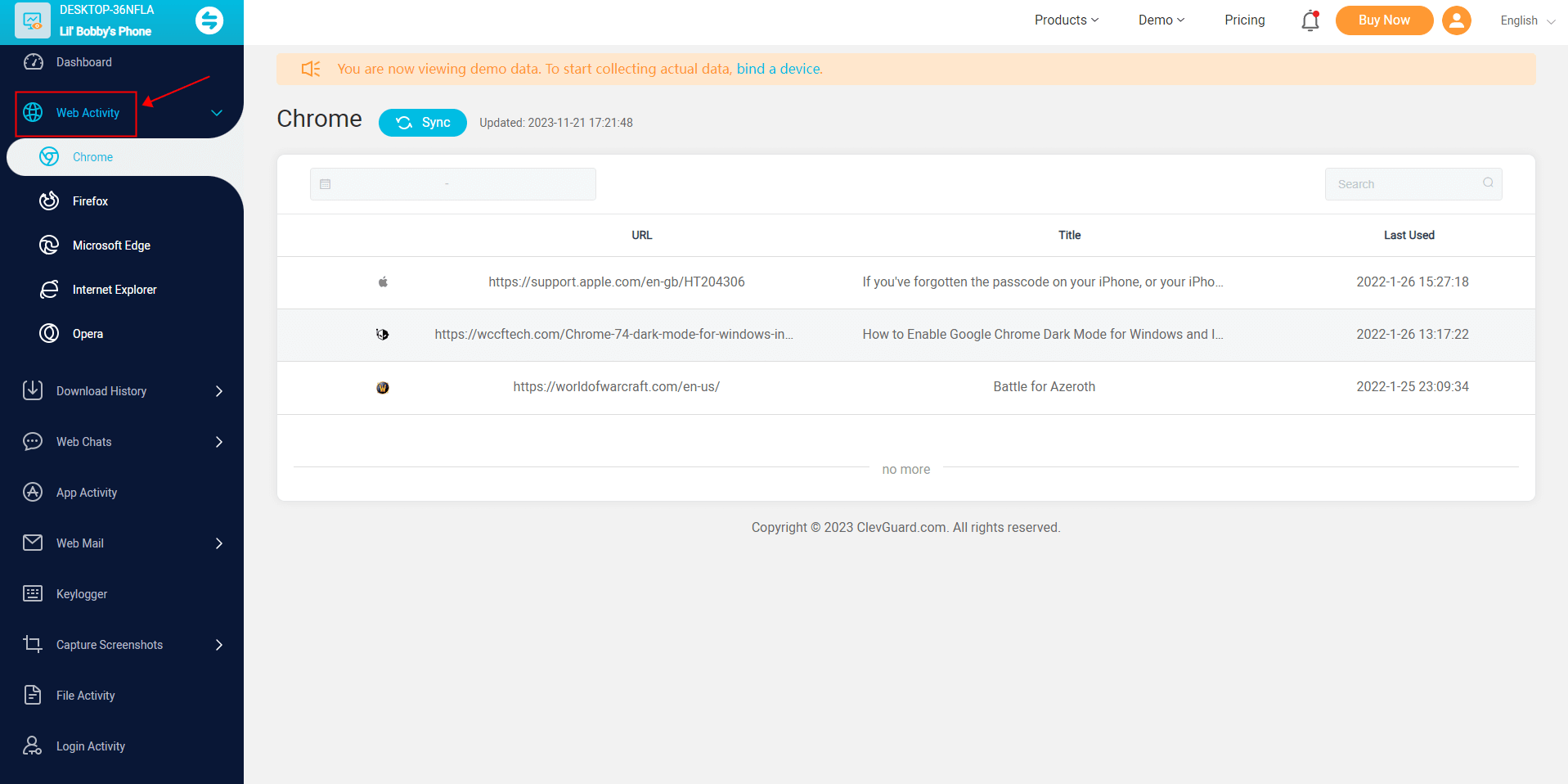
Not only incognito history, MoniVisor’s keylogger can help you find deleted history. It works to record every single keystrokes someone has ever typed on the keyboard. No matter what browsers you are using from Chrome, Firefox, Edge, Opera, to Firefox, you can check the private history in a few clicks.
DNS Cache
Another method to view incognito history on Windows is by checking your DNS cache. The Domain Name System (DNS) matches a website's URL with its IP address. This information is recorded in the DNS cache even when you're browsing incognito.
To check your browsing history via the DNS cache, follow these steps:
Step 1. Click the “Start” menu. Type “cmd” in the search bar or press the “Windows” icon and “R” to open Command Prompt;
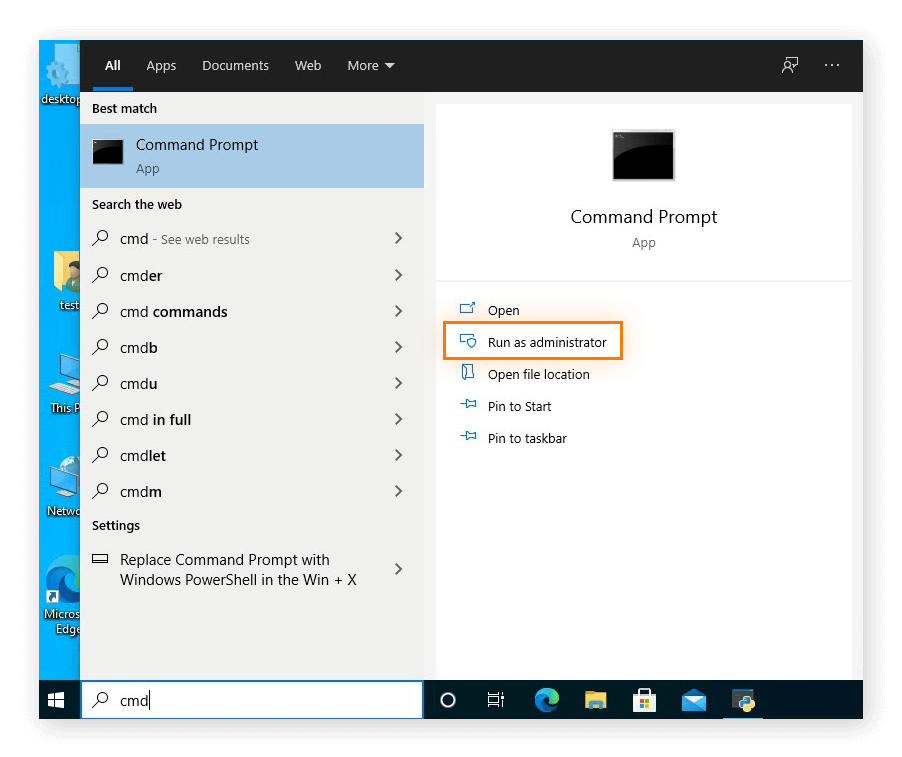
Step 2. Click “Run” as administrator;
Step 3. Enter the command “ipconfig/displaydns” and hit “Enter”. You'll see your DNS cache history.
Better History: A Chrome extension
If you’re a Chrome user and looking for how to see incognito history, then Better History is the one tool you definitely need. Better History is a Chrome add-on that improves Chrome's built-in browsing history. It lets you search through your browsing history using an intuitive and straightforward interface. It's worth noting, however, that allowing the add-on access to your browsing history comes with some privacy risks.
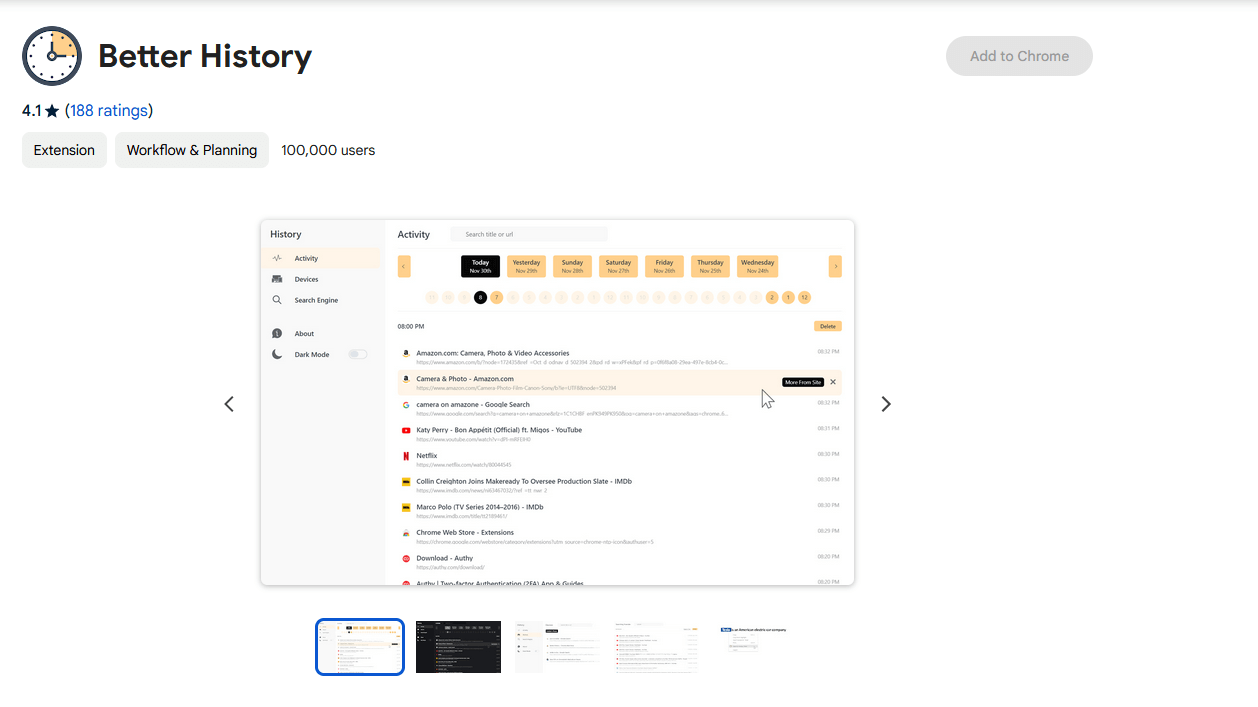
To install Better History, please follow these steps:
Step 1. Navigate to the Chrome Web Store and search for Better History;
Step 2. Then, select “Add to Chrome” to install the extension;
Step 3. Click on the extension icon and choose “Options” to adjust your preferences.
How to View Incognito History on Android
KidsGuard Pro for iOS and Android
KidsGuard Pro is a trustworthy app for parental control. It enables you to supervise your child's device usage, including incognito browsing history. That is to say, if a parent needs to know the app usage or what websites a child visited, this app can do it all. In addition, the app supports iOS and Android platforms.
Step 1. Download the app from Google Play or the given URL;
Step 2. Register for a new account and place an order;
Step 3. Next, go to the online dashboard to view all the incognito history. Click “Phone Files” > “Browser History”. Then you can see the last visit time, URL, page title, and frequency.
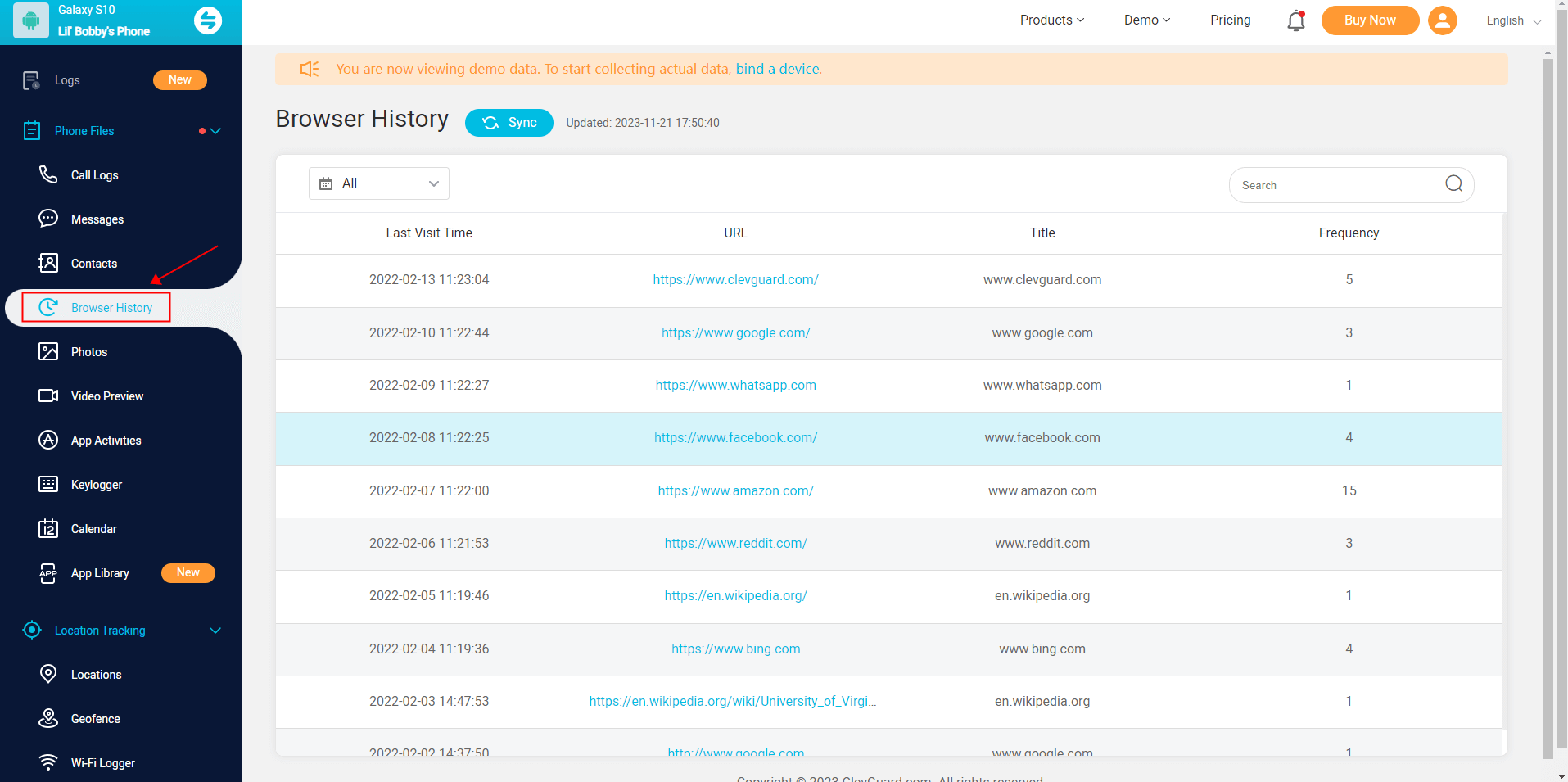
How to Find Incognito History for macOS
Terminal Archive
Mac users can retrieve their incognito browsing history using Terminal Archive. This method necessitates technical skills, but it can furnish you with a comprehensive browsing history.
To use Terminal Archive, proceed with the following steps:
Step 1. Navigate to “Utilities” under the “Applications” folder;
Step 2. Double click on the “Utilities” bar to “Console”;
Step 3. Choose your device and input any:mdnrepsonder on the search bar. Then hit the “Start” button to search for the incognito history;
Step 4. Go back to the last level, select “Terminal” and enter the following command “sudo killall -INFO mDNSResponder”. After this, hit the “Enter” button on your keyboard. When prompted, you just need to type in your login password;
Step 5. Reopen the “Console” app and all the DNS records will be provided.
If you need to view the private browsing history in Chrome on macOS, here’s the tutorial:
Step 1. Launch the Terminal application on your macOS device;
Step 2. Launch the Terminal application on your macOS device;
Step 3. Use the command “cat History” to display the browsing history, including incognito entries.
Please ensure that you follow the correct syntax and spacing of the command for it to work correctly.
Sneak Peek
Knowing how to see incognito browsing history can provide valuable insights into online activities. The aforementioned approaches enable you to review incognito history on various platforms. Just select the method that best suits your needs, and don’t forget to take into account legal and ethical considerations throughout the process.
FAQs About Seeing Incognito History
Q1. How do I delete incognito history?
A: If you need to clear the DNS cache, use the Command Prompt again. Check out how to erase the private browsing history on Windows:
Step 1: Type “cmd” in the search bar on the left bottom and choose Run as administrator;
Step 2: Enter the command “ipconfig/flushdns” and press the “Enter” button to remove the incognito history from your computer.
Q2. Can I retrieve the private browsing history?
A: It is worth noting that retrieving incognito browsing history is typically not feasible through standard methods. The fundamental aim of incognito or private browsing mode is to keep your online activity confidential and not store the browsing activity locally. That’s why we mention MoniVisor to help you find and view the incognito history.






