ClevGuard Support: Monitor Devices with Others' Permission.
In this technologically advanced era, digital surveillance has become a critical aspect of digital safety, especially when it comes to monitoring children's online activities or ensuring employee productivity. One tool that has proven incredibly useful in this context is the hidden screen recorder for PC. Undetectable screen recorders offer an incognito way to monitor and capture activities on Windows.

This article delves into the world of Windows-based hidden screen recorders, offering a comprehensive guide on how to screen record without being detected by Windows, and reviewing the best secret screen recorders available in the market.
What Is a Hidden Screen Recorder for PC?
A secret screen recorder for PC is a software application designed to record screen activity without drawing attention to itself. These tools typically run in the background, without displaying obvious indicators like taskbar icons or pop-up notifications, to avoid detection.
Undetectable screen recorders are often used for various purposes, including monitoring employee productivity, supervising children's online behavior, gathering evidence of cyberbullying or harassment, creating video tutorials without interruptions, or recording gameplay for later sharing and analysis.
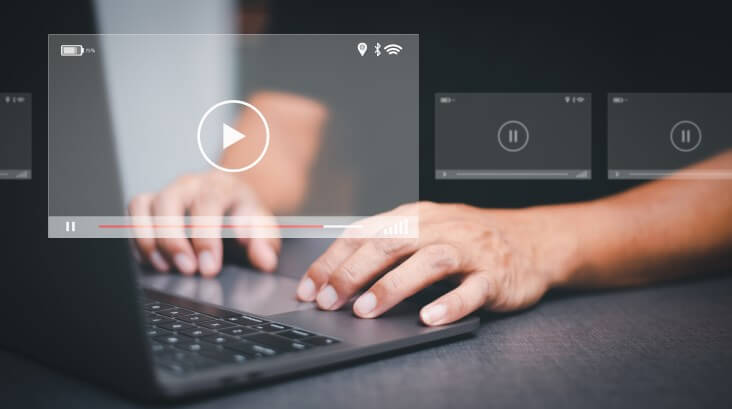
However, it's essential to note that while these tools can serve legitimate purposes, their use may raise ethical and legal concerns, particularly when privacy rights are violated or used for malicious purposes without consent. Therefore, users must always be mindful of their jurisdiction's laws and regulations before using any screen recording software.
5 Best Secret Screen Recorders on Windows
Let's delve into some of the most effective hidden screen recorders compatible with various operating systems, including Windows, Android, and iOS.
In this chapter, we’ve handpicked 5 hidden screen recorders for Windows from multiple choices. These programs share a similarity in functionality, user-friendliness, and affordability. Take a look at how to screen record without somebody’s knowing:
MoniVisor: How to record a PC screen secretly
MoniVisor is an impressive hidden screen recorder designed specifically for Windows 10 and 11. This computer tracker program enables you to monitor and capture all activities on a PC, from website visit history and downloaded files to social media activities and email content.
Once it's installed on the target Windows computer, it operates covertly, with no notifications or visible icons on the PC, making it a reliable choice for secret screen recording. Here’s the tutorial of how to record a PC secretly:
Step 1: Register for a new account and select an appropriate plan based on your requirements;
Step 2: Download the program on the target PC and log in to the software using the registered account;
Step 3: When you finish software configuration on the monitored end, this program disappears from the screen and the task bar. Then, you need to go to the online dashboard on your own device. Just navigate to the dashboard and click “Capture Screenshots” > “Screenshot Settings” > “Start” to secretly record one’s screen.
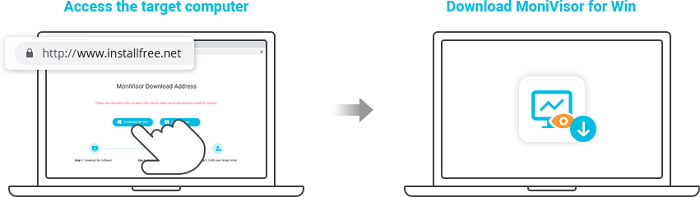
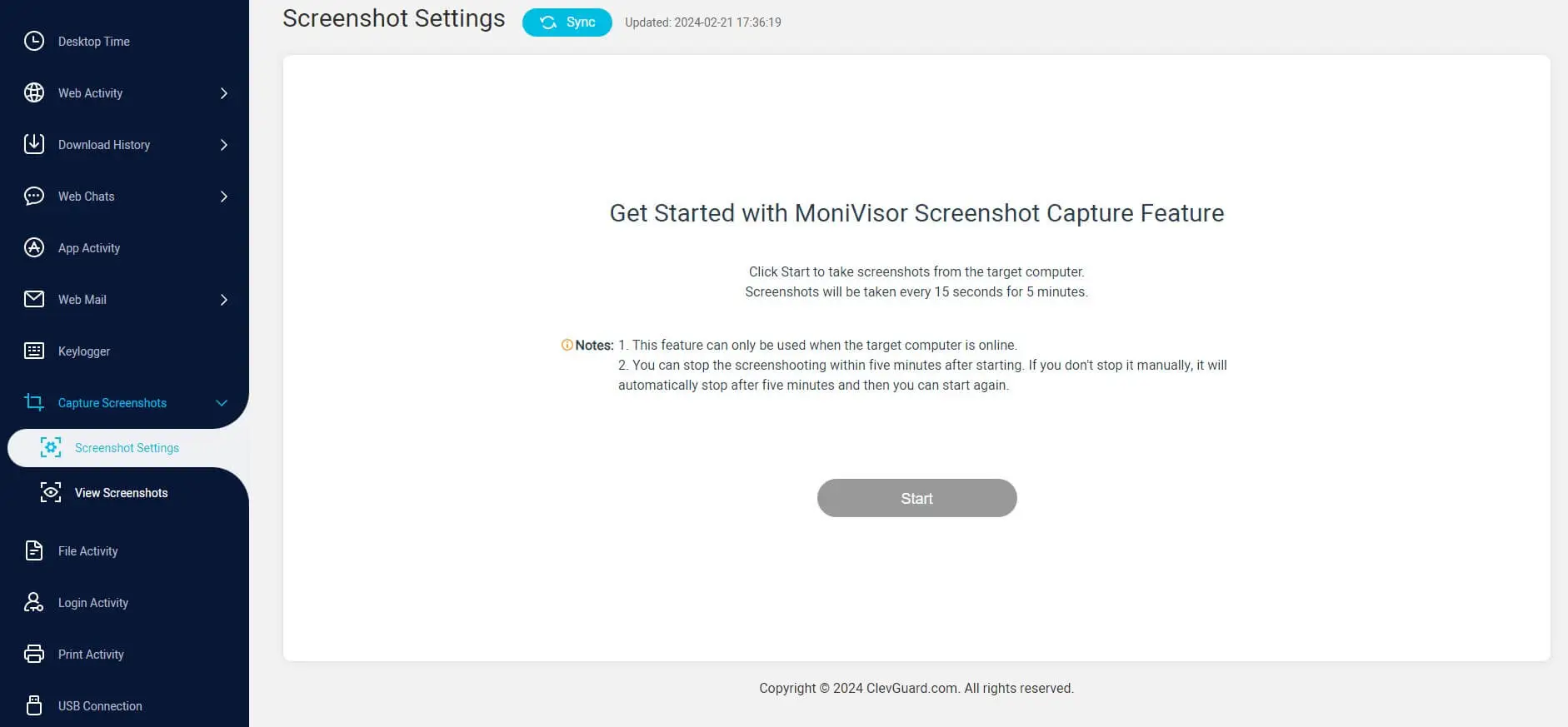
Check out other powerful features offered by MoniVisor:
Chat messenger tracker: Keep a tab of someone’s chat messages on WhatsApp, Facebook, Twitter, Instagram, and Skype;
Keystroke logging: Record every single keystroke inputs and keyboard activities;
Email monitoring: Log sent and received web mails from someone’s Gmail, Outlook, and Yahoo accounts;
Browser history viewer: Allow users to see a record of the websites they have visited while using a web browser.
Spyrix
Spyrix is another remarkable spy screen recorder for Windows. This software offers a comprehensive solution for remote computer monitoring, allowing users to record keystrokes, capture screenshots, track internet activity, and even monitor social network usage.
Its stealth mode ensures that it remains undetectable, making it a reliable tool for secret screen recording.
Step 1: Create a personal account and make your purchase. To be noted, Spyrix offers three different subscription plans: Personal Monitor; Personal Monitor PRO; and Employee Monitoring. You need to ensure what’s your real monitoring needs;
Step 2: Download the Spyrix agent on the target monitored PC. Once completed, it goes incognito and no one will notice the software in task manager, process list, desktop, or system trap;
Step 3: Log into your online dashboard and start monitoring. Select “Screen Recording” under “Live Viewing” to secretly monitor someone’s computer screen.
While Spyrix is an excellent hidden screen recorder on Windows 10, the feature to record one's screen is not complimentary. An additional $14/year is needed for any plan, and the record is stored locally for three months with a 500MB disk space limit per user. Additional payment is required for value-added services.
OBS Studio
OBS Studio is a powerful tool for screen recording that can be configured to run discreetly in the background, without obvious visual indicators. Here’s how you can set it up to record your screen quietly:
Step 1: Download and install OBS Studio on the target PC. Launch OBS Studio. Click the "+" button under the "Sources" box and select "Display Capture." Name the display capture source and click "OK." Then select the display you want to capture if you have multiple monitors.
Step 2: Go to "Settings" in the bottom-right corner. Click on the "Output" tab. Under the "Recording" section, choose the recording path where you want to save your files. Adjust the recording format (e.g., MP4, MKV) and quality settings as needed;
Step 3: OBS Studio doesn’t natively support minimizing to the system tray, but you can use third-party software like RBTray to achieve this. Download and run RBTray. Right-click the minimize button on OBS Studio to send it to the system tray.
Xbox Game Bar
The Xbox Game Bar is a built-in feature in Windows 10 and Windows 11 that allows you to record your screen secretly, capture screenshots, and more. While it’s not specifically designed for stealth recording, it can be used discreetly since it doesn’t show a prominent recording interface during use. Here’s how to use the Xbox Game Bar for screen recording:
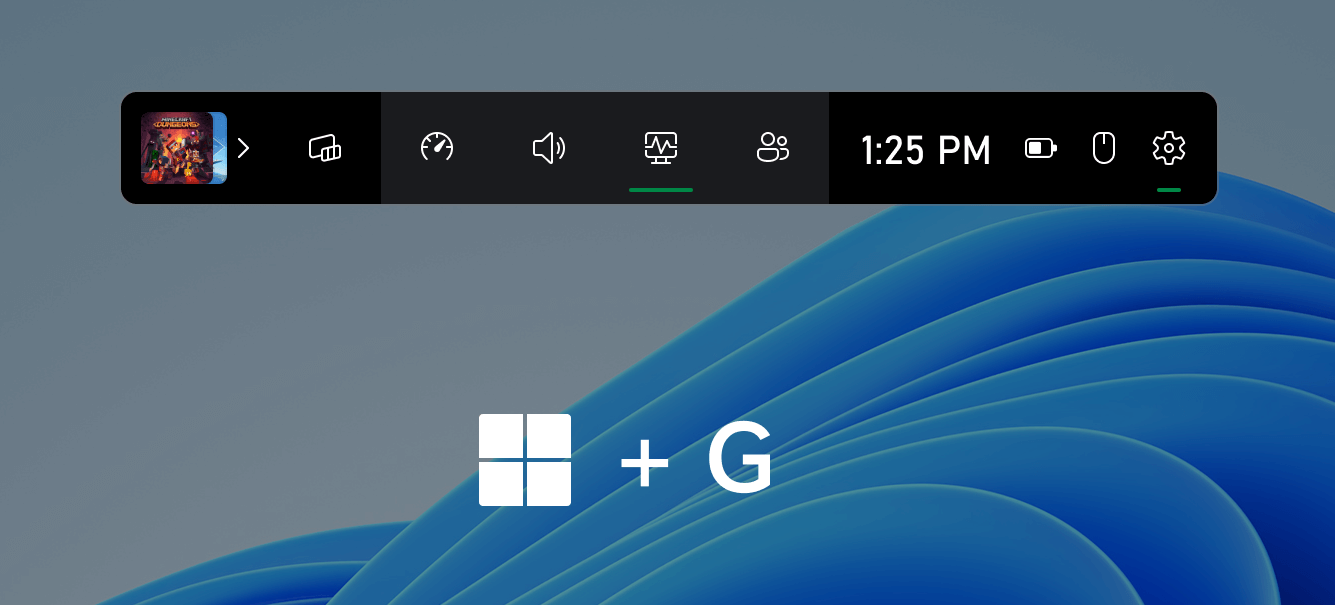
Step 1: Press Win + G on your keyboard to open the Xbox Game Bar overlay. If prompted, go to Settings > Gaming > Xbox Game Bar, and toggle on the option to enable Xbox Game Bar.
Step 2: In the Game Bar overlay, click the "Capture" widget (camera icon). If you don't see it, click on the widget menu (four-line icon) to add it. Click the "Record" button (circle icon) in the Capture widget or press Win + Alt + R to start recording;
Step 3: By default, recordings are saved in the "Videos\Captures" folder. You can access this folder by opening File Explorer and navigating to This PC > Videos > Captures..
Tips for Discreet Recording in Xbox Game Bar:
Use hotkeys: The use of hotkeys (Win + Alt + R to start/stop recording) minimizes the need to interact with the Xbox Game Bar overlay, making the process less noticeable.
Disable notifications: Ensure that notifications from Xbox Game Bar are disabled to avoid pop-ups that might indicate recording activity. Go to Settings > Gaming > Xbox Game Bar > Open the Game Bar using this button on a controller and disable notifications.
Run in the Background: Once recording is started, the Game Bar overlay can be closed by pressing Win + G again, and the recording will continue.
While Xbox Game Bar is primarily designed for recording games, so it may not capture all screen activity outside of gaming environments effectively. Despite that it can minimize interface exposure, it is not entirely invisible and hidden. Observers might notice if they see you open the overlay.
REFOG Personal Monitor
REFOG Personal Monitor is a software application designed for comprehensive monitoring of computer activities. It can record keystrokes, take screenshots, monitor application usage, and track websites visited. It can operate in a stealth mode, making it difficult to detect.
Step 1: Download REFOG Personal Monitor from the official website. Run the installer and follow the on-screen instructions to complete the installation.
Step 2: Open REFOG Personal Monitor. Go to "Settings" to configure monitoring preferences, such as keystroke logging, screenshot intervals, and application tracking. Enable "Invisible Mode" to ensure the software runs undetected.;
Step 3: Once configured, REFOG Personal Monitor will start logging activities according to your settings. The software can be minimized or hidden to prevent detection.
3. Bonus: Top Hidden Screen Recorder Without Icon [Android & iOS]
If you're on the hunt for guidance on how to screen record on Android or iOS, then this section will capture your interest.

KidsGuard Pro: Record someone's screen without an icon
KidsGuard Pro serves as a hidden screen recorder for Android and iPhone devices, offering a robust and trustworthy solution. It boasts a suite of monitoring tools that include call logs, text messages, social media activity, and the ability to record screen Android activities silently without any visible icon.
Its stealth mode ensures that the android record screen feature remains undetectable, giving you a detailed insight into the target device's activities.
Here’s the instruction that you need to follow when it comes to screen recording without somebody’s knowledge:
Step 1: Sign up for a brand new account and opt for a suitable plan: monthly, quarterly, and yearly. You can choose a needed one as per your needs;
Step 2: Using the provided link, install the app on the target phone to record screen secretly. Be patient as the setup process, which remains inconspicuous due to the lack of an icon,may take sometime;
Step 3: Verify your account at the login page, and hit the “Start Monitoring” button to collect the data remotely. Go select Live Recording > Live Screen to capture the screen activities discreetly.
KidsGuard Pro now offers both "Live Screen" and a no-watermark screen recording feature. What’s the difference? Live Screen allows you to view the target's real-time screen activities, while Record Screen captures snapshots of the screen over a set duration. It's important to note that extensive use of these features may cause the monitored device to overheat.
Xnspy
Xnspy is another robust hidden screen recorder designed for Android and iPhone. It offers an impressive array of features, including call recording, social media monitoring, GPS location tracking, and ambient recording. Moreover, Xnspy operates in stealth mode, ensuring it remains hidden and undetectable on the target device.
uMobix
uMobix is a comprehensive invisible screen recorder that can be used on both Android and iOS devices. It enables you to discreetly monitor everything from call logs and text messages to social media activity and GPS location. Its user-friendly interface, coupled with stealth operation, positions uMobix as an outstanding choice for those looking to record screen android activities covertly.
Final Thoughts
In the digital age, hidden screen recorders for PC can serve as a valuable tool for ensuring digital safety and monitoring device usage. However, no matter what it's crucial to use these tools responsibly, respecting privacy laws and the rights of the individuals being monitored. Among these mentioned undetectable screen recorders, the functionality and before deciding on the best tool to meet your needs.
FAQs About Hidden Screen Recorders for PC
Q1. What is silent screen recording?
Silent screen recording refers to the process of capturing screen activities without generating any notifications or alerts on the device being monitored. This ensures that the screen recording process remains hidden and undetectable.
Q2: How do I record my computer screen secretly?
You can record your computer screen secretly by using a hidden screen recorder like MoniVisor. This tool provide a stealth mode that allows them to operate undetected on the target device.
Q3: How can i record my computer screen without anyone knowing?
You can do this by using a secret screen recorder. Most of these tools offer a stealth mode, which ensures that they operate discreetly without leaving any traces or notifications on the target device.
Remember, always ensure you comply with local laws and regulations when using a hidden screen recorder and obtain necessary consents where required.







