ClevGuard Support: Monitor Devices with Others' Permission.
In today's digital age, remote access to devices has become increasingly common. You might find yourself in a situation where you need to get remote access to someone's MacBook without them knowing, whether for monitoring purposes or to provide assistance. This can be a delicate matter, requiring careful consideration of ethical and legal implications.

This guide will explore the possibilities and limitations of remotely accessing a MacBook without the owner's knowledge. You'll learn about various methods to control a Mac remotely, understand the technical aspects involved, and gain insights into the potential risks and precautions to take. We'll also discuss the importance of respecting privacy and the legal considerations surrounding remote access to someone else's device.
Remote Into MacBook Without Someone's Knowing
Part 1: Can You Remote Into Someone’s macOS Without Them Knowing?
Part 2: Get Remote Access to Someone’s MacBook Secretly
- Screen Sharing: Utilize Apple’s built-in features
- View text messages sent and received from another Android
- MoniVisor: Computer monitoring for MacBook
- TeamViewer
Part 3: Conclusion
Can You Remote Into Someone’s macOS Without Them Knowing?
Admittedly, it's technically possible, it's important to understand the ethical and legal implications involved. Getting remote access to someone's MacBook without their knowledge is a complex and sensitive topic.
To control someone else's Mac remotely without their awareness, you would need to bypass several security measures Apple has in place. These measures are designed to protect users' privacy and prevent unauthorized access. MacOS has built-in safeguards that typically require user permission for remote connections.

However, there are situations where you might need to get remote access to someone's MacBook without them knowing. For instance, parents might want to monitor their children's online activities, or employers might need to access company-owned devices. In such cases, it's crucial to consider the legal and ethical aspects before proceeding.
Get Remote Access to Someone’s MacBook Secretly
If you need to access someone’s MacBook remotely without the user’s knowledge, here are some viable solutions for your reference. Still, we strongly suggest safe and legal use for remote access, such as employee monitoring and parental controls.
Screen Sharing: Utilize Apple’s built-in features
Apple makes it easy to access another MacBook remotely using its Screen Sharing feature, which is built into macOS. This method is both secure and convenient, but it’s important to note that it requires permission from the person whose MacBook you wish to access. Here’s how to set it up step by step.
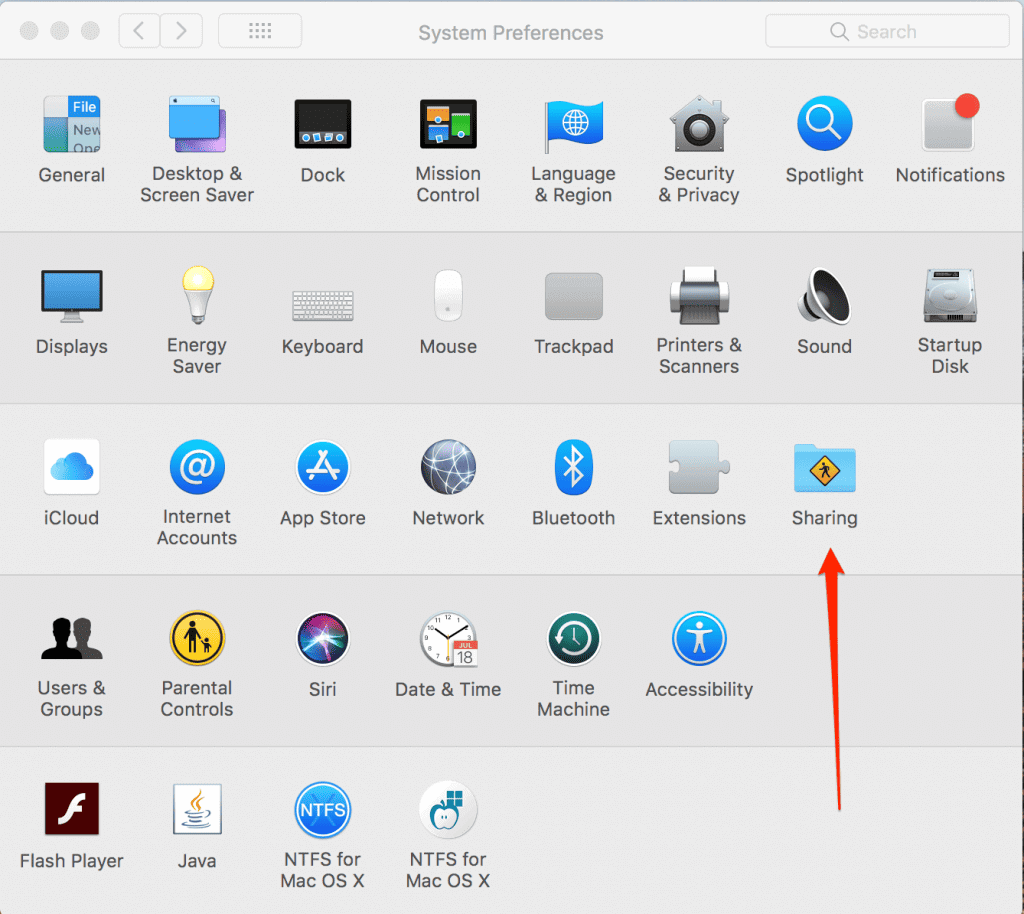
Step 1: On the MacBook that you want to access, go to System Preferences from the Apple menu. In System Preferences, click on the Sharing icon.
Step 2: In the Sharing menu, check the box next to Screen Sharing. This will turn on the feature.
Step 3: Click the Computer Settings button to set options for VNC viewers, allowing you to access the MacBook remotely. You can also limit access to specific users by choosing the option Only these users and adding their accounts.
Step 4: Get the MacBook’s IP Address: You’ll need the MacBook’s IP address to connect remotely. You can find it in the System Preferences under the Network section.
Remote access via Apple Remote Desktop
Apple Remote Desktop (ARD) is a powerful tool designed for managing multiple Mac computers remotely. It integrates several useful features, such as file transfer, screen sharing, system management, and Mac monitoring. Here’s how to use it for remote access:
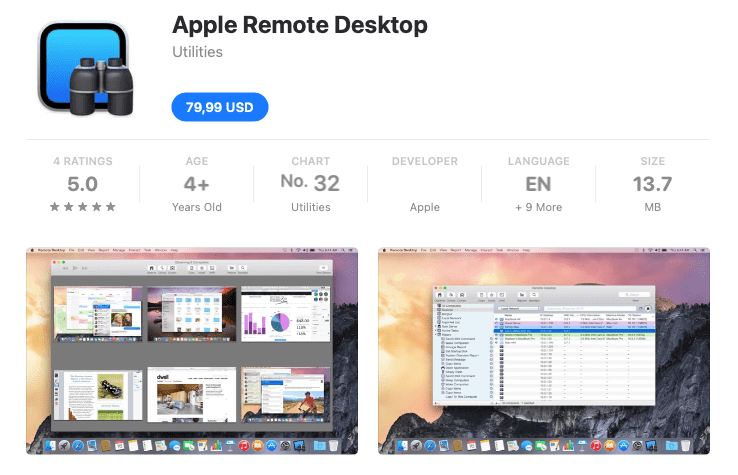
Step 1: Purchase and download Apple Remote Desktop from the Mac App Store. Install the app by following the on-screen instructions.
Step 2: On the MacBook you wish to access, go to System Preferences. Click on the Sharing icon. Check the box next to Remote Management.
Step 3: Click the Options button to specify what the remote user can do (e.g., observe, control, or manage the computer).
Step 4: In the Network section of System Preferences, find the IP address of the MacBook you want to access. Launch Apple Remote Desktop on your own Mac. In the app, click on the Scanner to find the remote MacBook on the same network.
Step 5: To allow remote control of the MacBook, the user must accept a prompt on their device after it is selected and the Control button is clicked.
MoniVisor: Computer monitoring for MacBook
Recently, MoniVisor extends its reach to MacBook users. That is to say, this Windows-based computer monitoring software supports macOS monitoring right now. Here’s how this software works:
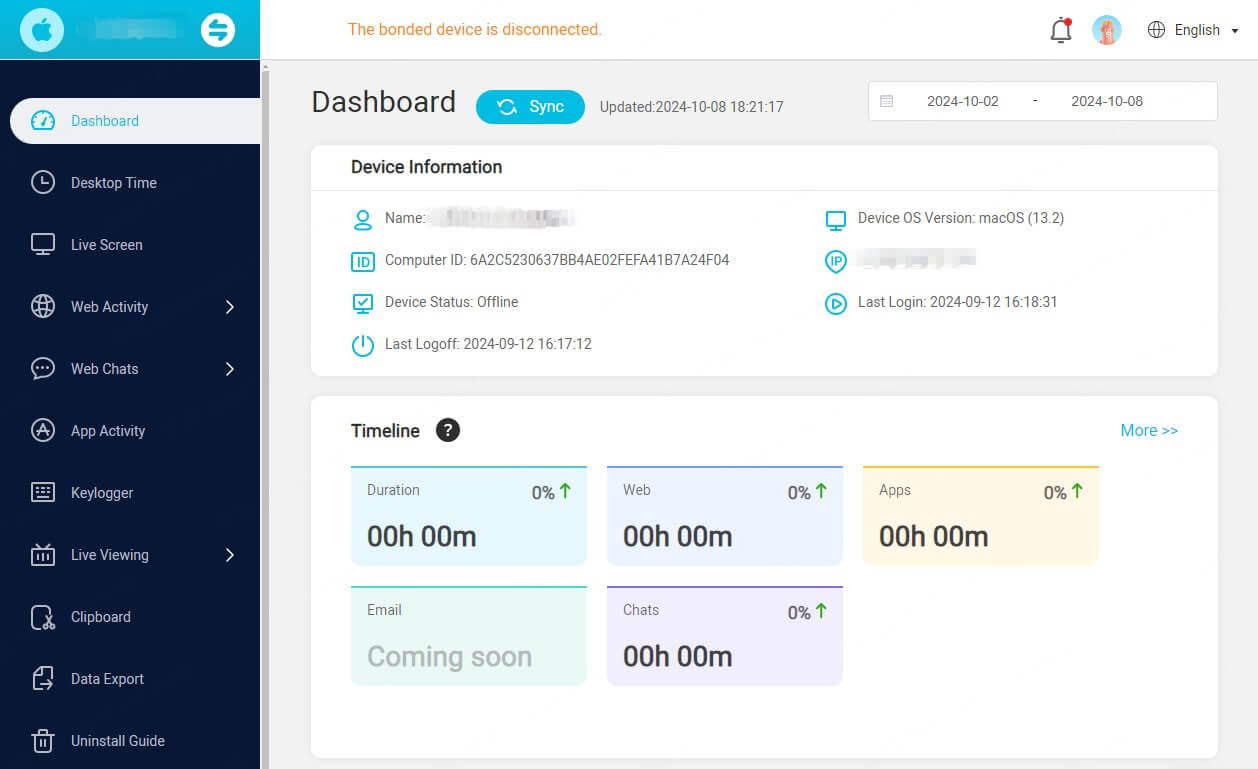
Step 1: Download and install MoniVisor on the target MacBook.
Step 2: Create an account and login to the software on the target device.
Step 3: Grant the necessary permissions when you configure the app. To ensure a smooth user experience, you need to add a plug-in to Google Chrome.
Step 4: After all of this, navigate to the online dashboard and start the remote access right away.
TeamViewer
TeamViewer is a popular tool for remote access, enabling you to connect to another Mac easily. Here’s a quick guide on how to set it up:
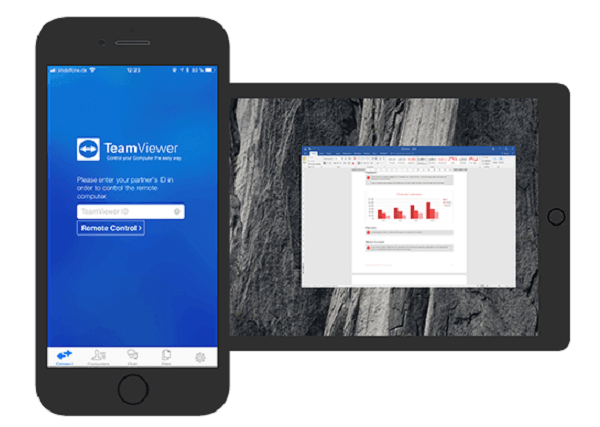
Step 1: Download TeamViewer from the official website and install it on both your Mac and the remote Mac.
Step 2: Launch TeamViewer on both machines. The remote user will see their TeamViewer ID and password.
Step 3: Ask the remote user for their ID and password.Enter the ID in your TeamViewer app and click Connect.
Step 4: When prompted, input the password to establish the connection. You can now view and control their screen to assist with tasks, troubleshoot issues, or manage files.
Remember, attempting to get remote access to someone's MacBook without their knowledge can have serious legal consequences. It's always best to have open communication and obtain proper consent before accessing someone else's device.
Conclusion
In the end, you may have already figured out how to get remote access to someone’s MacBook without them knowing. However, it's crucial to remember that respecting privacy and obtaining proper consent are essential to use remote access tools ethically and legally.
If you really need remote access, you’d better have open communication and get permission before trying to access someone else's device remotely.
FAQs About Remote Accessing Someone’s MacBook
How do I screen share via iMessage?
Step 1: Start a conversation with the person whose MacBook you want to access.
Step 2: In the top-right corner of the conversation window, click Details to see more options.
Step 3: Click the Screen Sharing button (which looks like two overlapping rectangles) and choose Ask to Share Screen. The other person will receive a request, which they must approve before you can proceed.
Step 4: Once they approve the request, you’ll be able to view and control their MacBook remotely.







