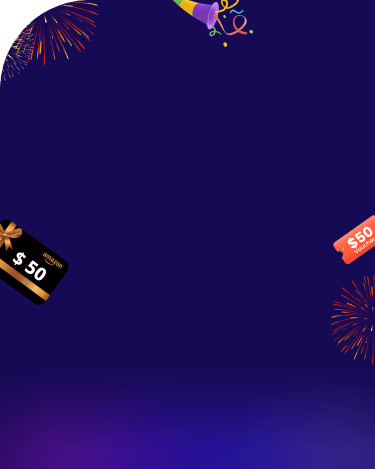Intro to ChatArt
ChatArt is an AI chatbot and writing application that provides a variety of features including AI chat, communication scripts, generating articles/essays/copy, generating advertising or SEO copy, dream analysis, generating weekly or daily reports, etc. to reduce the work stress of workers and the academic stress of students.
Part 1: Download and Install ChatArt
Click the button below to download and install ChatArt on your Android or iOS device.
Part 2: How to Chat with AI
Step 1: Launch the APP and enter the chat interface
The first time you launch the app, you will see our guide page where you can learn about the features of our product. After skipping the guide page, you will be taken to the AI chat interface.
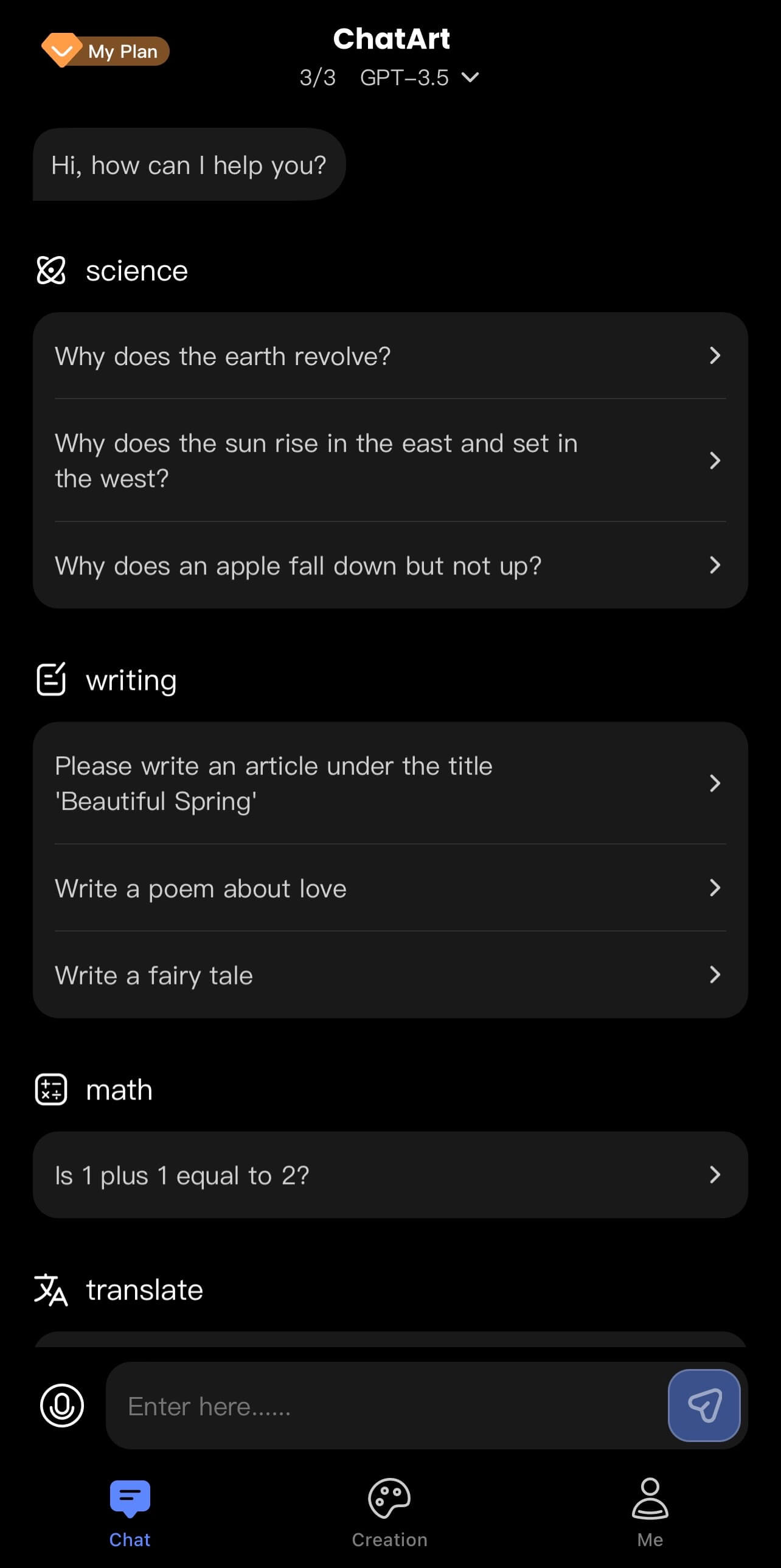
You can ask the AI any question, click send and the AI will output the answer word by word to answer your question. There may be a delay in answering, so please be patient.
Step 2: Chat with AI
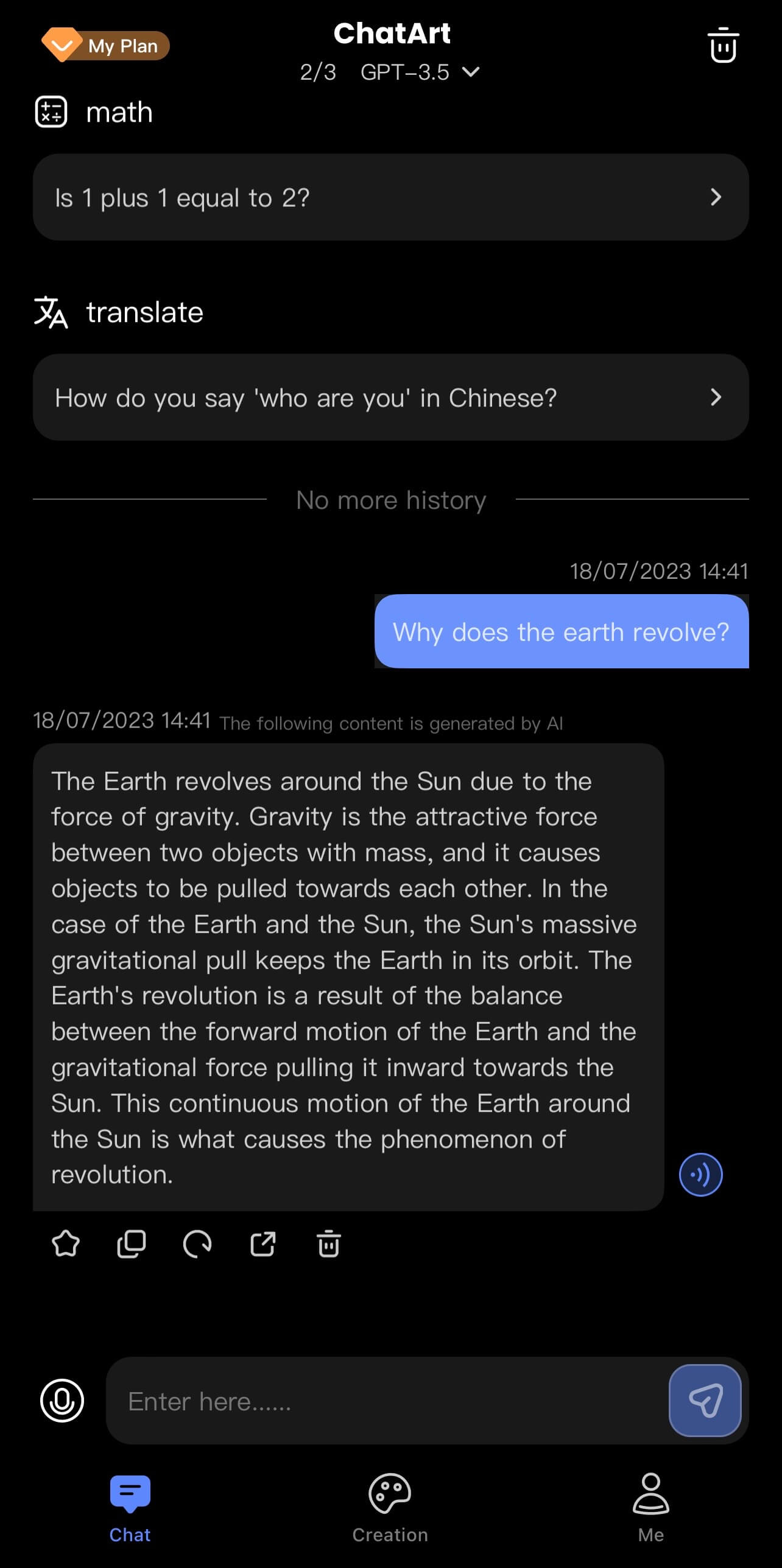
Part 3. How to Generate Content Based on Scenes
Step 1: Enter the creation interface
We have built in a large number of commonly used creation scenarios, and users choose scenarios for content creation according to their situation.
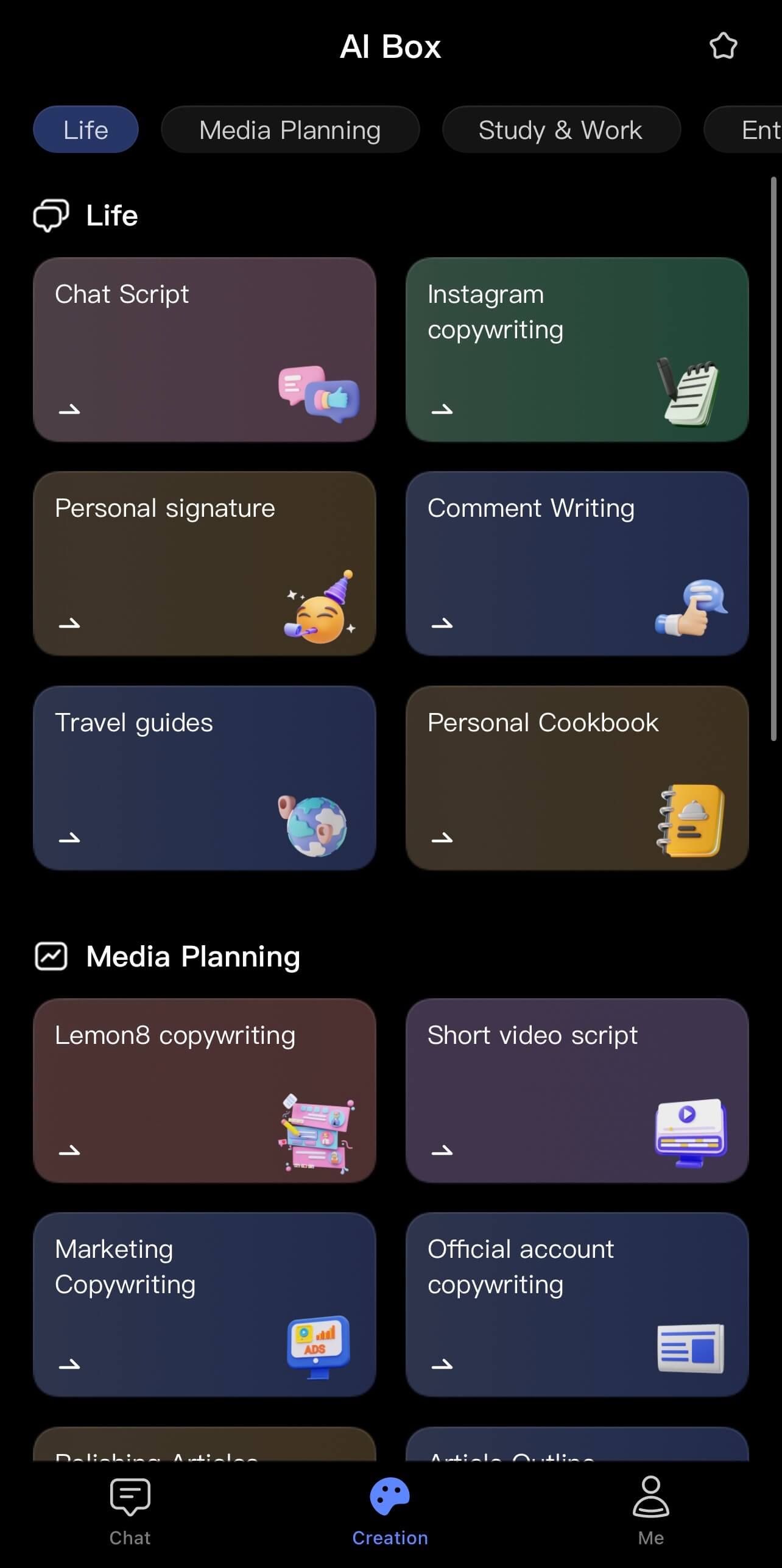
Step 2: Select a scene and fill in the content
Here is an example of writing an article, fill in the content, click submit, and let AI help you create it.
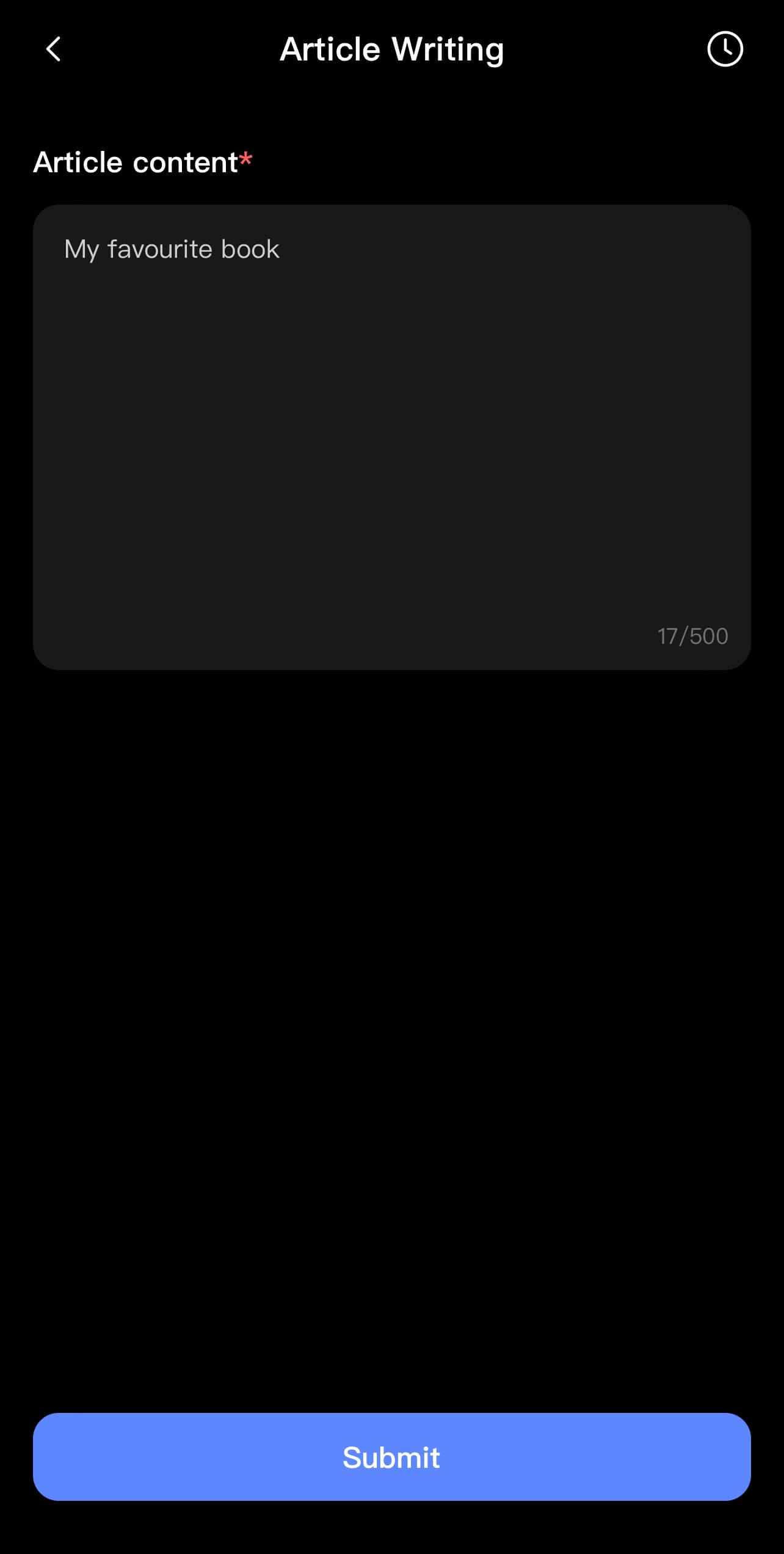
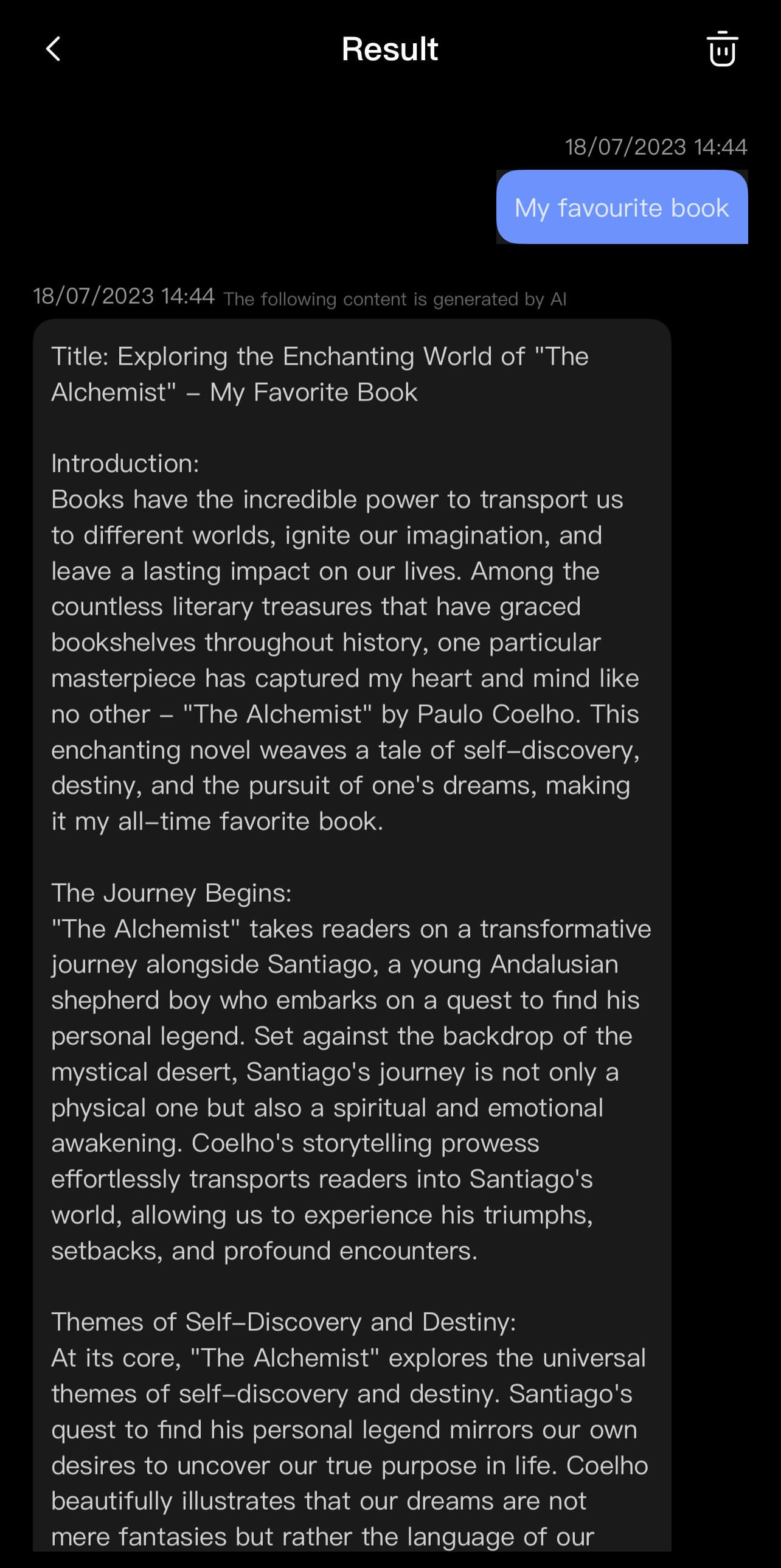
Part 4. How to Share Content
Step 1: Go to the chat interface or creation results interface
We provide share buttons under each result, you can click on the share button to share the interesting content.
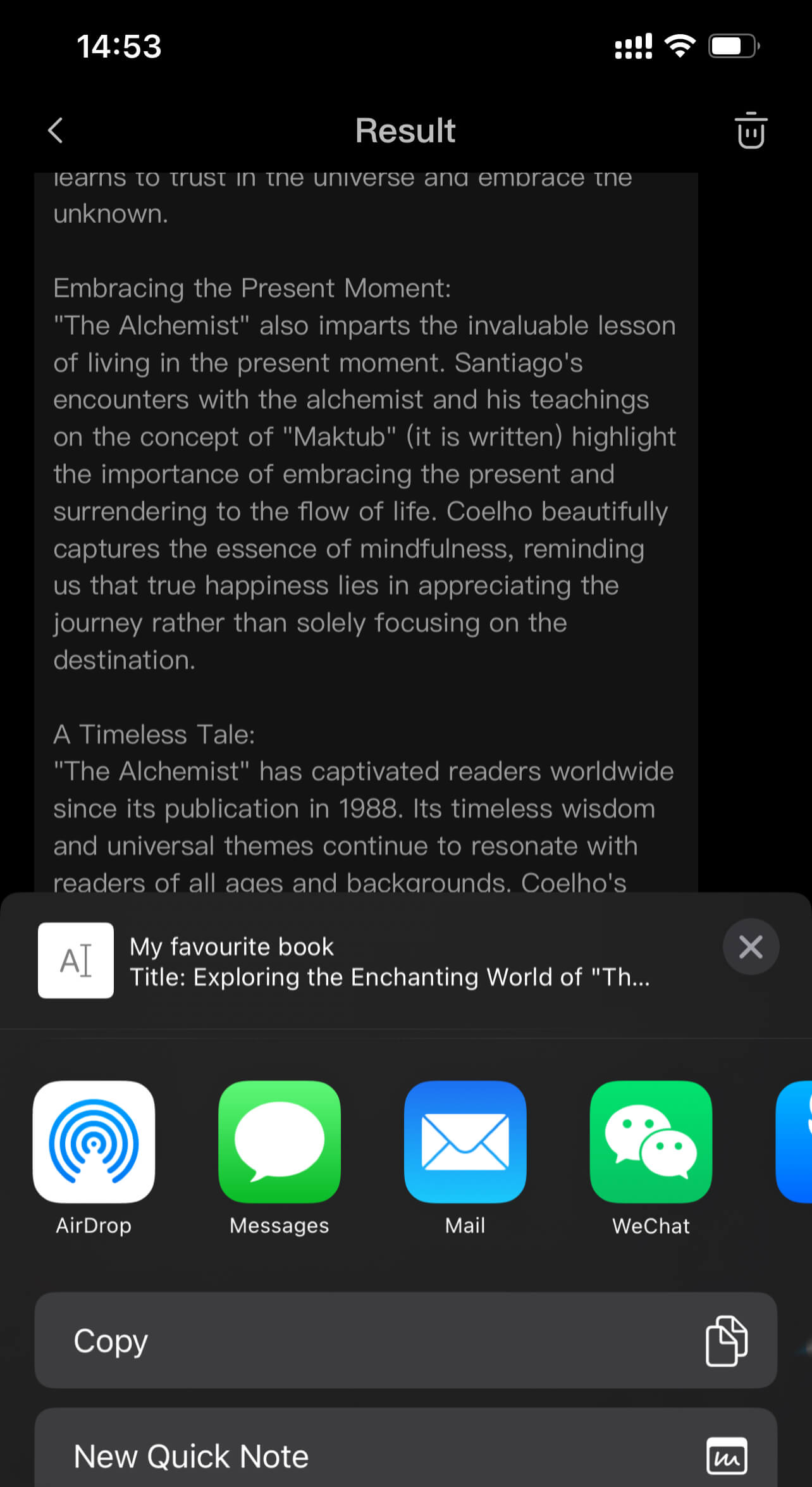
Step 2: Copy the content and share it manually
In addition to sharing via the Share button in Step 1, you can also copy the content manually and paste it elsewhere.
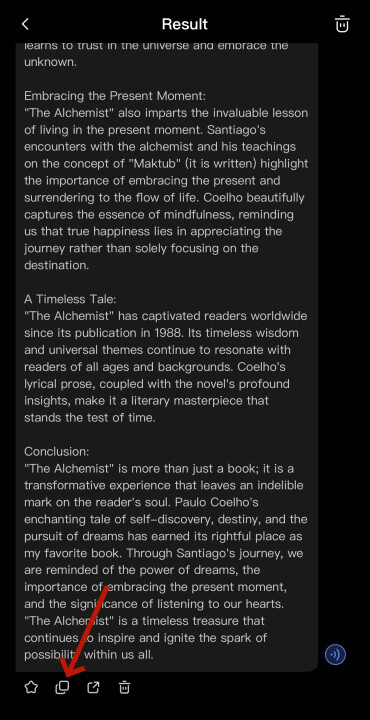
Part 5. How to Collect Useful Content
Step 1: Go to the chat interface or creation results interface
We provide a favorite button under each result, you can click on the favorite button to bookmark valuable content for your next viewing.
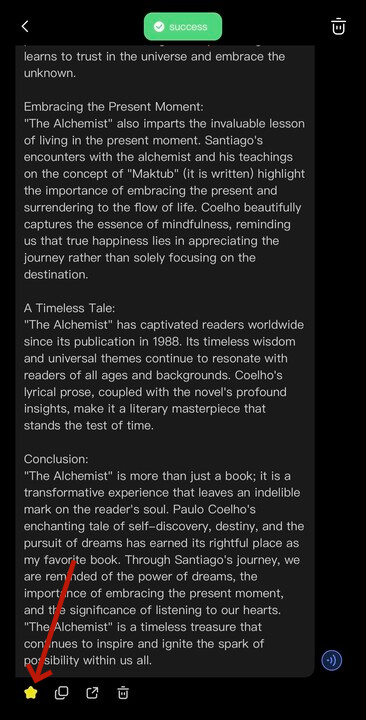
Step 2: Go to Collection Management
The Favorites Management button is located in the upper right corner of the creation page. Click the button to go to the Favorites page and see the contents of your favorites.
We have separated the favorites content by chat and creation so that you can find the content more easily.
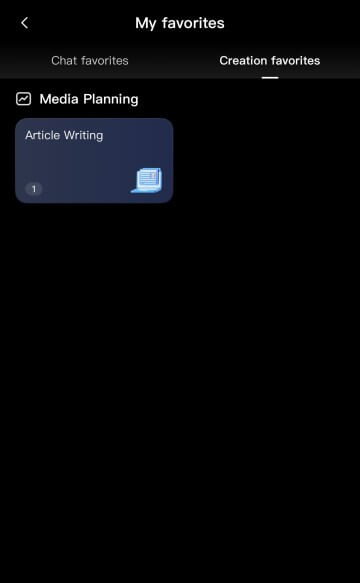
Feature of ChatArt:
- Ask anything: Have a real-time conversation with AI to solve any of your queries.
- Generate anything: articles, reports, ad copy, blogs, research, novels, dream analysis, etc. to meet different writing needs.
- Constantly upgraded scenes: various interesting scenes are preset, and you can quickly generate content based on them.
- Bookmarking: You can bookmark what you think is interesting and valuable and review it when necessary.

Yes
No
Thanks for your kind feedback!
You have already submitted!
OK






 Content:
Content: