ClevGuard Support: Monitor Devices with Others' Permission.
Pokémon Go is one of the most played games by today’s generation. There are many complaints from users that when they try to log in to Pokémon Go, it keeps kicking out and displaying the error “Unable to Authenticate.” If you are facing this issue, then this article may help you.
In this article, we will let you know the possible reasons behind this error and provide you with the best fixes to tackle it without hassle. We will also guide you to fix this issue through unique and professional software.
Table of Contents
Part 1. Possible Reasons for Pokémon Go Unable to Authenticate
Pokémon Go is one of the most played games by today’s generation. There are many complaints from users that when they try to log in to Pokémon Go, it keeps kicking out and displaying the error “Unable to Authenticate.” If you are facing this issue, then this article may help you.
In this article, we will let you know the possible reasons behind this error and provide you with the best fixes to tackle it without hassle. We will also guide you to fix this issue through unique and professional software.
There are many reasons your Pokémon Go will malfunction and keep giving the error, but we have shortlisted the most common reasons. Let's see what they are!
1) Server location.
A VPN running in the background might restrict the user if he finds any unusual activity from other locations. It would be best always to use a stable and authentic network.
2) Wrong Login Credentials
If you continuously try logging in with another account that is not registered there, it will keep giving the error, unable to authenticate. You must enter the registered email address and password.
3) Geographical restrictions.
Suppose you have moved to another country where authentication of Pokémon Go is restricted; then it will keep giving you that alert. You must check first whether Pokémon Go is easily accessible in that country or not.
4) Rooted Phones
If you have a rooted phone, it might be the biggest reason Pokémon Go will always give you the error. Rooted phones have a higher risk of data being stolen, which is why most applications don't give access to rooted phones.
Part 2. How to Fix Unable to Authenticate Pokémon Go
In this part, we will cover the straightforward and authentic solutions to fix the unable-to-authenticate Pokémon Go error. You can try each and check whether it stays the same or works for you. If all the fixes don't work for you, head towards the next part.
Fix 1. Restart Phone and the Pokémon Go App
Step 1. Press and hold the Side Button or Volume Down Button until the slider appears.
Step 2. Drag the slider to the right hand right and wait for the phone to turn off. Hold the Side Button until the apple logo appears.
Fix 2. Clear App Cache Data
Cache data is the temporary partition of the application that you are using. This may also cause the application to malfunction, so let's see how you can clear it.
For iOS:
You must delete and reinstall the application on the iOS device to clear the cache memory.
For Android:
Step 1. Go to Settings and then tap Apps & notifications.
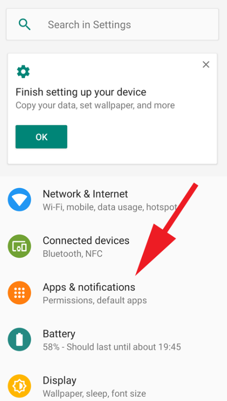
Step 2. Find and tap Pokémon Go and then go to Storage. Tap the Clear Cache button appearing in the app information.
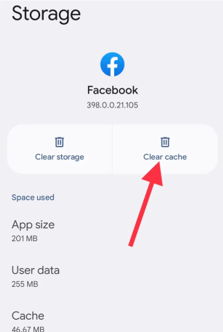
Fix 3. Remove and Re-add Google Account
If you have signed up with your Google ID, Pokémon Go may not be fetching it anymore and keep giving the alert. Follow the steps to remove and re-add the Google Account.
Step 1. Open the App drawer from your phone and go to Settings.
Step 2. Tap Accounts and Backup, and then go to Manage Accounts.
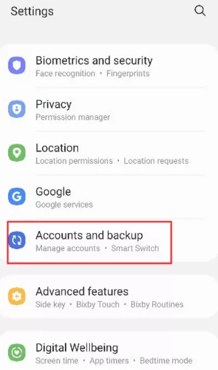
Step 3. Select the account and just hit Remove Account.
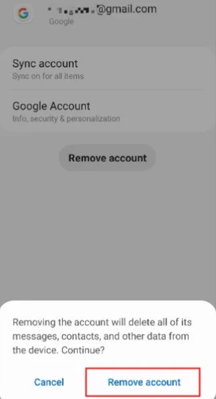
Step 4.Tap the Add Account there and select Google. Enter the login credentials to re-login and try to open Pokémon Go.
Fix 4. Verify Pokémon Go Account
Verification of your account is always necessary for authentication. If you haven't verified your Pokémon Go account, follow the steps to do it easily.
Step 1. Open the Official Pokémon Go website through your web browser. Head towards the login page and enter the login credentials.
Step 2. Verify and accept the terms and conditions and go to Pokemon Go settings.
Step 3. If the alert appears, "Great! You are all set to play Pokémon Go";. It means that you can easily access the Pokémon Go application.
Fix 5. Disable Data Usage Restrictions & Check the Internet
The data usage restriction can also be the reason that is stopping you from authenticating Pokémon Go. Let's disable the data usage restriction and check whether it works.
Step 1. Open the Application menu and go to Settings.
Step 2. Search or find Data Usage from the menu. Swipe any data saver option towards the left to turn it off.
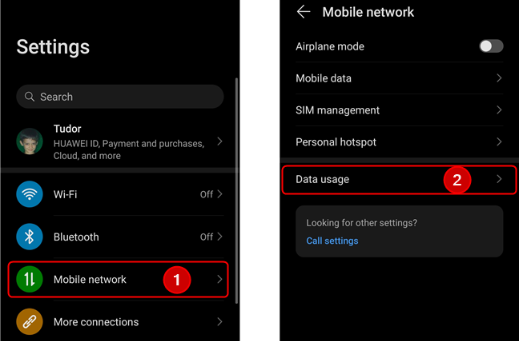
You must check your internet connection after this. If your internet connection is slow, you should connect to a stable one.
Part 3. Spoof Pokémon Go Location Without Getting Banned
Many software works to spoof your location to a new place to remove the restrictions of blocked applications. ClevGuard ClevGo is a top-rated software that spoofs your location without getting banned. It doesn't need any root or jailbreak to access.
ClevGuard ClevGo supports almost every location-based application and simulated the GPS movement precisely. It has made it more flexible for users to select an accurate location with the help of joystick control. This software is considered the best for social apps and games to spoof the location anywhere in the world. You can set the coordinates directly to move it perfectly to the desired place. The location change may help you eliminate Pokémon Go's inability to authenticate issues without getting banned.
Step 1. Download ClevGuard ClevGo and install it on your PC.
Step 2. Tap Get Started to begin, and it will ask you to connect your device via data cable. It will start loading the map once the device is completely connected.

Step 3. Tap the Teleport Mode icon on the top right toolbar and search for the location where you want to spoof. Hit Enter and move the pin to the exact point through the joystick or coordinates.

Step 4. Finally click on Move button, your location will be spoofed to a new one, and now you can access Pokémon Go.

Conclusion
Pokémon Go Unable to authenticate is a hefty problem, but all the mentioned fixes are extremely helpful. If all the fixes don’t work, try using ClevGuard ClevGo. It is one of the best location spoofers to deal with app-restricted issues.






