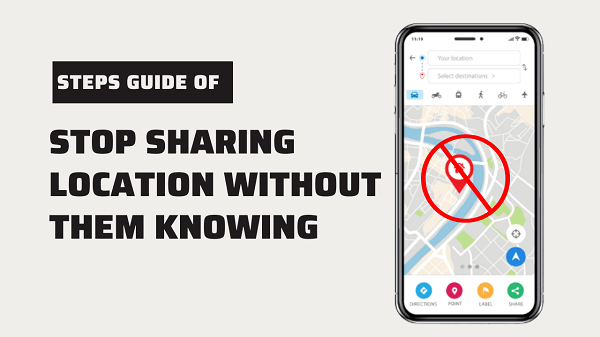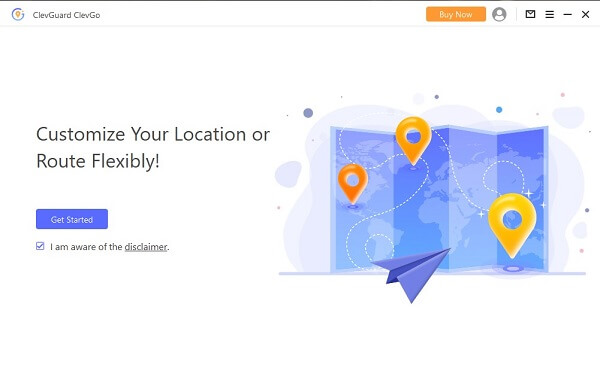ClevGuard Support: Monitor Devices with Others' Permission.
With an iPhone, it's simple to let loved ones know where you are. The Locate My iPhone software allows for precise and thorough real-time tracking.
But what if you want to avoid detection to enter stealth mode? You may wonder how to stop sharing your location without them knowing. This article will instruct you on how to secretly disable your location and hide it from the network.
- Part 1. Risk to Share Your Location
- Part 2. Secretly Stop Sharing Location without Disabling Location Service
- Part 3. Stop Sharing Location by Turning off Location Service
- Part 4. Hottest Questions about Location Sharing
Part 1 Risk to Share Your Location
In today's world, smartphones and other location-based technologies have made it easier than ever to share our locations with others.
While this can be useful for many purposes, such as finding friends or navigating to a new destination, there are also risks associated with sharing your location.
Loss of privacy: Sharing your location can allow others to track your movements and gain access to sensitive information about your daily routine.
Identity theft: Location data can be used by hackers to gain access to your personal information, such as bank accounts or social media accounts.
Cyberstalking: If someone gains access to your location data, they could use it to stalk or harass you.
Unwanted marketing: Some apps may use your location data to send you targeted advertisements, which can be annoying or invasive.
Part 2 How to Stop Sharing Location on iPhone without Disabling "Location Service"
While disabling the Location Service on your iPhone can be an effective way to stop sharing your location, it can also be inconvenient if you rely on location-based apps or services.
For example, if you use a weather app that relies on your location to provide accurate forecasts, turning off Location Service would prevent the app from functioning properly. In this case, a more convenient solution would be to use location spoofing. Location spoofing involves tricking your iPhone into thinking that you are located in a different location than you actually are.
This can be done using third-party apps or tools that allow you to set a specific fake GPS location. By doing this, you can still use location-based apps and services without sharing your real location. Even though, you can share fake live location on WhatsApp, Snapchat or other Apps. In this part, we will talk about ClevGo this location changer.
1. ClevGo Explained
ClevGuard ClevGo is an innovative app that allows you to change your GPS location on iOS or Android devices quickly and easily as well as to simulate the GPS movemen like that you are really walking.
With ClevGo, you can spoof your location to make it appear as though you are in a different place than you actually are. This can be a useful tool for maintaining your privacy and protecting yourself from being tracked by others.

Here are the features of ClevGuard ClevGo:
- Spoof your GPS location on iOS devices with high accuracy (No more than 5 m error).
- Fake your iOS location anywhere globally.
- Work seamlessly with all location-based apps.
- Simulate GPS movement naturally.
- Enable the joystick to change location flexibly.
- Customize route and speed of GPS movement.
- No need for jailbreaking or rooting.
2. How to Stop Sharing Your Location without Them Knowing by Location Spoofing
Here is how to stop sharing location with someone without them knowing:
Step 1: Download and install ClevGo on your computer, and then click "Get Started" to begin.
Step 2: Connect your iOS device to the computer in one of two ways:
Connect your device to the computer using a USB cable. Unlock your device, click "Trust," and enter your password to complete the process.
If you have already connected your device to the computer via USB at least once, you can also choose to connect via Wi-Fi. Ensure that your device and computer are on the same Wi-Fi network; unlock your device, click "Trust," and enter your password to complete the process. Note that your device must be kept unlocked when connecting via Wi-Fi.

Step 3: Load the map and find your location. Once you're in the ClevGo app, the map will be loaded, and you can find your current location. Choose one of the transport modes based on your needs.
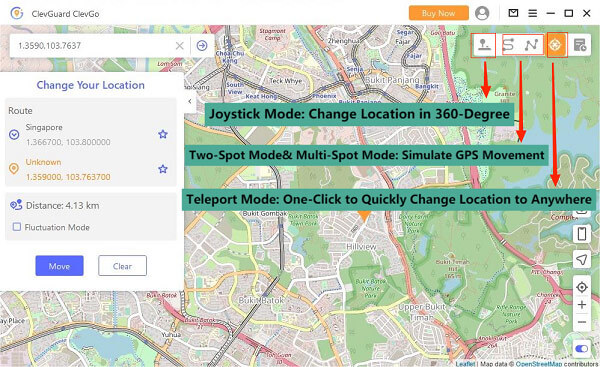
Step 4: Enter the address and click "Move". You will found that your location has been changed to that.
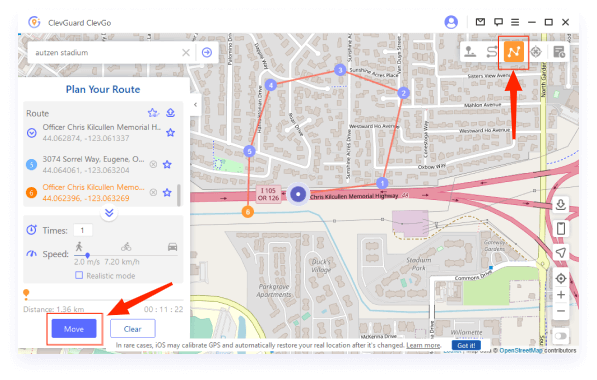
Part 3 How to Stop Sharing Location on iPhone by disabling “Location Service”
There are a few steps you can take to stop GPS tracking on your iPhone. Yes, turn off the location directly. These steps can be useful if you are concerned about your privacy or if you simply want to take a break from sharing your location with others.
There are several inconveniences you may experience if you turn it off directly. But anyway, whether or not you turn on location services on your iPhone is a personal choice that depends on your needs and preferences.
And, here are three methods you can use to stop sharing your location on your iPhone without others knowing if you need.
1. Turn off the Location Service
The first step is to turn off the Location Service on your iPhone. To do this, go to Settings > Privacy > Location Services and toggle the switch to off. This will prevent your iPhone from sharing your location data with any apps or services that request it.
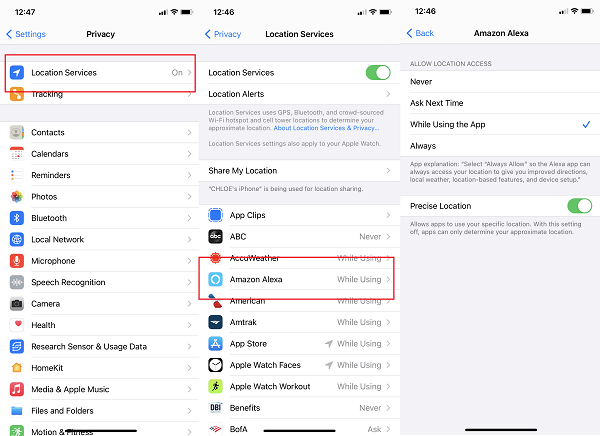
2. Turn on Airport Mode
If you want to take things a step further, you can also turn on Airplane Mode. This will disable all wireless connections on your iPhone, including cellular data, Wi-Fi, and Bluetooth.
To turn on Airplane Mode, simply swipe up from the bottom of your screen to open the Control Center and tap the Airplane Mode icon. This will prevent your iPhone from transmitting any signals that could be used to track your location.
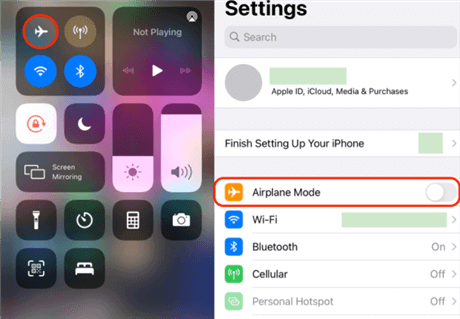
3. Stop Sharing Location iPhone on Find My Phone
If you have previously enabled Find My iPhone, you will need to disable it to stop sharing your location with others. To do this, go to Settings > iCloud > Find My iPhone and toggle the switch to off. This will prevent others from tracking your iPhone's location using the Find My iPhone feature.
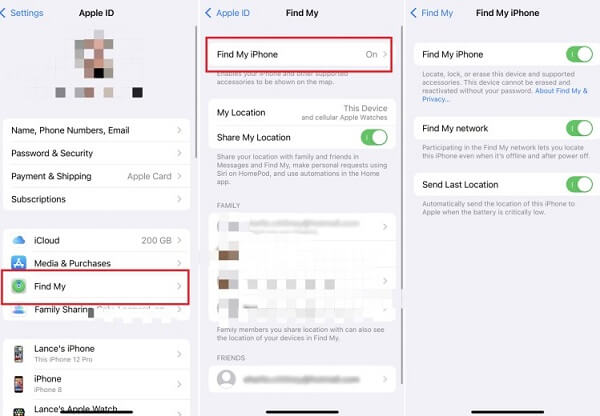
Part 4 Hottest Questions about Location Sharing
In general, the iPhone does not notify others when you stop sharing your location with them. But if you are being tracked by some, it may be detected.
Here are the steps to share your location on your iPhone:
- Open the Settings app on your iPhone. Scroll down and tap on "Privacy."
- Tap on "Location Services." Ensure that "Location Services" is turned on.
- Scroll down and tap on the app for which you want to share your location (e.g., Messages).
- Tap on "While Using the App" to ensure the app can access your location.
- Open the app (e.g., Messages) and start a conversation with the person you want to share your location with.
- Tap on the "i" (information) icon at the top right corner of the conversation.
- Tap on "Share My Location."
While turning off location services on your mobile phone can help you conceal your location and prevent third parties from tracking your movements, it is still possible to track your phone even when location services are disabled.
Therefore, it is important to be aware that simply disabling location services may not provide complete privacy and security.
- Open the "Settings" app on your iPhone. Tap on your Apple ID, which is usually located at the top of the Settings menu.
- Select "Find My" from the list of options. Look for the section labeled "Share My Location" and tap on it.
- You will be able to see the list of people and devices with whom you are sharing your location.
Yes, you can share your location temporarily on an iPhone. Here are the steps to do it:
- Open a conversation with the person you want to share your location with.
- Tap on the "i" button in the top right corner of the conversation.
- Tap on "Share My Location." Select "Share for One Hour" or "Share Until End of Day," depending on how long you want to share your location.
Conclusion
There are a number of techniques to hide your iPhone's location, and we hope this article was helpful in narrowing choices for you.
To avoid being tracked by your network entirely, turning on "airplane mode" is all that's needed. If you want to be sneakier about it, you can trick others into thinking they are following you when in fact, they are not by spoofing your GPS location using ClevGo.