ClevGuard Support: Monitor Devices with Others' Permission.
Are you trying to share the fake live location of your WhatsApp or Instagram? If yes, you will likely face a problem that it is easy to tell if the location is fake or true in the WhatsApp app. The reason behind that is security and privacy-enhanced features. Every other app has this feature available, while WhatsApp didn't take long to bring it up on its platform. So the question is: How can you share fake live locations? We give you the most reliable ways to share fake live locations on WhatsApp.
How to Share Fake Live Location on WhatsApp
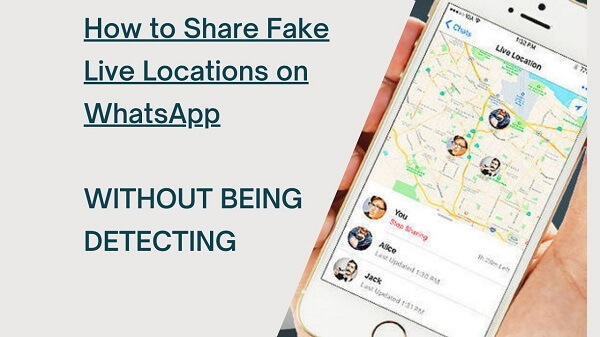
Part 1: How to Share Location on WhatsApp Without Any App?
Have you ever tried to share your location on WhatsApp? There are simple steps to share your location on WhatsApp without an application, saving you time and making you understand how it works. Follow the given steps.
- Select oin icon: Click on the pin icon available. It's in the bottom-right corner of the screen, within the message field.
- Allow Permission If this is your first time sharing your location, you may need to allow permissions. Select All the time, only while using the app, or Ask every time. If you want to share your location for a long period, select All the time.
- Check the locations: It's just below the map near the screen's top. You'll also see a list of nearby establishments, such as parks, schools, and stores, that you can send instead.
- Share Location:Your recipient may tap the "Share" arrow in the screen's bottom-left corner and then tap Open in Maps to receive directions.
- Set time: If you want to share your location for some time, tap Share Live Location at the top of the listing. Select 15 Minutes, 1 Hour, or 8 Hours, then tap the green arrow.
- Steop sharing: If you want to stop sharing, return to the chat log and tap Stop Sharing on the map.
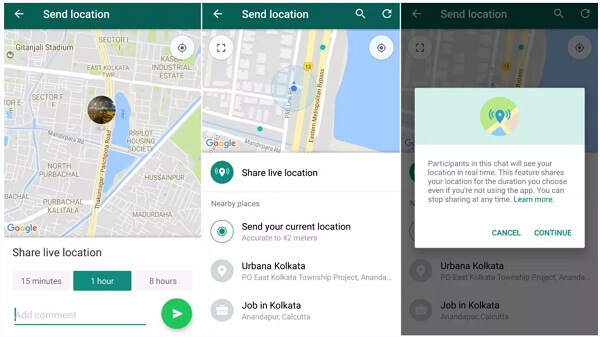
Part 2: How to Share Fake Live Location on WhatsApp?
Sharing false live location on WhatsApp is a tricky business. You need to be careful about the time it takes to open the fake location and the distance between you and the location. If you are not careful, people will not believe that you are in such a location at such a time. There are many ways to share fake live location on WhatsApp.
2.1. Steps to Share Fake Live Location
- Select destination: Open WhatsApp and start a discussion with people with whom you want to share your location. Now, click Attach Files and select a place.
- Tap Continue: Continue by tapping share live location.
- Select destination: Now, decide how long you want to share your location. Then tap continue.
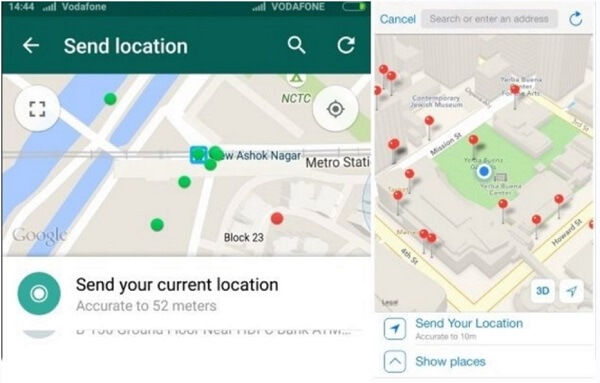
2.2. How to Detect Fake GPS Location on WhatsApp?
The answer to determining whether you have been provided a "fake" location is as simple as paying attention. When someone provides you with the current location, the map preview in the conversation will be empty. If a name or description appears below the map, they use the search engine or select from the suggestions.
Part 3: How to Send Fake Live Location on WhatsApp without Detecting?
If you want to send a fake live location on WhatsApp without being detected, you can use the ClevGo location spoofer. With that, you can hide your location from others and make it look like you're in a different place. This is perfect if you want to send a message while you're out and about in public, but don't want everyone to know where exactly you are. It will help you to send a fake live location without being detected. This is the best way to send fake live locations on WhatsApp.

The brilliant features of ClevGo
- Change your device's GPS location to any place in the world
- Work on all location-based apps immediately
- Natural GPS movement simulation
- Allow the joystick to be used to change position
- Customize the route and speed of GPS movement
- No requirement for jailbreaking or rooting
- All iOS and Android smartphones are supported (up to iOS 16 & Android 13)
How to Send a Fake Live Location with ClevGo?
Step 1: Install and Connect
Install ClevGo on your PC after downloading it. After that, click "Get Started" to begin using it. Use a USB cord to connect your device to the PC. To complete this process, unlock your smartphone, select "Trust," and input your password. You can connect your device to the computer using Wi-Fi once at least one USB cable connection has been made between the two devices. To complete this process, unlock your smartphone, select "Trust," and input your password. As soon as you log in, you can see that the map has loaded and is located where you are.

Step 2: Choose Preferred Mode and fake the location
When the map is loaded, you now have four modes to choose from. If you don’t need to simulate your GPS Movement, you can choose Teleport Mode, the option in the top right corner of the dashboard.
Then, to find the target place, you may either input an address or a set of coordinates. Sure, you can also select a spot on the Map. Once you have decided where you wish to be sent to, a pop-up sidebar will provide all the pertinent details, including the precise address, geographic dimensions, and distance. Your device's location and location in any location-based app may be altered instantaneously with a single click on "Move."

Step 3: Open WhatsApp and share the fake live location
After selecting the location, open your WhatsApp and share the location. It would be not detected.
Other Transport Modes May Interest You
- Two-Spot
The terms "two-spot" refer to the starting and finishing points. You may pick the locations by typing an address or set of coordinates into the search box or by simply pinning the places on the map. To make it appear more realistic, you can select the frequency of movement times and how it travels on the map. You may also use a speed bar to change from walking to riding pace.
Once everything is configured, click "Move" to begin simulating GPS movement. The location on your device shifts in tandem with where you are on the dashboard. An alert stating "Completed!" will appear when you arrive at the destination.
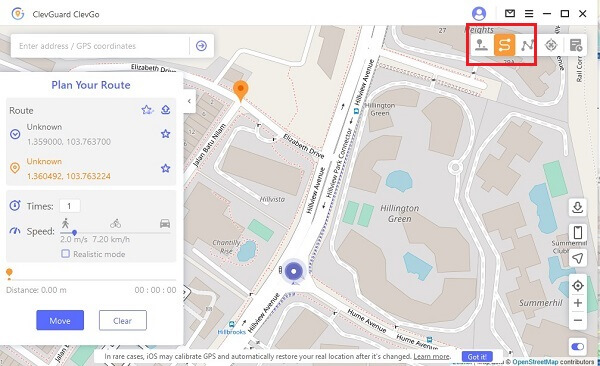
- Multi-Spot Mode
The third option on the dashboard's upper right is "Multi-spot Mode," so choose it. With a multi-spot, you may select up to 100 locations on the map while simulating a movement. You may locate the locations by typing an address or set of coordinates into the search box or by simply pinning the places on the map. You might need to select spots along particular highways in this section to make it seem more realistic.
Now, you may adjust the speed and the number of movement times by sliding the speed bar. When everything is ready, press "Move" to begin. You have complete freedom. An alert stating "Completed!" will appear when you arrive at the destination.
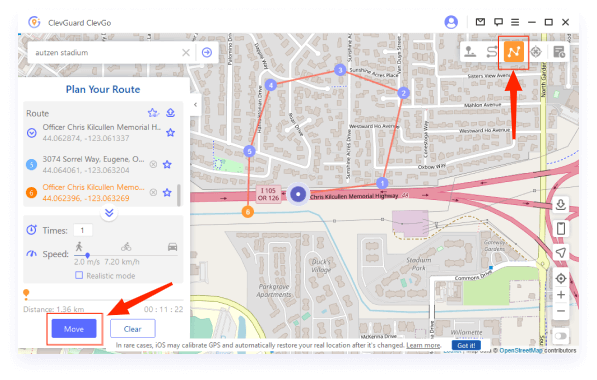
- Joystick Mode
This option is used to control the direction when you are mocking GPS with ClevGo. When choosing this mode, you can control flexibly the proceed direction in 360 degrees with the Joystick, your keyboard or your mouse. Usually, users prefer to use it when playing AR Games.
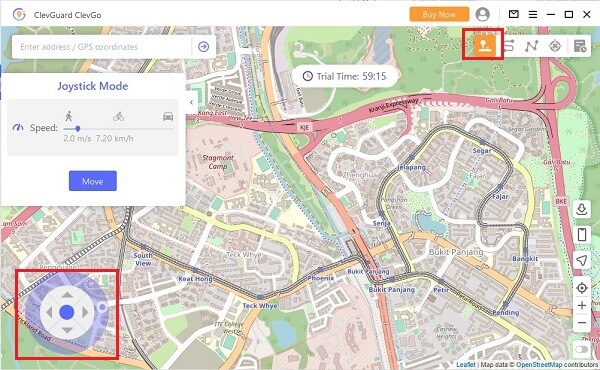
Part 4: How to Mock WhatsApp Location with Google Play App (Only Android)
There are other options available to share fake live location. One of them is Fake GPS Location Change Spoof. Fake GPS Location Spoofer comes in both free and paid versions. If you wish to spoof your location on Android, this software will assist you.
Steps to use this mock location app
Step 1:Download the location simulator on Google Play
Step 2:Open THE “Developer Option” and select "mock location app"--Essential Step
Step 3:Run the app and drag the map to select a default location to fake.
Step 4: Open WhatsApp on Android and send the fake live location
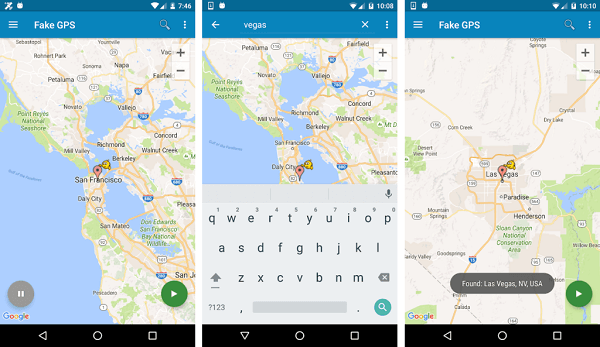
There is also a free version of this app, but there are many annoying advertisements in App. Whether if choosing it depends on if you can tolerate it.
Part 5: Frequent Questions for Faking WhatsApp Location
a. Choose the paperclip icon present on the char screen.
b. Select Location. This will be seen in the bottom row of the selections.
c. Select the option to send your current location. It's towards the top of the screen, right below the map.
d. This will send a map to your contact and an indication indicating your position.
The answer to determining whether you have been provided a "fake" location is as simple as paying attention. When someone provides you with the current location, the map preview in the conversation will be empty. If a name or description appears below the map, they utilise the search engine or select from the suggestions.
If you use any other app except ClevGo, people may simply trace your actual location if you use a false GPS without asking you to switch it off. For example, food delivery and money transfer applications have sophisticated tracking algorithms and can readily detect if you are using a phoney GPS.
Depends on which kind of tools you use.
If you have restricted WhatsApp from using mobile data in the background, it may fail to update your current location.
Wrap Up
This is the end of our shared article. We hope we learned a few things from it. If you wanna fake live locations in WhatsApp, there are many ways that can be used. But personally, We think ClevGo is a great option. Its features will help you to easily counterfeit places on android and iOS. We will soon be back with a new list, so stay tuned to get the best, most reliable tricks of WhatsApp and Facebook. And don't forget to tell us in the comments if you have any queries regarding this article or if you want us to cover any technology-related topic, then please let us know.






