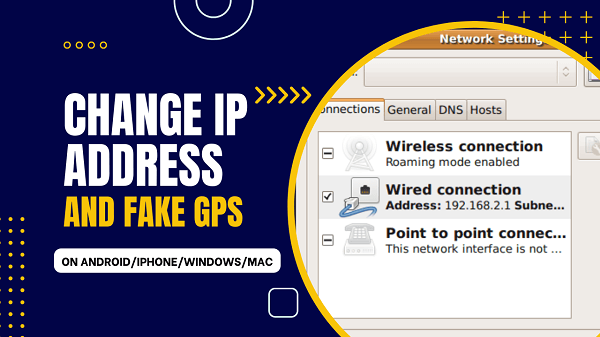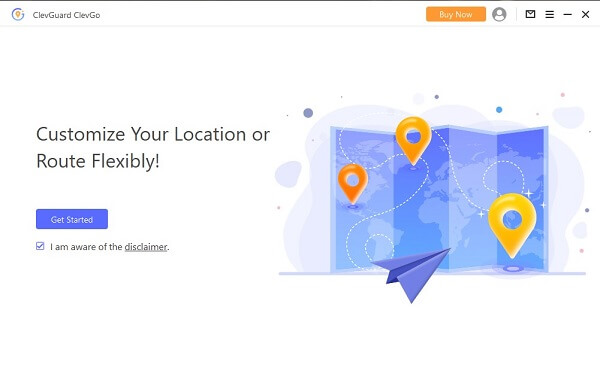ClevGuard Support: Monitor Devices with Others' Permission.
If you have a question about how to change the IP address on iPhone, this article is for you. Today, we will cover the topic of changing IP addresses on both iPhone and Android devices. Specifically, it provides a step-by-step guide for both faking your GPS location and changing your device's IP address. Whether you're looking to access Geo-restricted content or simply want to protect your privacy, we have got you covered. So, without wasting any more time, let's jump right into it!
- Part 1: The difference between faking GPS and changing IP address
- Part 2: How to fake GPS location on Android and iPhone
- Part 3: How to change IP address
- Part 4: Frequantly FAQs about Change GPS and Change IP
Part 1: Fake GPS or Change IP Address, What's the Difference?
1. Fake GPS Location:
Fake GPS refers to the practice of altering your device's location to a different location. This can be done using a variety of apps and tools and is often used for a variety of purposes, such as gaming, social media, or accessing Geo-restricted content. Fake GPS is useful because it allows you to travel virtually to different locations without actually having to physically be there. This can be especially helpful when trying to access content that is not available in your current location.
2. Change IP Address:
Changing your device's IP address, on the other hand, refers to altering the unique identifying number assigned to your device when it connects to the internet. This can be done through a variety of methods, such as using a VPN or proxy server. Changing your IP address can help protect your privacy by making it more difficult for others to track your online activity. It can also help you bypass Geo-restrictions and access content that is not available in your current location.
However, fake GPS is considered better than changing IP address because, with fake GPS, you can change your location to anywhere in the world, whereas with IP address change, you can only change it to one of the servers of the VPN or proxy you are using. Additionally, in some cases, the website or app you are trying to access may be able to detect that you are using a VPN or proxy and block your access. Using a fake GPS location can help you bypass these blocks.
But in this article, we will provide guides for both changing IP addresses and fake GPS locations. You can choose the preference to suit your needs.
Part 2: The Best Way to Change Your GPS Location on Android and iPhone
1. An Overview of ClevGo
ClevGo is one of the top-rated and premier apps. It is a fantastic application that gives you access to a virtual environment or location and allows you to pretend to be somewhere else. Isn't that really amazing? You may simply change your location using this phenomenal tool, regardless of where you are located or are sitting currently. This is the best available option in terms of security and upholding your desired level of privacy. It is, without a doubt, the best tool to change GPS location because it supports both Android and iPhone location spoofing.
2. The Features of ClevGo

Hightlights of ClevGo for spoofing location on iPhone and Android
- No matter where you are currently located, moving locations is simple.
- Accommodates iOS as well as Android devices
- Without problems, simulate natural GPS movement.
- You don't have to jailbreak or route your phone.
- Turn on the joystick with ease.
- GPS route and speed adjustments.
Along with these amazing features, what makes ClevGo stand out among other apps is its ability to be used for various location-based apps and games. One of these includes games such the Pokemon Go and the ones with AR abilities.
3. How to Fake GPS by ClevGo?
The initial step is to launch the app after visiting the official app website.
Click on Get Started to start the procedure.
Use a USB cable to link your device to the computer. Then, return to your phone and click trust.

Open the application, then modify the location to a fake GPS.
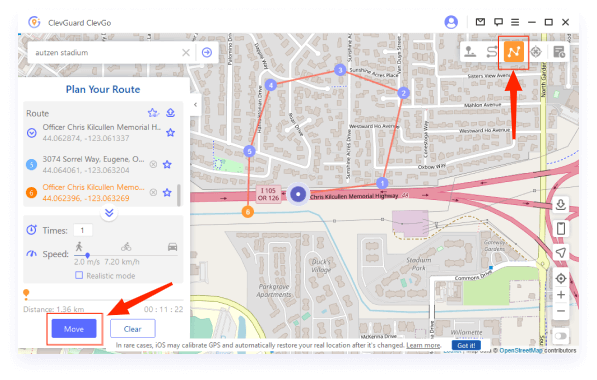
Part 3: How to Change Your IP Address?
1. What is Proxy Server and How to Choose it?
A proxy server is a computer or network service that acts as an intermediary between a client and a server. When a client makes a request to a server, the proxy server intercepts the request and forwards it to the server, then forwards the server's response back to the client. This allows the proxy server to act as a middleman between the client and server, which can provide a number of benefits, such as increased security, anonymity, and the ability to bypass Geographical restrictions.
When choosing a proxy server, it is important to consider factors such as location, speed, and reliability. Additionally, it is important to be aware of the type of proxy server you are using, as some types, such as transparent proxies do not provide anonymity. The last is considerate the price as usually it is not economic.
2. Change your IP Address on Android and iPhone
To change your IP address using a proxy server:
- Research and find a reliable proxy server that offers the location and level of anonymity you need .
- Configure your phone’s settings to use the proxy server's IP address and port number.
- Test the proxy server to ensure it is working properly by visiting an IP check website. It should show the proxy server's IP address instead of your own.
- Open you Phone setting, tap “WIFI”, choose “Current Network” , paste that IP Address and port number, then “Save.”
By using a proxy server, your Internet connection will be routed through the server, and your IP address will be changed to the IP address of the server. This can help you bypass Geographical limits and enhance security and anonymity while browsing the internet.
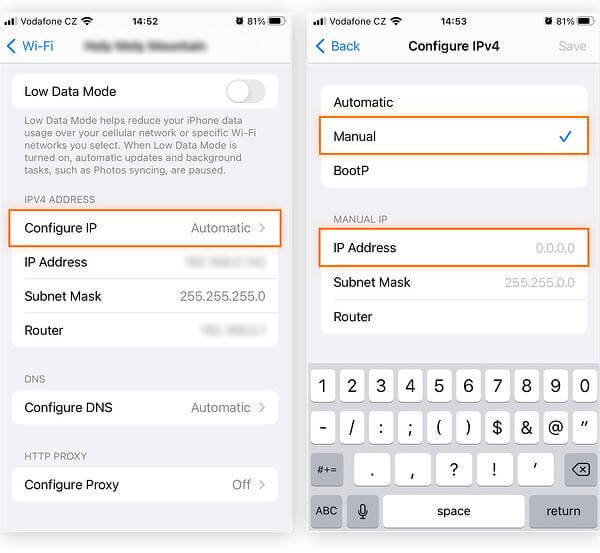
3. How to Change Computer IP Address?
3.1 Change your IP Address on Windows
For the purpose of changing your IP address on Windows, you can follow these steps:
- Open the Command Prompt: Press the Windows key + R, type cmd, and press Enter.
- Release your current IP address: Type ipconfig /release and press Enter.
- Renew your IP address: Type ipconfig /renew and press Enter.
- Verify the new IP address: Type ipconfig /all and press Enter. You will see your new IP address listed under Ethernet or Wireless LAN adapter, depending on your internet connection.
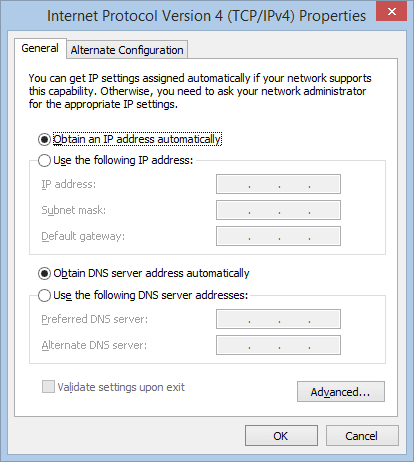
3.2 Change your IP Address on Mac
Now to change your IP address on Mac, you can follow these steps:
- Open System Preferences: Click on the Apple icon in the top left corner of the screen and select System Preferences.
- Click on Network: Select the network connection that you want to change the IP address for (e.g., Wi-Fi or Ethernet).
- Click on Advanced: Select the TCP/IP tab.
- Renew DHCP Lease: Click on the Renew DHCP Lease button.
- Verify the new IP address: The new IP address should be displayed under the "IPv4 Address" field.
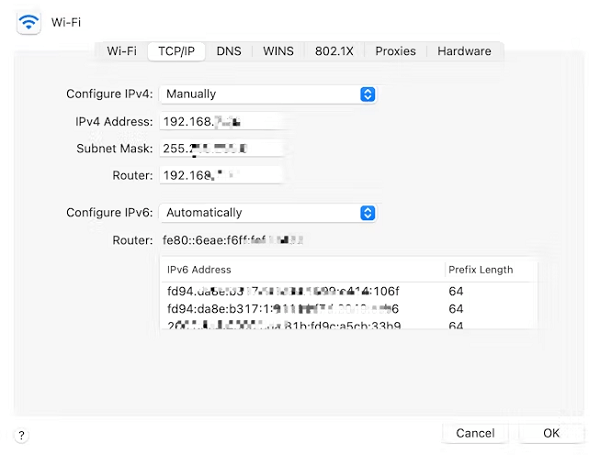
Part 4: FAQs about changing GPS and Change IP
There is no denying the fact that there can be an IP address changer. One of these includes the VPN. Now, although it is really effective to use VPN for that purpose, it is considered to be not such a safe option, despite being free to use.
Yes, getting a new router can change your IP address as routers are often assigned IP addresses by the ISP, and it depends on the network's configuration.
To fake GPS location with a joystick, you can use a GPS spoofing app, such as the number one app, to change GPS location, ClevGo, which allows you to change your device's location using a joystick interface. Some popular apps include Fake GPS Location and Joystick GPS Location.
To change the App Store location, you'll need to create a new Apple ID and select the desired country or region during the account setup process. You can also change your country or region settings in your existing account by going to your Apple ID account settings.
To change your location on Netflix, you can use a VPN service to access a different library of content. This will make Netflix think you are located in a different country, which will, as a result, allow you to access content that is not available in your country or current location.
Conclusion
There is no doubt that there are a number of different ways you can change your IP address on your iOS as well as Android devices. With that being said, the best and the most effective way to do so is with the help of the ClevGo app, which is the number one app used to fake GPS locations. Moreover, we will recommend you fake GPS location instead of changing the IP Address as it is more secure and effective. Follow the steps we have mentioned above, and you can easily change your location.
- 5 Tricks: Fake GPS Location on Find My Friends 2025 Updated
- 8 Ways to Hide Your Location on iPhone Without Knowing 2025
- 4 Tricks: How to Fake GPS Location on Grindr [Android & iOS]
You may also be interested in:
By Annie Brooks
An experienced writer and blogger, very passionate about writing and curious about latest tech trends.
Thank you for your feedback!