When a child gets exposed to harmful content on an adult website, there are chances that they may start to enjoy those videos just for fun, but this may cause their mind to think negatively for their whole life.
So, it is better that you should block adult websites on your child's device.
This article will learn how to block adult websites on mobile devices and Windows 10.
- Part 1. How to Block Adult Websites on Android Phone?
- Part 2. How to Block Adult Websites on iPhone?
- Part 3. How to Block Adult Websites on Computer?
- Part 4. Conclusion
How to Block Adult Website on Android Phone?
There are various methods through which you can block adult websites on an android phone.
1. Use KidsGuard to Block Adult websites on Android Phone
KidsGuard is a parental control app can be used for many purposes. One of them is restricting children to watch channels you don’t want them to watch online, website blocking or app blocking, etc.
Safe Search through KidsGuard
Blocking websites on kid’s phone will help your child restrict the adult website, so when your child searches for any adult or pornographic content, they may not see any results that all the other people can see.
Following are the steps through which you can use KidsGuard to Block Adult websites.
Step 1.
Click the button below to download KidsGuard from Google Play Store or App Store. And then sign up an account.Step 2.
Open KidsGuard,Click Bind Now button, copy the Url in setup instruction and send it to kids' Android phone.
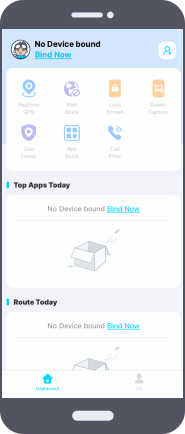
Step 3.
Open the Url in a browser of kids' phone to download KidsGuard Jr. After setting, you can start to manage your kids' phone on your own device, including block websites,app, and other actions to limit their screen time.
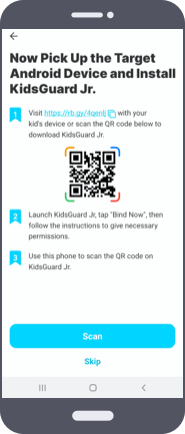
2. Enable Safe Browsing to Block Adult Website on Android
Nowadays there are almost 70% of people are addicted to the internet for various purposes. Many of them are watching bad content.
However, many parents worry about their child's company and interests and think about Block Adult websites on Google Chrome.
Or if any child uses their parent's mobile and from that mobile, they watch adult content for hours and hours, you will start to think about how to Block Adult websites on my phone.
To get the answers, you will have to read the following steps.
Through this, your child will not be able to see any adult website. This method is the easiest by which you can block a website that shows bad content.
3. Enable Safe Search on Google to Block Adult Website on Android
This method is used widely when there is a need to block adult websites.
How to Block Adult Websites on iPhone?
There are various methods by which you can block an adult website on an iPhone.
Limit Adult Website in Safari
Apart from Android phones, people can also search for explicit content on iPhone devices.
Many parents will be thinking about how to block an adult website on iPhones or iPad. There are only a few and easy steps that you will need to follow.
From then your child will not be able to see any adult website on their mobiles. But this option will limit certain adult websites, not all.
If you do not want your child to see specific content, especially when searching everything in safari, this is the best option.
Block Specific Website in Safari
If you have limited all adult websites in safari but have seen no change in your child's language, you can choose another option.
But for doing this, you will have to save that specific URL from which your child is watching videos.
But there is a little problem with doing this, and that is you will have to copy and paste or type every URL you want to block, and the process takes almost 5-10 minutes.
Select Block Everything and View Specific Website in Safari
And if the options block specific websites and limit adult websites do not work, the only option left is to block everything and select specific content that your child can visit.
In this way, you will have full control of their browser searching. To select the block everything and only view specific websites in safari, you will have to follow the given steps.
How to Block Adult Websites on Computer?
The last place from where you may be worried about your child's health and harmful content is through the use of a computer.
So, to answer your question (that is, how to Block Adult websites in windows 10), follow the steps that are mentioned below.

Using the built-in Windows 10 settings from Microsoft Edge
Devices like personal computers and others are commonly used places to see the adult website. When the children start to watch more computers or laptops, there are chances that your children have started watching something bad.
There is no need to do complex things to block adult websites in windows 10 settings. There are built-in features named family and other people, which lock adult content on a Microsoft Edge.
But when using windows, there is no need for you to worry about searching the adult website as everything is in your hands; you will have to obey the following steps.
Using safe search on other browsers
This method is used in most places but is a bit difficult. It will help your computer's search engine not search any adult website or content on the computer.
No indecent images, videos, or sites will be shown after using this feature, but a problem arises whenever your child chooses another search engine to see that content.
Firstly, it is difficult to find out, and second, you will have to Block every site separately and turn the engine to safe mode.
Using DNS Filtering Service
You can say that this is an effective method for blocking an adult website on windows 10.
This DNS filtering is an open option that will filter the harmful content and produce results of only good content. To use this option, the steps are very brief and easy to follow.
Conclusion
Computer and mobile can be used in very different ways. There is no need to stop your child from using them (only when they are using these devices for any creative activity), but when they start to indulge in the bad website content, you will need to take control of them.
You can use any of these blocking adult website methods to stop your child from watching any vulgar websites. Everyone should have the basic knowledge about how to Block Adult websites on Google Chrome, on any phone or iPhone, or on windows 10 that is present in this article.






